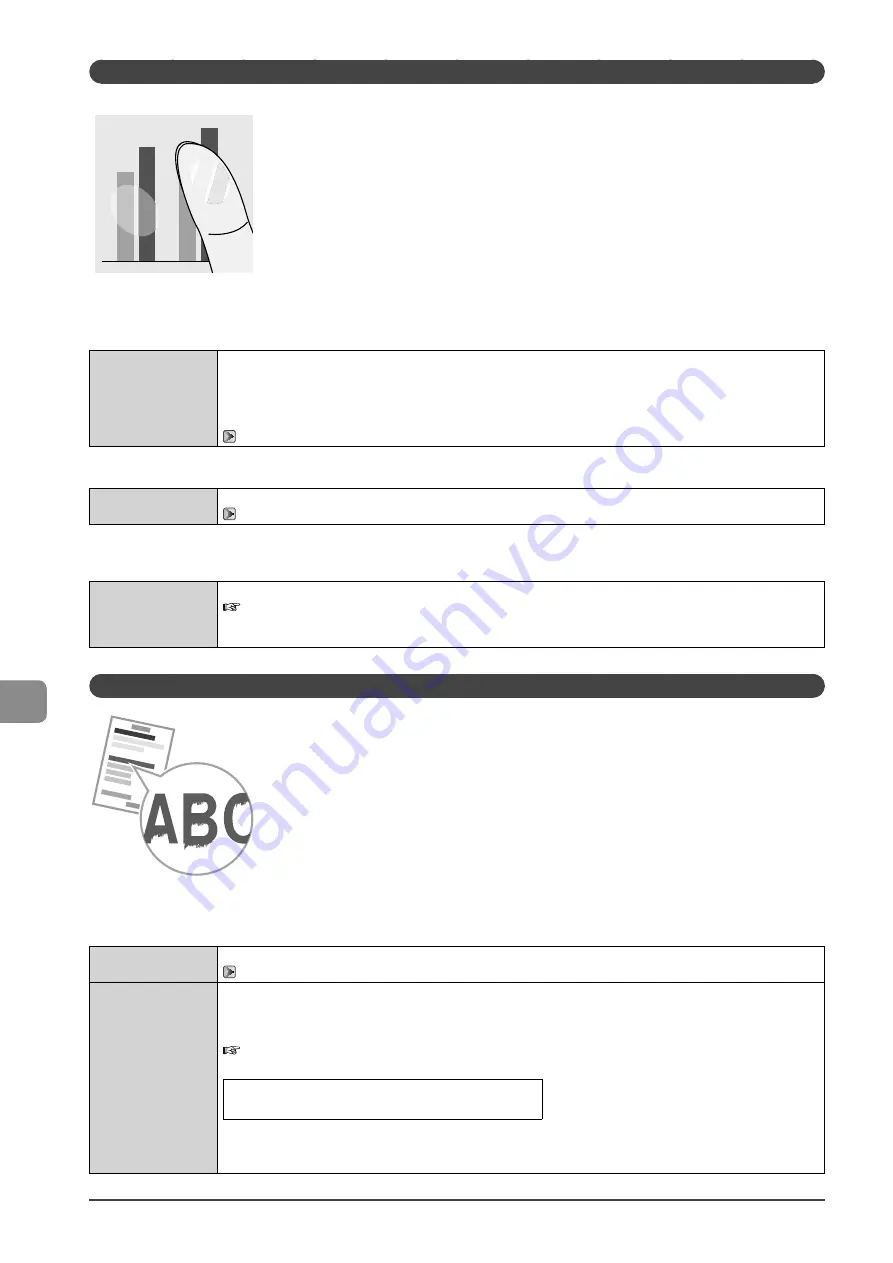
9-16
Tr
oubleshooting
The Toner Does Not Fix onto the Paper Well
Perform one of the following solutions according to the cause.
<Cause 1> Paper type setting is not specified properly.
Solution
Properly specify the paper type setting.
* If you are using coarse paper, select one of the followings.
• <Rough 1 (16 lb Bond-24 lb Bond)>
• <Rough 2 (24 lb Bond-32 lb Bond)>
• <Rough 3 (45 lb Cover-60 lb Cover)>
“Setting a Paper Size and Type” (
→
<Cause 2> Appropriate paper is not being used.
Solution
Replace the paper with which can be used with this printer.
→
<Cause 3> Depending on the environment (in low temperature environments), toner may not be fixed sufficiently, and
output may be less clear.
Solution
Change the <Special Mode K> setting to <On> from the operation panel.
e-Manual
→
Maintenance
→
Special Mode
* Change of environment may improve the toner fixation, even without changing the setting.
* If you use this mode, printing speed becomes slow.
The Printed Paper Has Vertical Streaks
Perform one of the following solutions according to the cause.
<Cause 1> Depending on the paper type or the operating environment, vertical streaks may appear on the printed paper.
Solution 1
Replace the paper with new paper in an unopened package.
→
Solution 2
When copying or printing received faxes
Change the <Special Mode Z> setting from the operation panel.
When printing from a computer
Change the [Special Print Adjustment] setting from the print driver.
e-Manual
→
Maintenance
→
Special Mode
The level of improvement according to the setting option is as following.
<Off>
→
<Mode 1>
→
<Mode 2>
→
<Mode 3>
→
<Mode 4>
(low)
(high)
* Change of paper type or environment may reduce the streaks, even without changing the setting.
* As you select an option that has higher effect, printing density becomes lower. Outlines of printed text or images
may be less clear, or images may be slightly jagged.
Содержание ImageCLASS MF4570dw
Страница 24: ...xxiv...
Страница 54: ...2 18 Document and Paper Handling...
Страница 64: ...3 10 Copying...
Страница 70: ...4 6 Printing from a Computer...
Страница 84: ...5 14 Registering Destinations in the Address Book...
Страница 114: ...7 4 Using the Scan Functions...
Страница 132: ...8 18 Maintenance...
















































