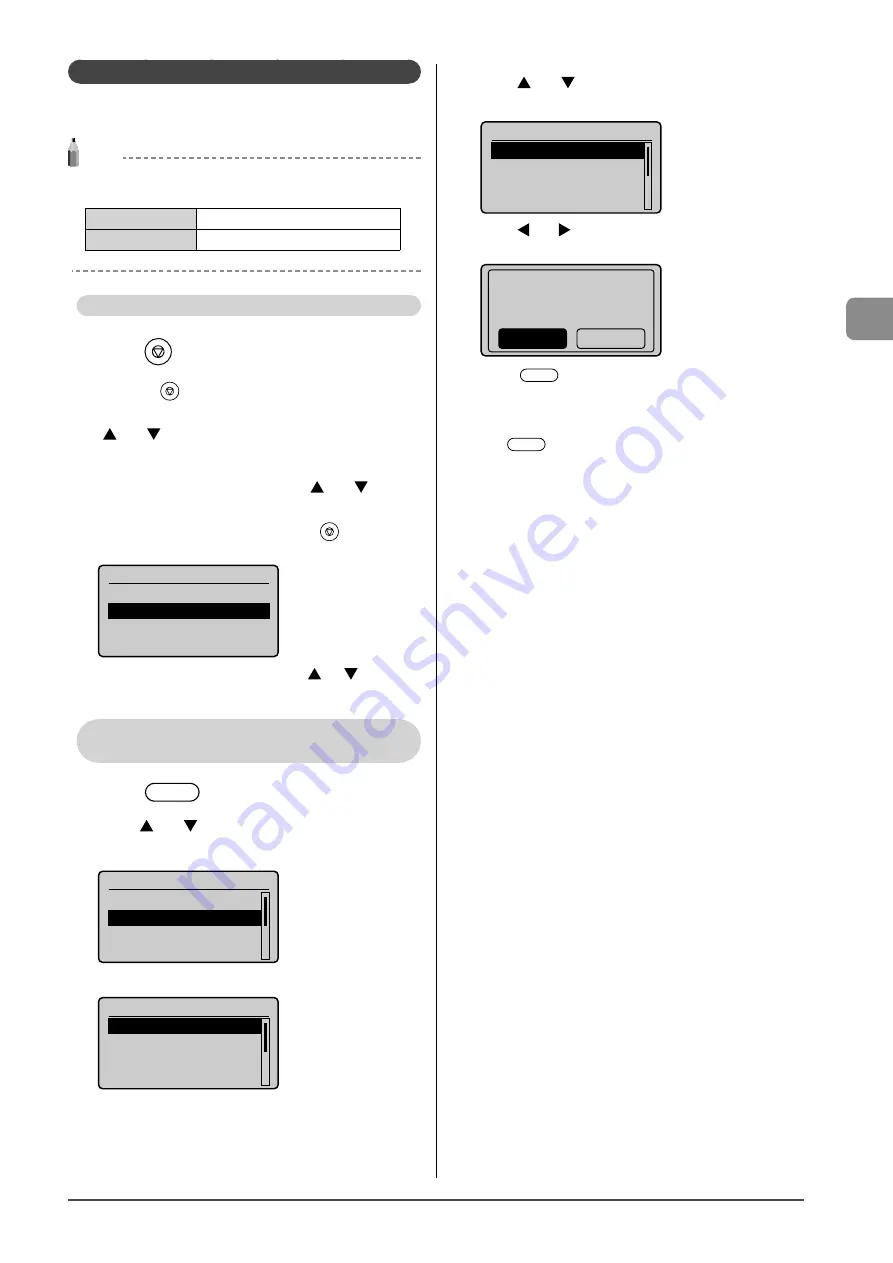
3-3
C
op
ying
Checking and Canceling Copy Jobs
You can check detailed information about copy jobs. Also, you
can cancel copy jobs while the jobs are in process.
NOTE
If the processing/Data indicator on the operation panel
is:
Turned on/blinking
A job is being processed.
Turned off
No jobs are in the memory.
Canceling using the Stop Key
1
Press
[
] (Stop).
* If only one job is processing or waiting, you can stop the job by
pressing [
] (Stop) twice.
2
When multiple jobs are being processed, press
[
] or [
] to select a job to be canceled, and then
press [OK].
3
When <Cancel?> appears, press [
] or [
] to
select <Yes>, and then press [OK].
You can cancel the print job also by pressing [
] (Stop).
The copy job is canceled.
Cancel?
<No>
<Yes>
Details
* To check the job before canceling, press [
] or [
] to select
<Details>, and then press [OK].
Checking and Canceling using the Status
Monitor/Cancel Key
1
Press
[
] (Status Monitor/Cancel).
2
Press
[
] or [
] to select <Copy Job Status>, and
then press [OK].
Status Monitor/Cancel
Device Status
Copy Job Status
Fax Job Status/Hist
...
Print Job Status
The detailed information is displayed.
Copy Job Status
<Cancel>
Job Number: 0001
Status: Copying
Time: 01/01 12:52 AM
●
For canceling
(1)
Press
[
] or [
]
to select <Cancel>, and then press
[OK].
Copy Job Status
<Cancel>
Job Number: 0001
Status: Copying
Time: 01/01 12:52 AM
(2)
Press
[
] or [
]
to select <Yes>, and then press [OK].
The copy job is canceled.
Cancel?
No
Yes
(3)
Press [
] (Status Monitor/Cancel) to close the
screen.
●
For checking only
Press [
] (Status Monitor/Cancel) to close the screen.
Содержание imageCLASS MF4450
Страница 24: ...xviii...
Страница 54: ...2 18 Document and Paper Handling...
Страница 64: ...3 10 Copying...
Страница 70: ...4 6 Printing from a Computer...
Страница 84: ...5 14 Registering Destinations in the Address Book...
Страница 114: ...7 4 Using the Scan Functions...
Страница 132: ...8 18 Maintenance...
















































