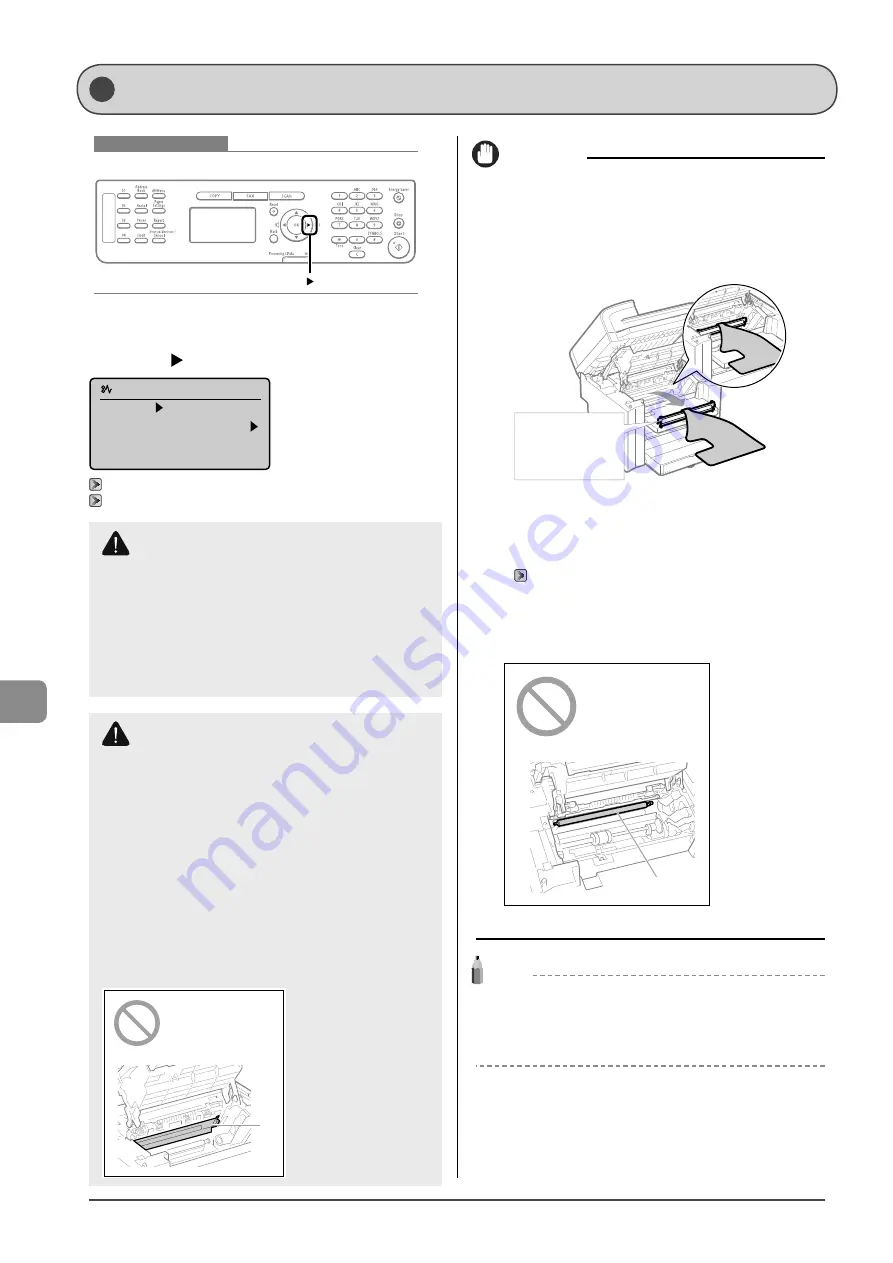
9-2
Tr
oubleshooting
Keys to be used for this operation
When <Paper jam.> appears on the display, a paper jam has
occurred in the feeder or inside the machine. To remove the
jammed document or paper, follow the instructions on the
display. Press [
] to view the next step.
Paper jam.
Press [ ] to
display steps.
“Document Jams in the Feeder” (
→
“Paper Jams Inside the Machine” (
→
IMPORTANT
If the jammed paper is torn
Remove all torn pieces to avoid further jams.
If repeated paper jams occur
Check the following.
• Ensure that the following packing material is completely
removed.
This part (a plastic part
attached to the end of
paper) is also a packing
material. Be sure to
remove it.
• Fan the paper stack and tap the edge on a flat surface to align
the paper before loading it into the machine.
• Ensure that the paper you are using meets the requirements for
use.
→
• Ensure that you have removed all scraps of paper from the inside
of the machine.
Do not touch the transfer roller (A).
Touching the transfer roller (A) may damage the machine.
(A)
NOTE
Do not force the jammed document or paper out of the
machine
Contact your local authorized Canon dealer or the Canon help line
for assistance, if needed.
Clearing Jams
WARNING
When removing the jammed document or paper
Use caution to avoid cutting your hands.
When removing jammed paper or when inspecting the
inside of the machine
Do not allow necklaces, bracelets, or other metal objects to
touch the inside of the machine, as this may result in burns
or electrical shock.
CAUTION
If loose toner comes into contact with your skin or
clothing
Wash with cold water. Avoid warm water, as this will set the
toner and cause it to stain your skin or clothing.
When removing the jammed document or paper
If paper is jammed, remove the jammed paper so that any
pieces of paper do not remain inside the machine according
to the displayed message. Also, do not put your hand in an
area other than indicated areas, as this may result in personal
injuries or burns.
Do not touch the fixing unit (A).
Touching the fixing unit (A) may cause burns as it becomes
very hot during use.
(A)
Содержание imageCLASS MF4450
Страница 24: ...xviii...
Страница 54: ...2 18 Document and Paper Handling...
Страница 64: ...3 10 Copying...
Страница 70: ...4 6 Printing from a Computer...
Страница 84: ...5 14 Registering Destinations in the Address Book...
Страница 114: ...7 4 Using the Scan Functions...
Страница 132: ...8 18 Maintenance...
















































