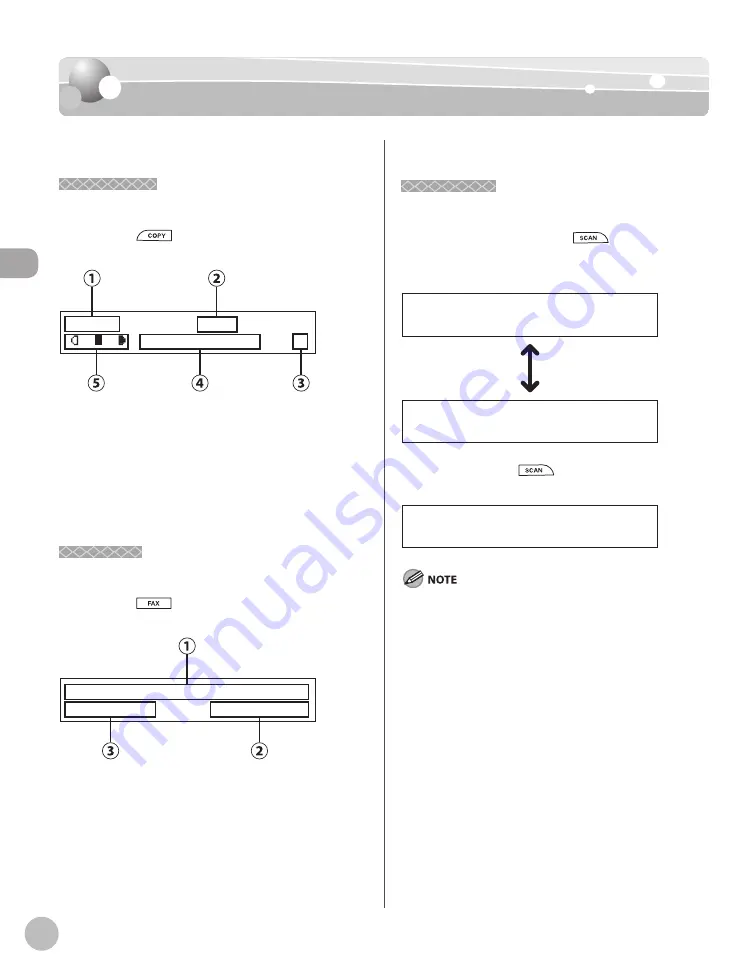
Bef
or
e U
sing the M
achine
1-10
Display (Standby Mode)
Display (Standby Mode)
Display (Standby Mode)
Copy Mode
Copy Mode
This section describes the copy standby mode. Be
sure to press
[COPY] to switch to the
following display whenever using copy functions:
T E X T / P H O T O 1
1 0 0 % L T R
①
Zoom ratio
②
Paper size
③
Quantity
④
Image quality
⑤
Density
Fax Mode
Fax Mode
This section describes the fax standby mode. Be
sure to press
[FAX] to switch to the following
display whenever using fax functions:
F a x O n l y S T A N D A R D
1 2 / 3 1 / 2 0 0 8 W E D 1 5 : 5 0
①
Date & Time
②
Image quality
③
Receive mode
Scan Mode
Scan Mode
This section describes the scan standby mode. For
MF4380dn/MF4370dn, press
[SCAN]
repeatedly to select <USB SCANNING> or
<NETWORK SCANNING>.
U S B S C A N N I N G
N E T W O R K S C A N N I N G
For MF4350d, press
[SCAN] to display
<SCANNING MODE>.
S C A N N I N G M O D E
Depending on your needs, you can change the standby
display which appears when the main power switch is turned
ON. For details, see “Introduction of the Machine,” in the e-
Manual.
When the main power switch is turned ON, the display
displays <PLEASE WAIT> until the standby display appears.
If the machine remains idle for one minute, the display returns
to the standby mode (Auto Clear Function).
–
–
–
Содержание imageCLASS MF4370dn
Страница 31: ...Before Using the Machine 1 4 Machine Components External View Back External View Back MF4380dn ...
Страница 32: ...Before Using the Machine 1 5 Machine Components MF4370dn ...
Страница 61: ...Documents and Print Media 2 16 ...
Страница 76: ...Copying 4 3 Overview of Copy Functions p 4 10 p 4 18 p 4 15 ...
Страница 99: ...Copying 4 26 ...
Страница 102: ...Fax 5 3 Overview of Fax Functions p 5 18 p 5 41 p 5 36 ...
Страница 148: ...Printing 6 3 Overview of the Print Functions p 6 9 ...
Страница 157: ...Printing 6 12 ...
Страница 163: ...Scanning 7 6 ...
Страница 203: ...10 30 Maintenance ...
Страница 243: ...12 18 Machine Settings ...
















































