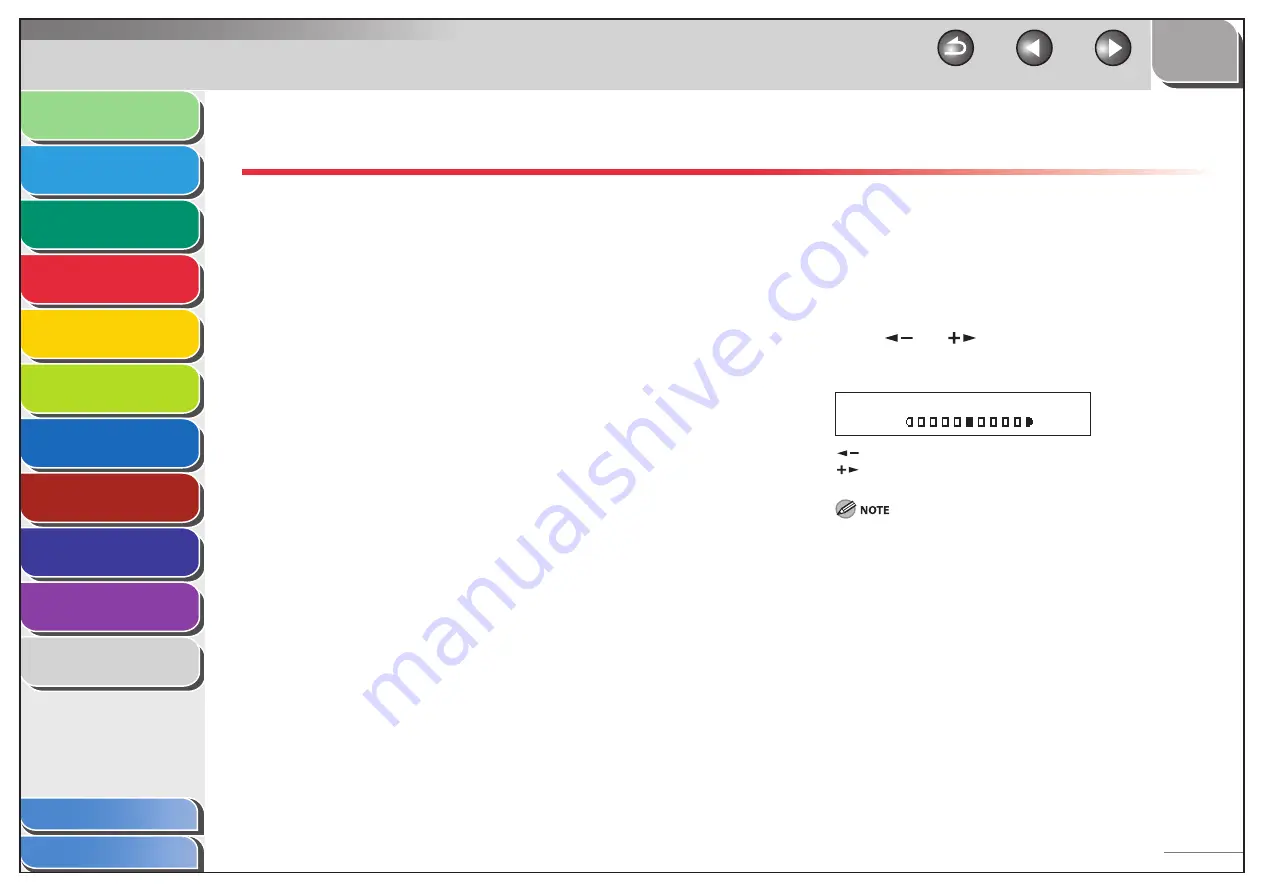
1
2
3
4
5
6
7
8
9
10
11
Back
Next
Previous
TOP
4-5
Before Using the
Machine
Document and Paper
Copying
Sending and
Receiving
Printing and
Scanning
Network
Remote UI
System Manager
Settings
Maintenance
Troubleshooting
Appendix
Index
Table of Contents
Scan Settings
You can adjust the image quality and density of the document
you send. The higher image quality you set, the better the
output will be, but the longer the transmission will take.
Image Quality
The default setting is <STANDARD>.
1.
Press
[FAX].
2.
Press [Image Quality] repeatedly to select the
resolution, then press [OK].
<STANDARD>: for most text-only documents (200 x 100 dpi)
<FINE>: for fine-print documents (the resolution is twice that of
<STANDARD>) (200 x 200 dpi)
<PHOTO>: for documents that contain photographs (the resolution
is twice that of <STANDARD>) (200 x 200 dpi)
<SUPER FINE>: for documents that contain fine print and images
(the resolution is four times that of <STANDARD>) (200 x 400 dpi)
■
Density
The default setting is (5).
1.
Press
[FAX].
2.
Press
[Density].
3.
Press
[
] or [
] to adjust the density, then
press [OK].
Ex.
D E N S I T Y
- L T D K +
[
]: to make dark documents lighter.
[
]: to make light documents darker.
These settings return to the default values after all documents are
scanned. If you want to keep the settings, set the image quality
and/or density as follows:
[Additional Functions]
→
<FAX SETTINGS>
→
<USER SETTINGS>
→
<STANDARD SETTINGS>
→
<Image Quality> or <DENSITY> (See
“STANDARD SETTINGS,” on p. 11-9.)
■






























