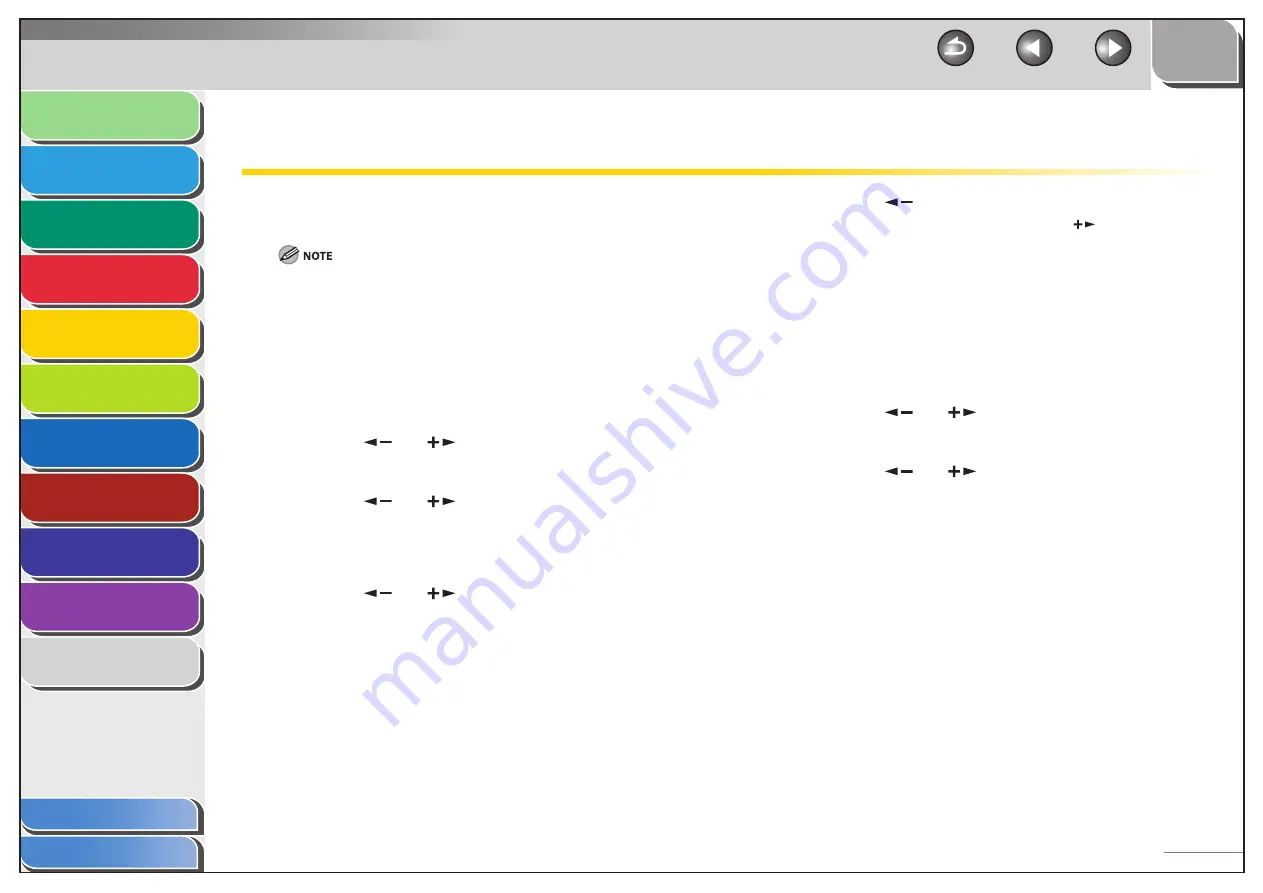
1
2
3
4
5
6
7
8
9
10
11
Back
Next
Previous
TOP
5-8
Before Using the
Machine
Document and Paper
Copying
Sending and
Receiving
Printing and
Scanning
Network
Remote UI
System Manager
Settings
Maintenance
Troubleshooting
Appendix
Index
Table of Contents
Checking and Deleting Jobs
System monitor enables you to monitor the status of the print
jobs currently being processed.
Make sure that the Processing/Data indicator is turned on. When the
Processing/Data indicator is turned off, all print jobs are erased from the
memory.
Checking and Deleting Print Jobs
1.
Press [System Monitor].
2.
Press
[
] or [
] to select <PRINT STATUS>,
then press [OK].
3.
Press
[
] or [
] to scroll through the job list,
and check the status of the print jobs.
If you want to delete the job, go to step 4. Otherwise, press [Stop/
Reset] to return to the standby mode.
4.
Press
[
] or [
] to select the desired job,
then press [OK].
■
5.
Press
[
] to select <YES>.
If you do not want to cancel the job, press [
] to select <NO>.
6.
Press [Stop/Reset] to return to the standby
mode.
Checking Print and Scan Counts
1.
Press [System Monitor].
2.
Press
[
] or [
] to select <VIEW PAGE
TOTALS>, then press [OK].
3.
Press
[
] or [
] to view the print or scan
counts.
4.
Press [Stop/Reset] to return to the standby
mode.
■






























