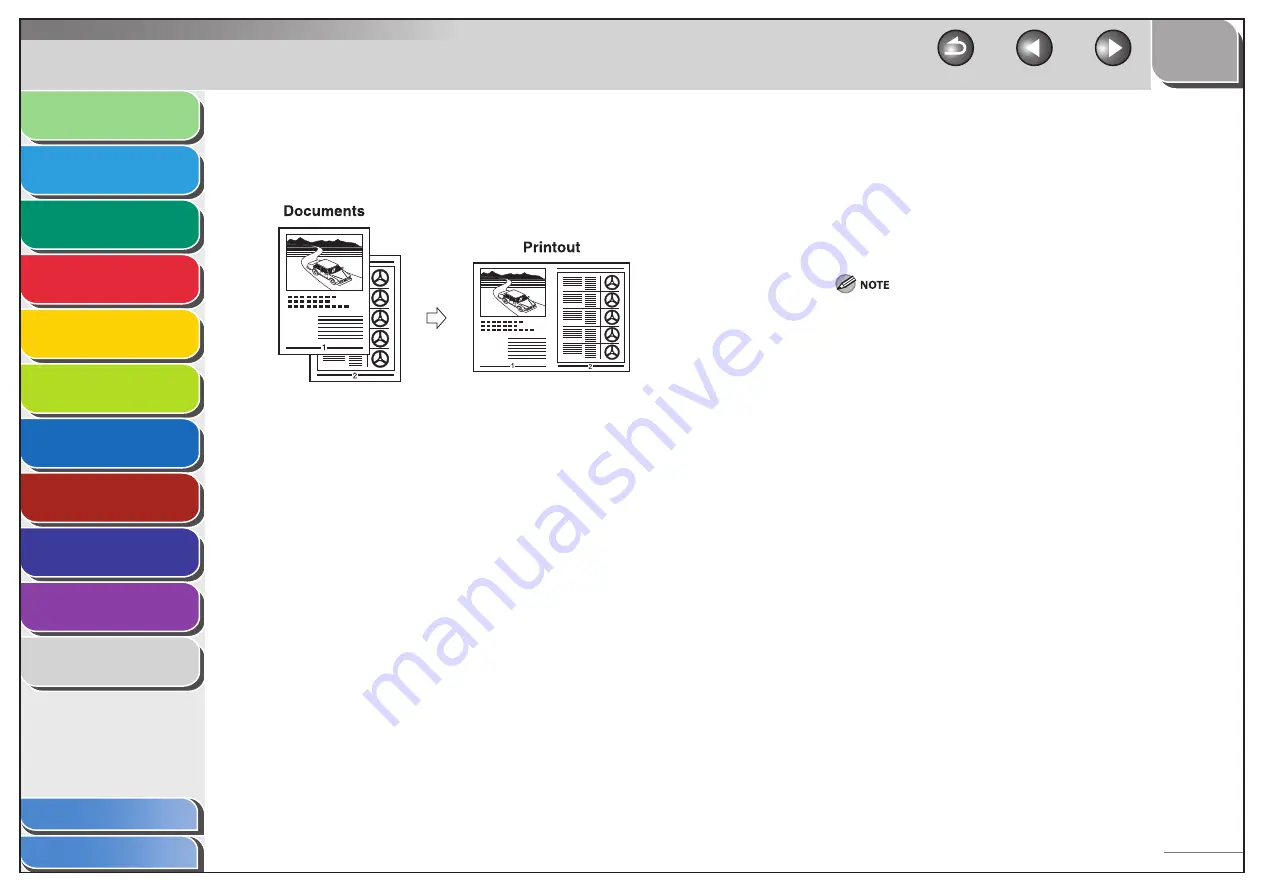
1
2
3
4
5
6
7
8
9
10
11
Back
Next
Previous
TOP
5-4
Before Using the
Machine
Document and Paper
Copying
Sending and
Receiving
Printing and
Scanning
Network
Remote UI
System Manager
Settings
Maintenance
Troubleshooting
Appendix
Index
Table of Contents
2 on 1 Combination
2 on 1 combination automatically reduces two-page document to
fit on the selected paper size.
1.
From an open document on an application, click
[File]
→
[Print].
2.
Select the printer icon for the machine
([Canon MF4200 Series UFRII LT]), then click
[Preferences] or [Properties] to open the dialog
box.
■
3.
Click the [Page Setup] tab.
4.
For [Page Layout], select [2 Pages per Sheet],
then click [OK].
5.
On the [Print] dialog box, click [Print] or [OK].
Other than [2 Pages per Sheet], you can also select [4 Pages
per Sheet], [6 Pages per Sheet], [8 Pages per Sheet], [9 Pages
per Sheet], or [16 Pages per Sheet]. If you select [Poster [2 x 2]],
[Poster [3 x 3]], or [Poster [4 x 4]], you can print out a poster that
consists of multiple sheets of paper.
When reducing multiple pages to fit on a sheet, you can also
select the page order from the [Page Order] pull-down menu.
–
–






























