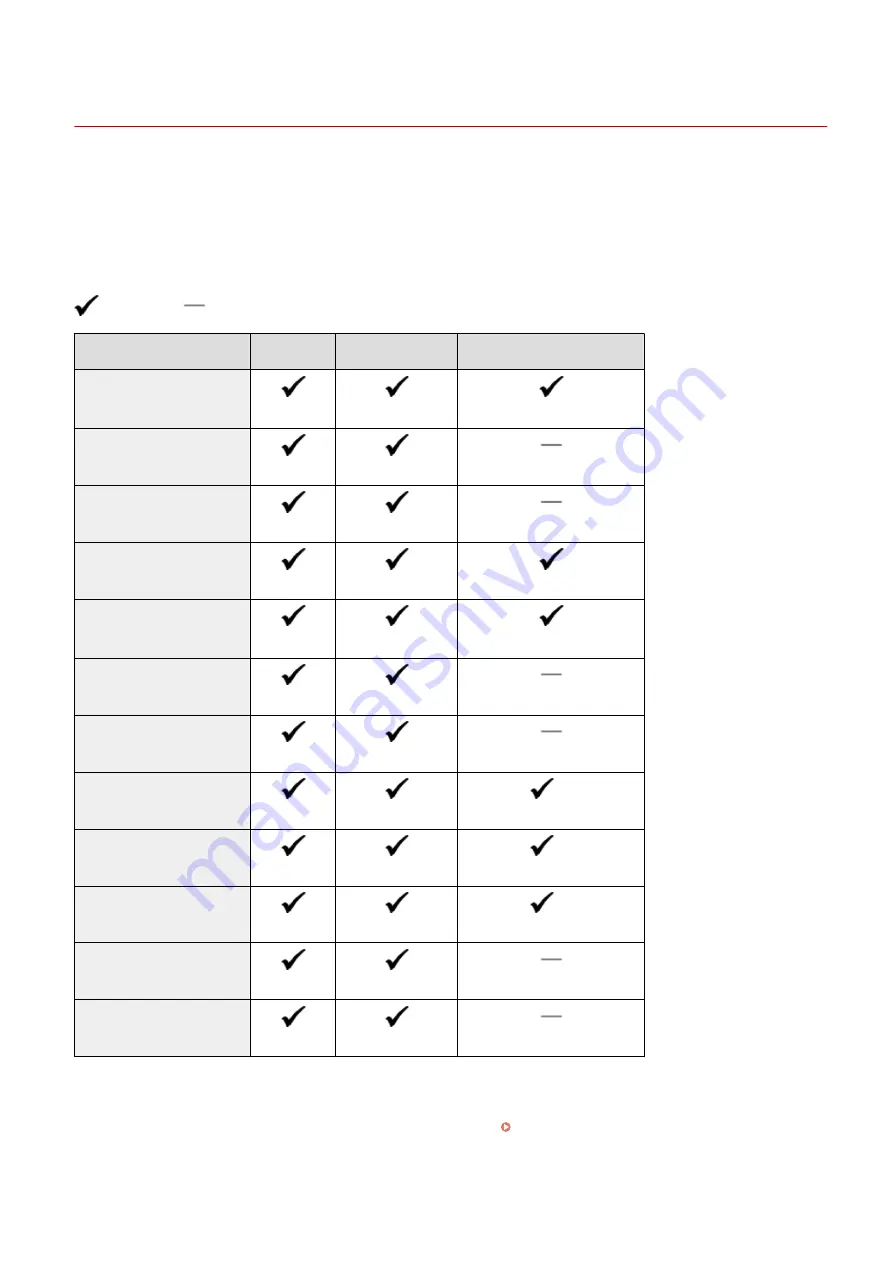
Paper
0UWX-0F9
◼
Supported Paper Sizes
Paper sizes that can be loaded in the paper drawer, the multi-purpose tray, and optional paper feeders are listed
below.
: Available
: Unavailable
Paper Size
Paper Drawer Multi-Purpose Tray Automatic 2-Sided Printing
*1
A4
*2
(210.0 x 297.0 mm)
B5
(182.0 x 257.0 mm)
A5
(148.0 x 210.0 mm)
Legal (LGL)
(215.9 x 355.6 mm)
Letter (LTR)
*2
(215.9 x 279.4 mm)
Statement (STMT)
(139.7 x 215.9 mm)
Executive (EXEC)
(184.1 x 266.7 mm)
Oficio
(215.9 x 317.5 mm)
*3
Oficio (Brazil)
(215.9 x 355.0 mm)
*3
Oficio (Mexico)
(215.9 x 341.0 mm)
*3
Letter (Government)
(203.2 x 266.7 mm)
Legal (Government)
(203.2 x 330.2 mm)
*1
Automatic 2-sided printing is available without necessity of paper reloading.
*2
The machine can print received fax documents.
*3
Set the paper size switch lever in the same position as that for Letter/Legal size. Interior(P. 22)
*4
Custom size paper with width 105.0 to 216.0 mm and length 148.0 to 356.0 mm can be loaded.
*5
Custom size paper with width 76.2 to 216.0 mm and length 127.0 to 356.0 mm can be loaded.
Appendix
858
Содержание imageCLASS MF416dw
Страница 1: ...MF419x MF418x MF416dw MF411dw User s Guide USRMA 0821 00 2016 04 en Copyright CANON INC 2016 ...
Страница 42: ...LINKS Customizing the Home Screen P 34 Using the Display P 38 Basic Operations 33 ...
Страница 52: ... Depending on the display language you may not be able to enter some characters correctly Basic Operations 43 ...
Страница 121: ...LINKS Basic Copy Operations P 107 Checking the Copying Status and Log P 113 Copying 112 ...
Страница 130: ...LINKS Basic Copy Operations P 107 Adjusting Density P 118 Copying 121 ...
Страница 135: ...2 Sided Copying P 122 Copying 126 ...
Страница 170: ...LINKS Sending Faxes MF419x MF416dw P 149 Faxing 161 ...
Страница 180: ...LINKS Sending Faxes MF419x MF416dw P 149 Adjusting Density P 168 Faxing 171 ...
Страница 241: ...LINKS Checking Status and Log for Sent and Received Documents P 201 Faxing 232 ...
Страница 245: ...Using the Machine as a Printer 236 ...
Страница 270: ...LINKS Printing a Document P 237 Printing Borders P 259 Printing Watermarks P 262 Using the Machine as a Printer 261 ...
Страница 274: ...LINKS Printing a Document P 237 Using the Machine as a Printer 265 ...
Страница 284: ...Printing a Document P 237 Various Print Settings P 246 Using the Machine as a Printer 275 ...
Страница 287: ...LINKS Printing via Secure Print P 279 Using the Machine as a Printer 278 ...
Страница 297: ...LINKS Printing a Document P 237 Various Print Settings P 246 Using the Machine as a Printer 288 ...
Страница 357: ...Setting Gamma Values P 360 Using the Machine as a Scanner 348 ...
Страница 401: ...Can Be Used Conveniently with a Mobile Device 392 ...
Страница 413: ...6 Click Fax Fax sending starts Can Be Used Conveniently with a Mobile Device 404 ...
Страница 449: ...LINKS Setting IPv6 Addresses P 441 Viewing Network Settings P 445 Configuring WINS P 496 Network 440 ...
Страница 451: ...4 Click Edit in IPv6 Settings 5 Select the Use IPv6 check box and configure the required settings Network 442 ...
Страница 461: ...LINKS Configuring Printer Ports P 453 Network 452 ...
Страница 466: ...3 Click OK 4 Click Close LINKS Setting Up Print Server P 458 Network 457 ...
Страница 562: ...LINKS Using Google Cloud Print P 406 Security 553 ...
Страница 566: ...Configuring Basic E Mail Settings P 464 Setting a Shared Folder as a Save Location P 475 Security 557 ...
Страница 598: ... The machine does not support use of a certificate revocation list CRL Security 589 ...
Страница 682: ... Menu Scan Settings OCR Text Searchable Settings Smart Scan Select Off or On Setting Menu List 673 ...
Страница 731: ...Troubleshooting 722 ...
Страница 790: ...MF416dw MF411dw Press and tap Device Status Serial Number Troubleshooting 781 ...
Страница 806: ...4 Install the toner cartridge Fully push it in until it cannot go any further 5 Close the front cover Maintenance 797 ...
Страница 809: ...7 Close the front cover Maintenance 800 ...
Страница 820: ...Maintenance 811 ...
Страница 856: ...For more information about this function see Scanning Using an Application P 311 Appendix 847 ...
Страница 870: ...Appendix 861 ...
Страница 886: ... The installation begins Wait a moment This process may take some time 8 Click Exit 9 Click Next Exit Appendix 877 ...
Страница 891: ...Appendix 882 ...
Страница 899: ...Manual Display Settings 0UWX 0HY Appendix 890 ...






























