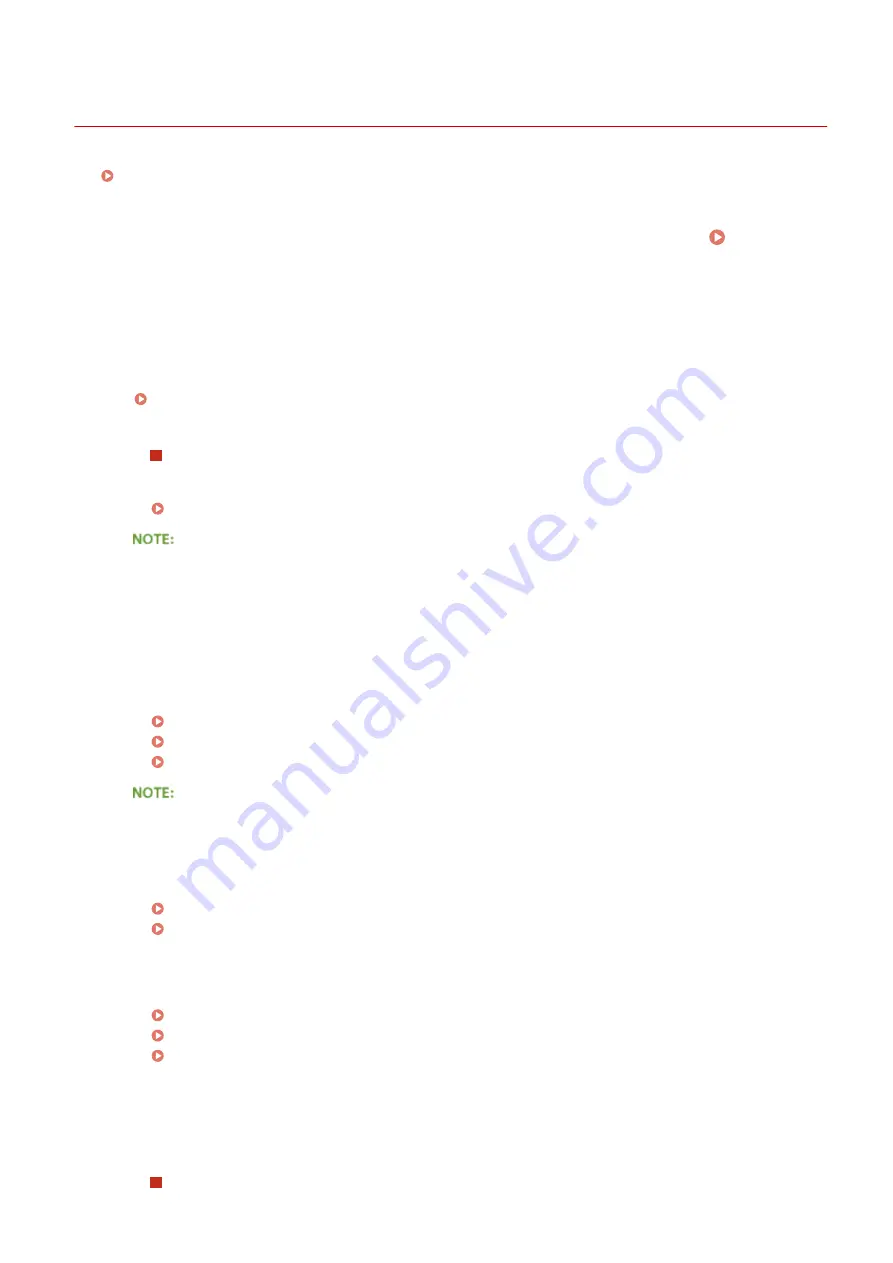
Copy/Printing Problems
0UWX-0C6
See Common Problems(P. 757) also.
Printing/copy results are not satisfactory. Paper creases or curls.
You cannot print.
●
Can you print a Windows test page? If you can print a Windows test page, there is no problem with the
machine or the printer driver. Check the print settings of your application.
Printing a Test Page in Windows(P. 894)
If you cannot print a test page, check the following according to your environment.
Wireless LAN connection
●
Check the connection status (signal strength) of the wireless LAN.
Viewing Network Settings(P. 445)
If the connection is poor, try the following.
●
Change the channel of your wireless LAN router. If you have more than one router, set the channels to be
at least five channels apart.
●
If you can change the radio output power of your wireless LAN router, raise the output power.
●
If your computer is connected to a wireless LAN, are the computer and this machine using the same
wireless LAN router SSID? If they are different, reset the wireless LAN connection settings of this machine.
Viewing Network Settings(P. 445)
Checking the SSID to Which Your Computer Is Connected(P. 899)
Connecting to a Wireless LAN (P. 419)
When you reset wireless LAN connection settings
●
As the wireless LAN router, select the one with the SSID to which the computer is connected.
●
Have you selected the correct port? If there is no port to use, create a port.
Checking the Printer Port(P. 897)
Configuring Printer Ports(P. 453)
●
Is communication not limited by the firewall on your computer? If IP addresses are incorrectly entered,
you will be not able to access the machine. In that case, you need to use the operation panel to set <IPv4
Address Filter> or <IPv6 Address Filter> to <Off>.
Restricting Communication by Using Firewalls(P. 541)
IPv4 Address Filter(P. 710)
IPv6 Address Filter(P. 710)
●
Disable security software and other resident software.
●
Reinstall the printer driver in accordance with the MF Driver Installation Guide.
●
Can you print from other computers on the network? If you also cannot print from other computers,
contact your local authorized Canon dealer or the Canon help line.
Wired LAN connection
Troubleshooting
762
Содержание imageCLASS MF416dw
Страница 1: ...MF419x MF418x MF416dw MF411dw User s Guide USRMA 0821 00 2016 04 en Copyright CANON INC 2016 ...
Страница 42: ...LINKS Customizing the Home Screen P 34 Using the Display P 38 Basic Operations 33 ...
Страница 52: ... Depending on the display language you may not be able to enter some characters correctly Basic Operations 43 ...
Страница 121: ...LINKS Basic Copy Operations P 107 Checking the Copying Status and Log P 113 Copying 112 ...
Страница 130: ...LINKS Basic Copy Operations P 107 Adjusting Density P 118 Copying 121 ...
Страница 135: ...2 Sided Copying P 122 Copying 126 ...
Страница 170: ...LINKS Sending Faxes MF419x MF416dw P 149 Faxing 161 ...
Страница 180: ...LINKS Sending Faxes MF419x MF416dw P 149 Adjusting Density P 168 Faxing 171 ...
Страница 241: ...LINKS Checking Status and Log for Sent and Received Documents P 201 Faxing 232 ...
Страница 245: ...Using the Machine as a Printer 236 ...
Страница 270: ...LINKS Printing a Document P 237 Printing Borders P 259 Printing Watermarks P 262 Using the Machine as a Printer 261 ...
Страница 274: ...LINKS Printing a Document P 237 Using the Machine as a Printer 265 ...
Страница 284: ...Printing a Document P 237 Various Print Settings P 246 Using the Machine as a Printer 275 ...
Страница 287: ...LINKS Printing via Secure Print P 279 Using the Machine as a Printer 278 ...
Страница 297: ...LINKS Printing a Document P 237 Various Print Settings P 246 Using the Machine as a Printer 288 ...
Страница 357: ...Setting Gamma Values P 360 Using the Machine as a Scanner 348 ...
Страница 401: ...Can Be Used Conveniently with a Mobile Device 392 ...
Страница 413: ...6 Click Fax Fax sending starts Can Be Used Conveniently with a Mobile Device 404 ...
Страница 449: ...LINKS Setting IPv6 Addresses P 441 Viewing Network Settings P 445 Configuring WINS P 496 Network 440 ...
Страница 451: ...4 Click Edit in IPv6 Settings 5 Select the Use IPv6 check box and configure the required settings Network 442 ...
Страница 461: ...LINKS Configuring Printer Ports P 453 Network 452 ...
Страница 466: ...3 Click OK 4 Click Close LINKS Setting Up Print Server P 458 Network 457 ...
Страница 562: ...LINKS Using Google Cloud Print P 406 Security 553 ...
Страница 566: ...Configuring Basic E Mail Settings P 464 Setting a Shared Folder as a Save Location P 475 Security 557 ...
Страница 598: ... The machine does not support use of a certificate revocation list CRL Security 589 ...
Страница 682: ... Menu Scan Settings OCR Text Searchable Settings Smart Scan Select Off or On Setting Menu List 673 ...
Страница 731: ...Troubleshooting 722 ...
Страница 790: ...MF416dw MF411dw Press and tap Device Status Serial Number Troubleshooting 781 ...
Страница 806: ...4 Install the toner cartridge Fully push it in until it cannot go any further 5 Close the front cover Maintenance 797 ...
Страница 809: ...7 Close the front cover Maintenance 800 ...
Страница 820: ...Maintenance 811 ...
Страница 856: ...For more information about this function see Scanning Using an Application P 311 Appendix 847 ...
Страница 870: ...Appendix 861 ...
Страница 886: ... The installation begins Wait a moment This process may take some time 8 Click Exit 9 Click Next Exit Appendix 877 ...
Страница 891: ...Appendix 882 ...
Страница 899: ...Manual Display Settings 0UWX 0HY Appendix 890 ...






























