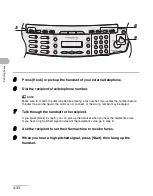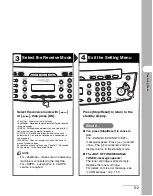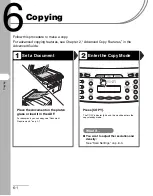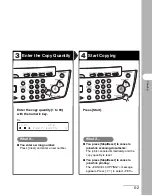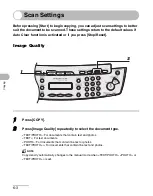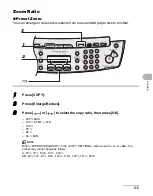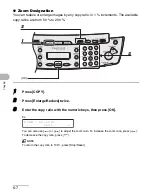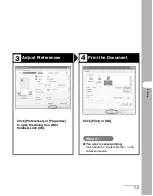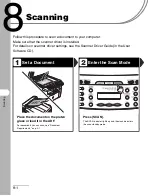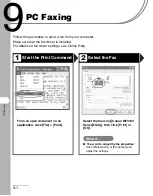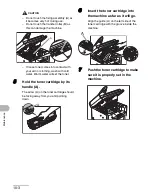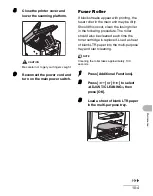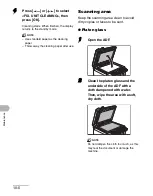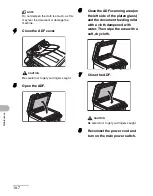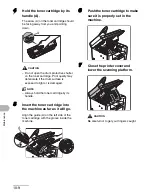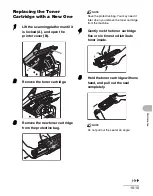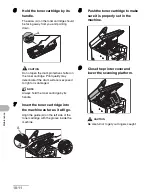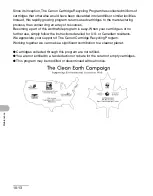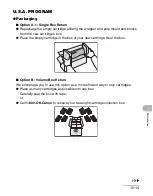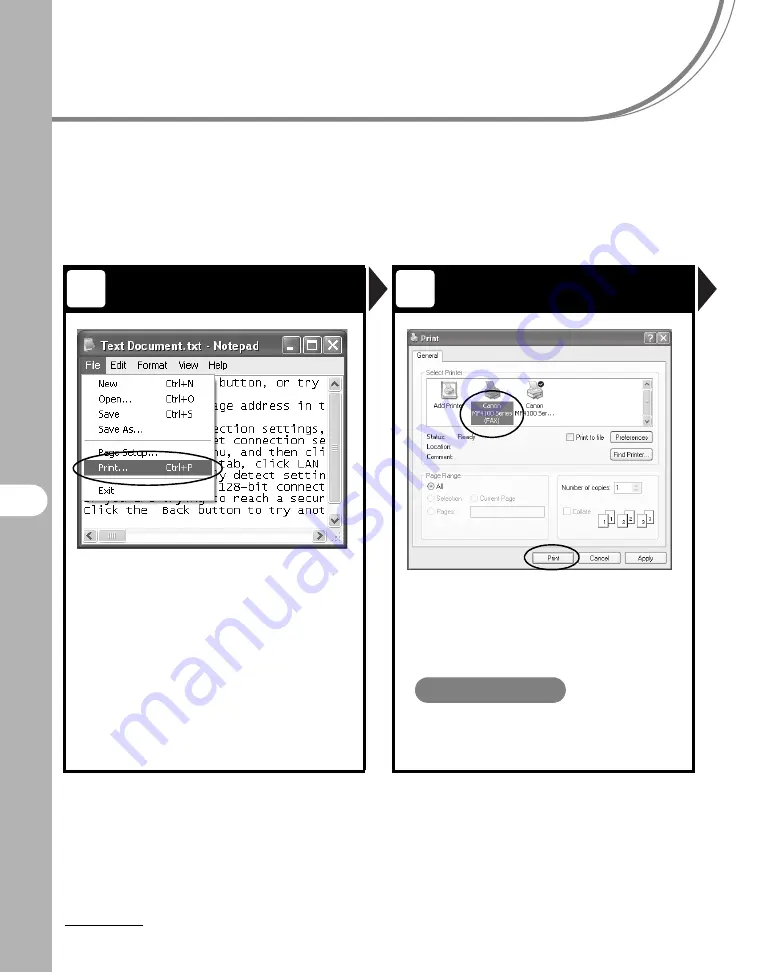
9-1
9
PC
F
a
xi
ng
PC Faxing
Follow this procedure to send a fax from your computer.
Make sure that the fax driver is installed.
For details on fax driver settings, see Online Help.
Start the Print Command
Select the Fax
From an open document on an
application, click [File] > [Print].
Select the fax icon ([Canon MF4100
Series(FAX)]), then click [Print] or
[OK].
What if...
●
You want to adjust the fax properties:
Click [Preferences] or [Properties] and
adjust the settings.
1
2