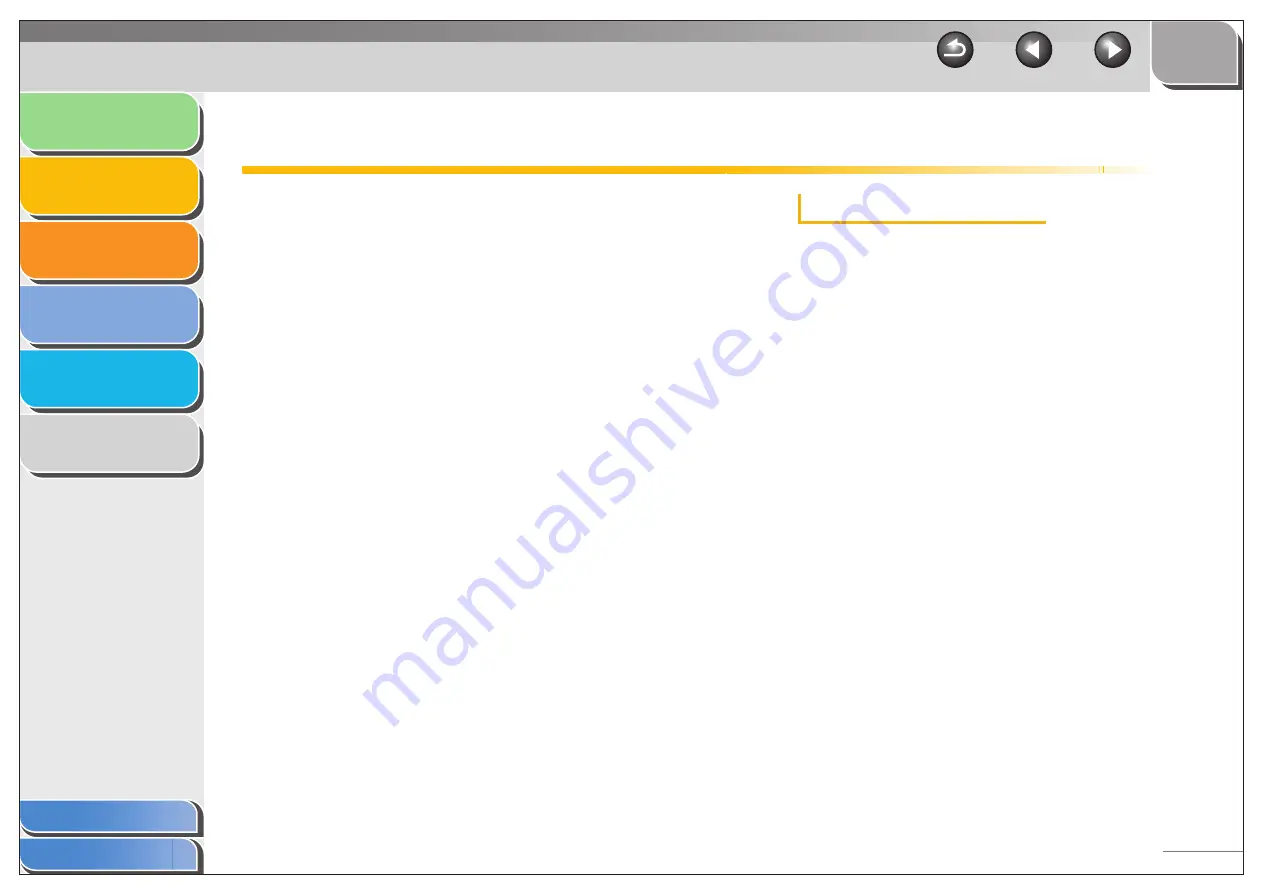
1
2
3
4
5
6
2-54
Using the Machine on Your Network
This section provides instructions for using the machine on
your network as a shared printer.
By setting your machine as a shared printer on your
network, the network users can share the machine for
printing. The print server and clients do not need to use the
same operating system, and it is possible to print from a
computer with different OS.
You can start printing simply by starting the server, even if
the server was not running when the client was started.
If the server is running on Windows 2000/XP/Vista/7, you
can print even if no one is logged into the server.
■
Setting the Machine as a Shared Printer
If you plan to share your machine on a network, install the print
server locally, then make the following settings. For more
information, see your print server system documentation.
Windows 2000/XP Server Settings
The following is the procedure to make your machine available
to your network users, under Windows 2000/XP.
●
Adding Server Service (Windows XP)
1.
Click [start] on the Windows task bar
→
select [Control Panel].
The [Control Panel] folder appears.
2.
Select [Network and Internet Connections]
→
click [Network Connections].
The [Network Connections] folder appears.
3.
Right click the [Local Area Connection] icon
→
select [Properties] from the pop-up menu.
The [Local Area Connection Properties] dialog box appears.






























