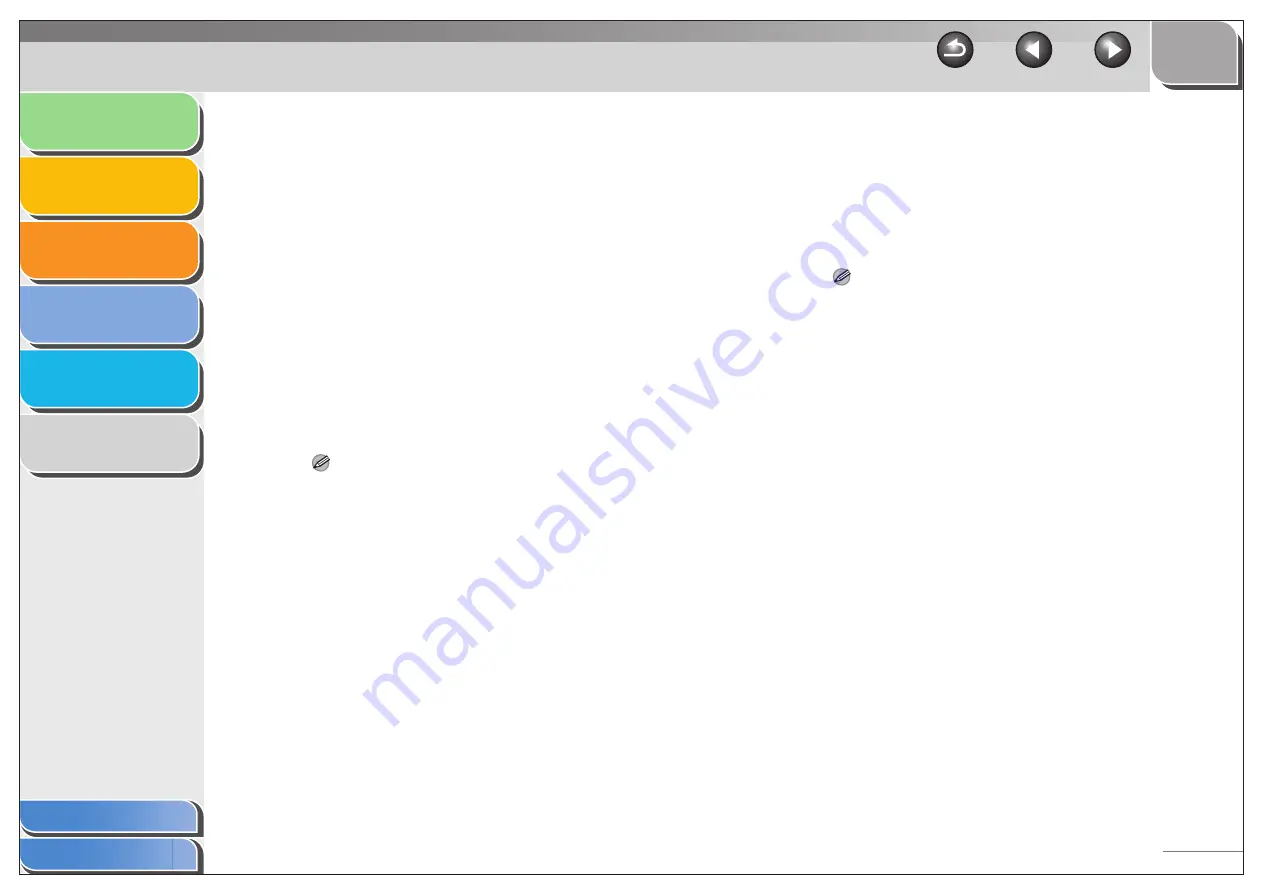
1
2
3
4
5
6
2-44
[Objective]
Selects the best setting for the print job
according to document content.
[Details]
Click this button to open the [Detailed
Settings] dialog box and make print quality
settings. (See “Detailed Settings,” on
p. 2-45.)
[Manual Grayscale
Settings]
Enables the manual grayscale. Selecting this
check box enables [Grayscale Settings] to
access the dialog box which allows you to
set the grayscale for images. (See
“Grayscale Settings,” on p. 2-46.)
[Print Grayscale
Sample]
Prints nine thumbnails per sheet to provide
the print samples with the current grayscale
settings when printing the document.
NOTE
This option is enabled only when [Manual Grayscale Settings] is
selected.
[Grayscale
Settings]
Click this button after selecting the [Manual
Grayscale Settings] check box to manually
adjust the grayscale settings. The [Grayscale
Settings] dialog box allows you to specify
Brightness, Contrast, and Matching Mode.
(See “Grayscale Settings,” on p. 2-46.)
NOTE
This option is enabled only when [Manual Grayscale Settings] is
selected.
[View Settings]
Click this button to display the [View
Settings] dialog box. This dialog box allows
you to view and confirm all of the current
page settings in a listed form. (See “View
Settings,” on p. 2-53.)
[About]
Displays the version information on the
driver.
[Restore Defaults] Resets all the current settings to their default
values.






























