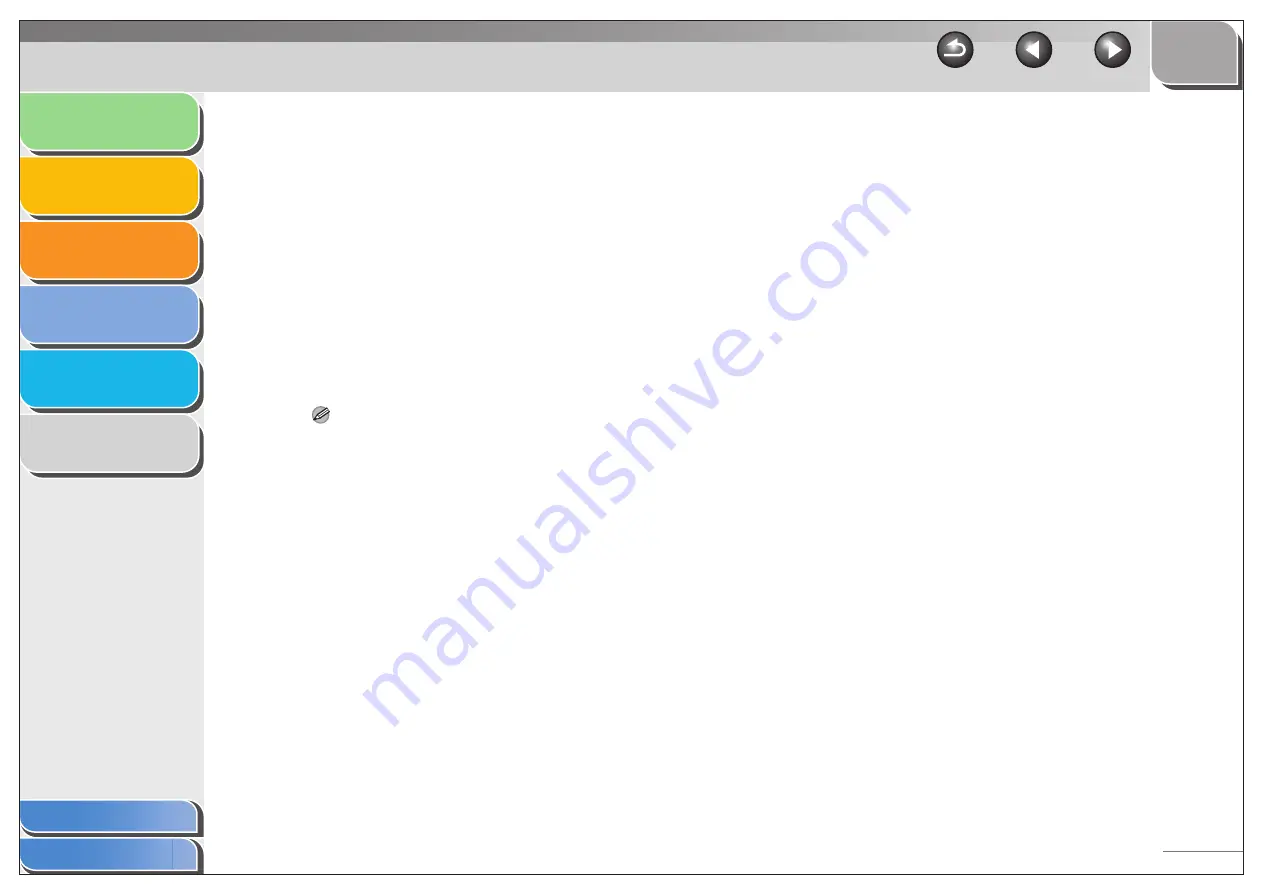
1
2
3
4
5
6
2-38
[Watermark List]
Displays the names of registered
watermarks. The preview image in the upper
left part of the dialog box displays the
selected watermark with the specified
settings reflected.
[Add]
Registers a new watermark. Clicking this
button adds a blank name field in
[Watermark List] in which you enter the
name of watermark to be registered. Up to
50 watermarks can be registered.
[Delete]
Removes the selected watermark from
[Watermark List].
NOTE
You cannot delete a pre-defined watermark or a watermark
currently selected in the [Page Setup] tab.
[Position]
Specifies the position where the watermark
is printed on each page. You can enter the
values in the [X] and [Y] edit boxes (in a
range from –50 to 50), or use the X and Y
slide bars to move the position.
[Move to Center]
Relocates the watermark to the center of the
page.
[Angle]
Sets the angle of watermark ([Upward Left
to Right], [Downward Left to Right], or [Set
Angle]). You can select the corresponding
radio button, or use the slide bar to move the
angle, or enter a desired value in the [Set
Angle] edit box.
[Name]
Displays and allows you to change the name
of the currently selected watermark.
[Text]
Displays and allows you to change the text
string of the currently selected watermark.
[Font]
Selects the font type of the watermark.
[Style]
Selects the font style of the watermark.
Available styles are [Regular], [Italic], [Bold]
and [Bold Italic].
[Size]
Specifies the font size of the watermark (1 to
500).
[Color]
Selects the font color of the watermark.






























