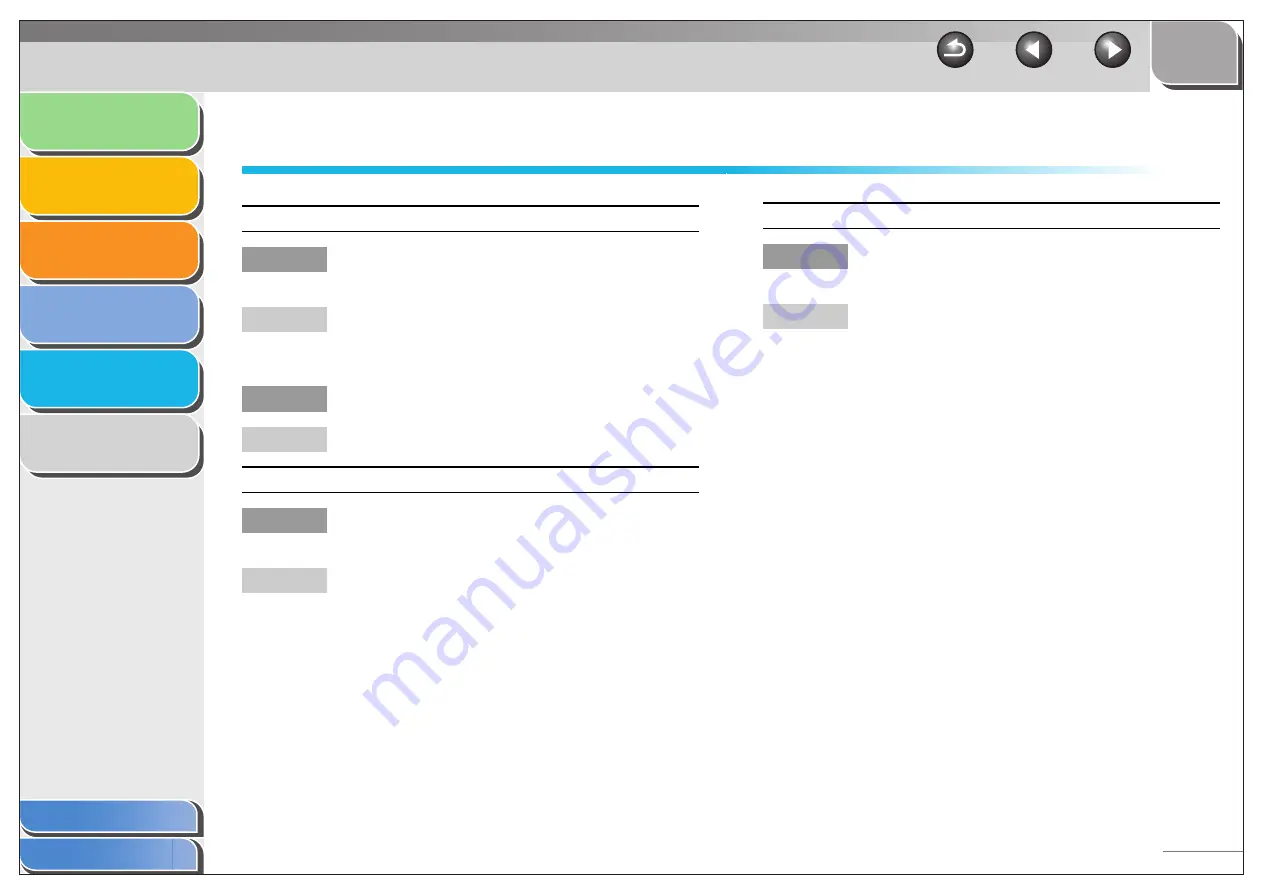
1
2
3
4
5
6
5-13
Installing and Uninstalling Problems
Cannot install the software.
Q
Have you followed the instructions to install the
software?
A
Try reinstalling the software. If an error occurred
and installation was not complete, restart your
computer and try reinstalling the software.
Q
Are any other applications open?
A
Quit all of these and try reinstalling the software.
Removal of the drivers takes too long (Windows XP).
Q
Is any application such as an anti-virus open
when removing the software?
A
Quit any applications (including anti-virus) before
removing the software.
Removal of the software was completed, but [Canon] remains.
Q
Did you remove the MF drivers before removing
the MF Toolbox?
A
You have to remove the MF Toolbox first, then the
MF driver.
Perform the following steps to remove the folder.
Right click the [start] menu to open the Windows
Explorer
→
select [Start Menu] in [All Users]
→
[Programs]
→
delete the [Canon] folder (Windows
7: Click [Start] on the Windows task bar
→
[All
Programs]
→
delete the [Canon] folder, Windows
Vista: Right click the [Start] menu
→
select
[Explore All Users]
→
select [Start Menu] in [All
Users]
→
[Programs]
→
delete the [Canon] folder,
Windows 2000: open [Settings] from the [Start]
menu
→
click [Taskbar & Start Menu]
→
[Advanced]
→
[Advanced]
→
select [Start Menu] in
[All Users]
→
[Programs]
→
delete the [Canon]
folder) (Windows 98/Me: open [Settings] from the
[Start] menu
→
click [Taskbar & Start Menu]
→
[Start Menu Programs] or [Advanced]
→
[Remove]
→
select the [Canon] folder
→
click [Remove]).






























