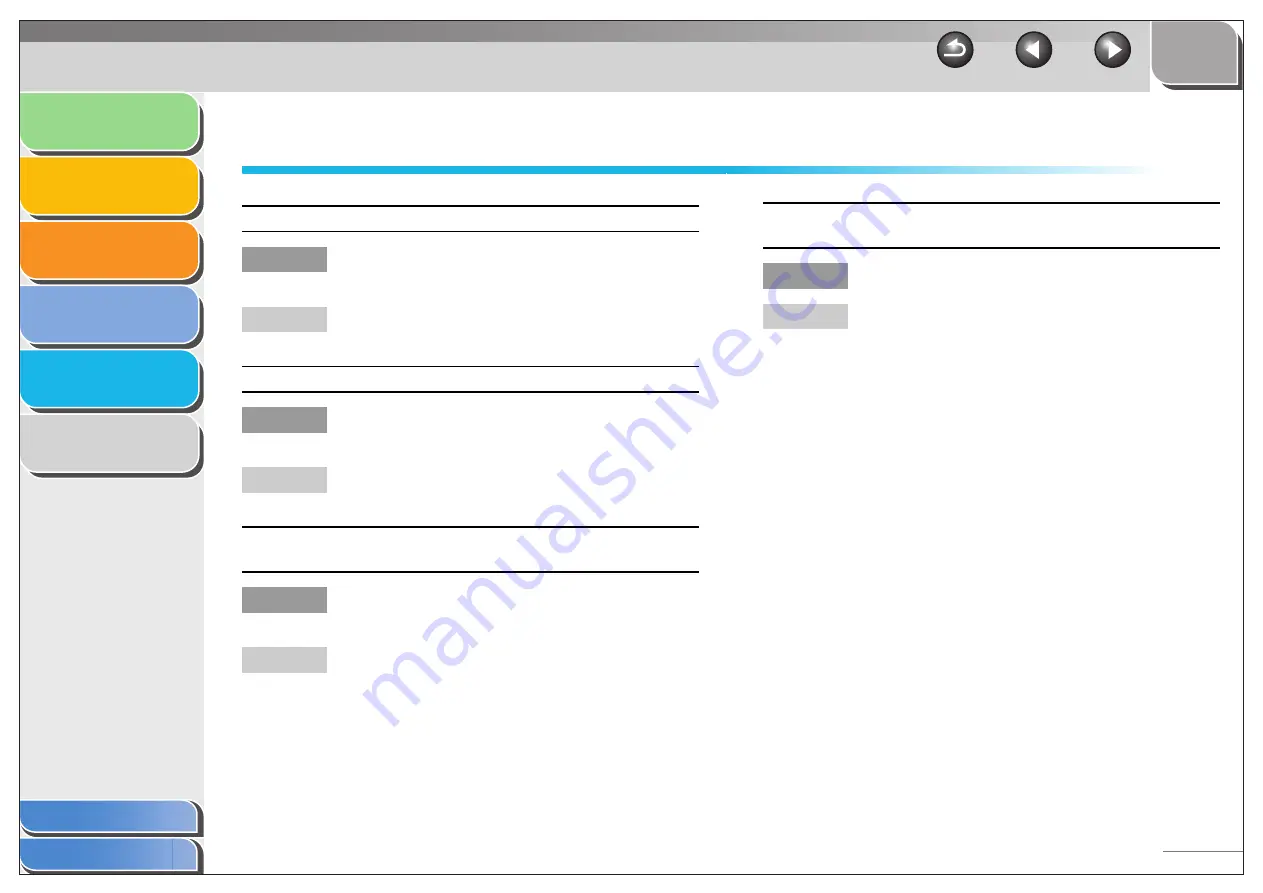
1
2
3
4
5
6
5-5
Driver Problems
Driver is not working properly.
Q
Is the printer driver selected as the default
printer driver?
A
Specify the corresponding printer driver as the
default printer driver for the MF3200 Series.
Cannot print some fonts in a document correctly.
Q
Does the document contain Adobe Type
Manager (ATM) fonts?
A
ATM is not supported. Replace ATM fonts to other
appropriate fonts.
Cannot print with a printer driver other than the MF3200 Series
printer.
Q
Is the printer driver connected to the same port
as the MF3200 Series printer driver?
A
Connect the printer driver to a port different from
the MF3200 Series printer driver.
Cannot install the MF3200 Series printer driver using the USB
port.
Q
Is the USB driver installed properly?
A
Perform the following steps.
1. Make sure the machine is connected to your
computer using a USB cable and the machine is
turned on.
Windows Vista/7:
2. Click [Start] on the Windows task bar
→
select
[Control Panel]
→
[System and Maintenance]
→
Under [Device Manager], click [View
hardware and devices]. (Windows 7: Click [Start]
on the Windows task bar
→
select [Control
Panel]
→
[Hardware and Sound]
→
[Device
Manager] under the [Devices and Printers].)
3. Double-click [Universal Serial Bus controllers].
4. Under [Universal Serial Bus controllers], select
the USB class driver. Delete ONLY the USB
class driver specified for your operating system.
Select [USB Printing Support]
→
From the
[Action] menu, select [Uninstall].
5. Close the [Control Panel] folder
→
unplug the
USB cable.
6. Restart your computer.
7. Install the printer driver.






























