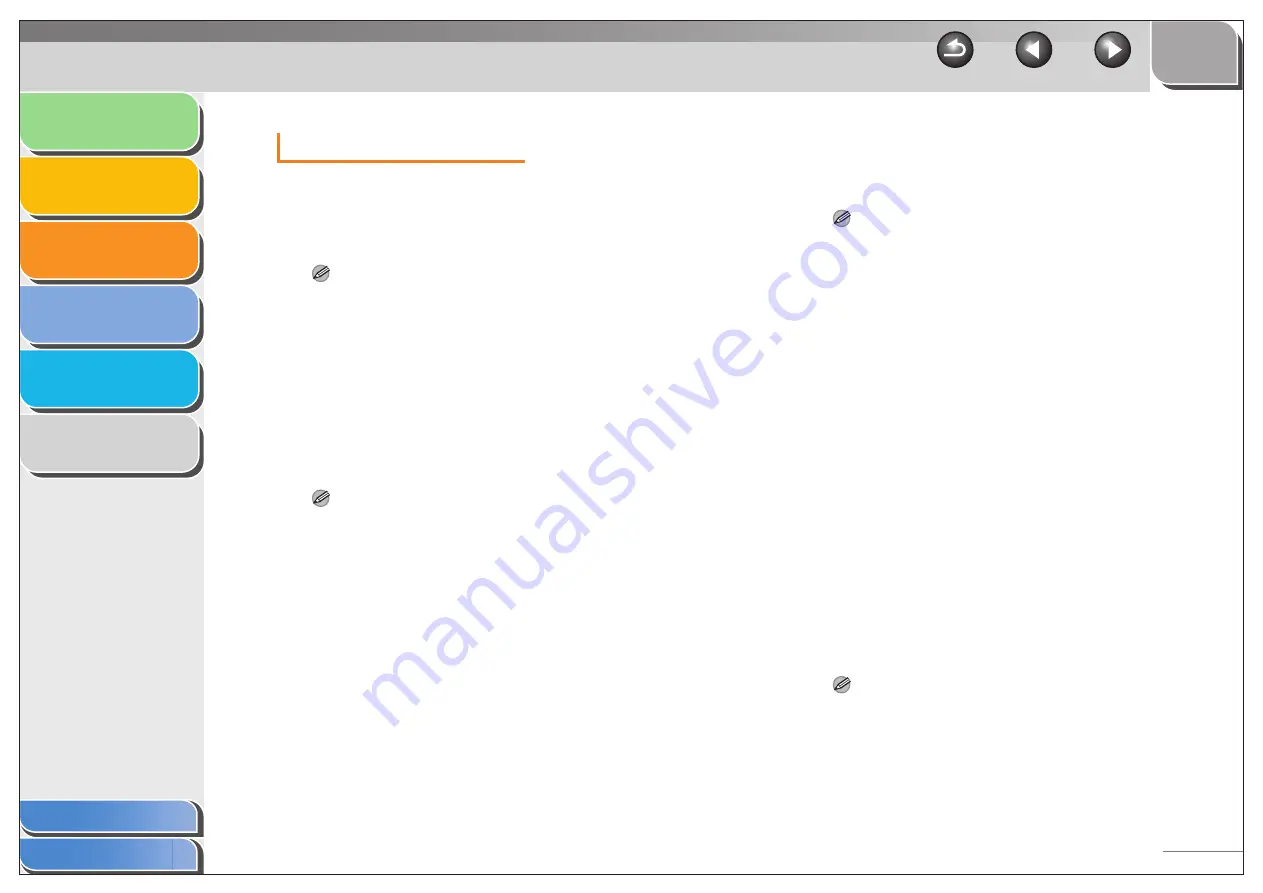
1
2
3
4
5
6
3-27
Image Settings
[Auto Tone]
Set to [ON] to automatically adjust the tone
of the image. You can apply this setting
when the preview image is displayed.
NOTE
– This setting is available when [Color], [Color (Documents)] or
[Grayscale] is selected in [Color Mode].
– This setting is not available when [Color Correction] is set to
[None] in the [Preferences] dialog box. (See “[Color Settings]
Tab,” on p. 3-36.)
[Unsharp Mask]
Set to [ON] to emphasize the outline of an
image and make it sharper. It is effective for
scanning photos etc., which have a soft
focus.
NOTE
This setting is available when [Color], [Color (Documents)] or
[Grayscale] is selected in [Color Mode].
[Descreen]
Set to [ON] to reduce the distorted pattern
(moiré) when scanning printed photographs
and pictures.
NOTE
– This setting is available when [Color], [Color (Documents)], or
[Grayscale] is selected in [Color Mode].
– Even if [Descreen] is set to [ON], some moiré effect may remain
if [Unsharp Mask] is also set to [ON]. In this case, disable
[Unsharp Mask].
– You cannot set [Descreen] to [ON] when scanning from an
application which does not display the [ScanGear MF] dialog
box.
– A change in this setting is reflected in the next scan process.
[Reduce Dust
and Scratches]
Reduces the dust and scratches on photos.
[None]:
No reduction of dust and scratches will be
made.
[Low]:
Reduces only small dust and scratch marks.
[Medium]:
Normally this setting is recommended.
[High]:
Reduces large dust and scratch marks.
This may remove delicate parts of the
image.
NOTE
This setting is available when [Color], [Color (Documents)] or
[Grayscale] is selected in [Color Mode].






























