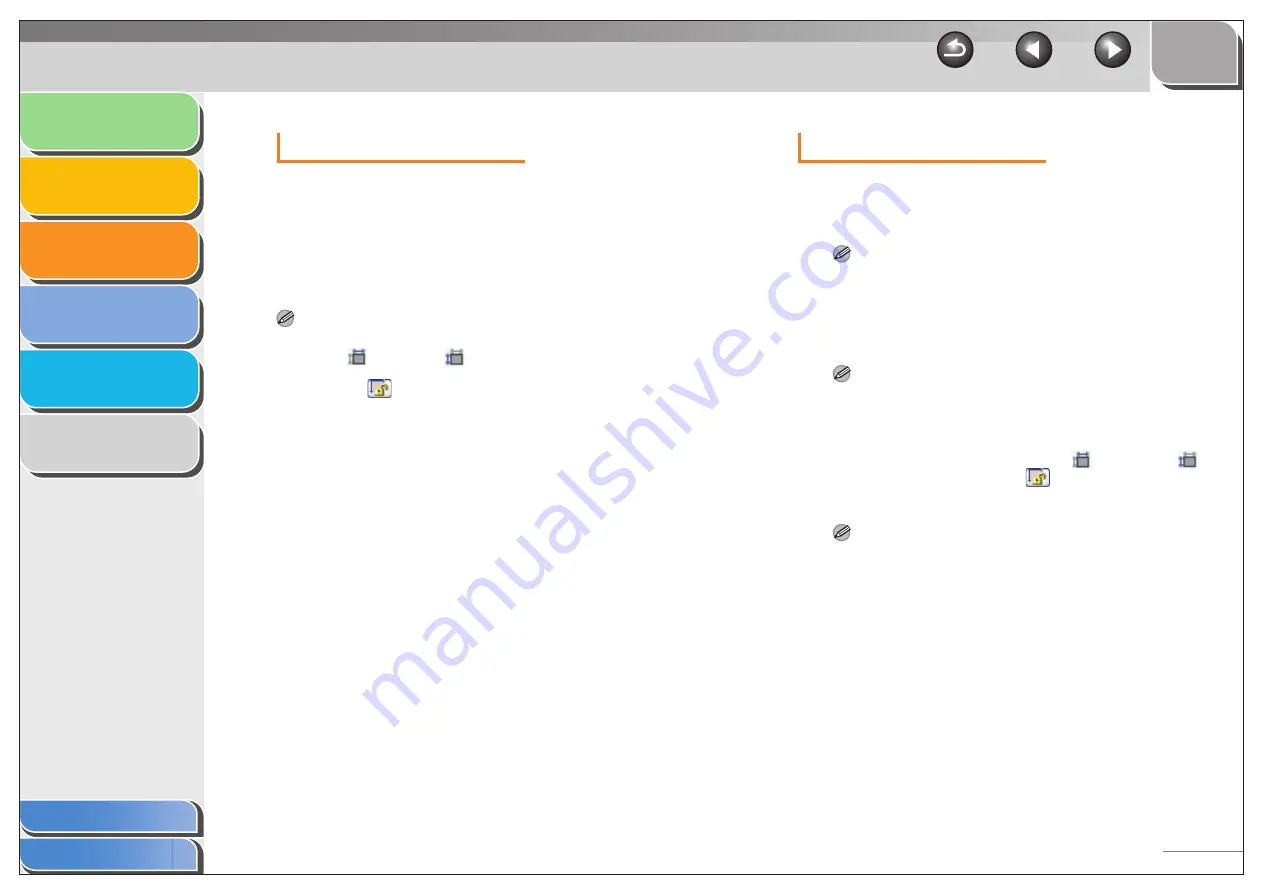
1
2
3
4
5
6
3-24
Favorite Settings
Favorite Settings enables you to save a set of settings (Input
Settings, Output Settings, Image Settings and Color Settings)
made for the focal cropping frame. If there are no cropping
frames, settings for the whole preview area are saved.
You can also recall the saved settings and apply them to the
selected frames or the whole preview area.
NOTE
The following items cannot be saved in Favorite Settings:
– Values of
(Width) and
(Height) in [Input Settings] and in
[Output Settings]
– Activation of
button (maintaining the proportion of width and
height) in [Input Settings]
– Value of [%] (Scale) in [Output Settings]
Input Settings
[User Defined]
When this option is selected, specify a value
for each setting.
[Default]
Restores the default settings. The preview
image will be cleared.
[Add/Delete]
Opens the [Add/Delete Favorite Settings]
dialog box. This dialog box enables you to
name and register a set of settings for the
current preview image.
[Original Input
Method]
Selects where the document is placed.
NOTE
You can select [Platen Glass] only.
[Input Size]
Selects the size and orientation of the
original document.
NOTE
If you change this setting after previewing, the preview image will
be deleted.
Scan Size
You can specify the parameters of the scan
by entering a value in
(Width) and
(Height). Click
to maintain the current
width and height proportions of the image.
NOTE
– Some applications have a limit to the amount of image data
they can receive. If the parameters of a scan contain more than
21,000 x 30,000 pixels, the image will not be received.
– When [Output Resolution] is set to [600] dpi, minimum
parameters of an image are 96 x 96 pixels.






























