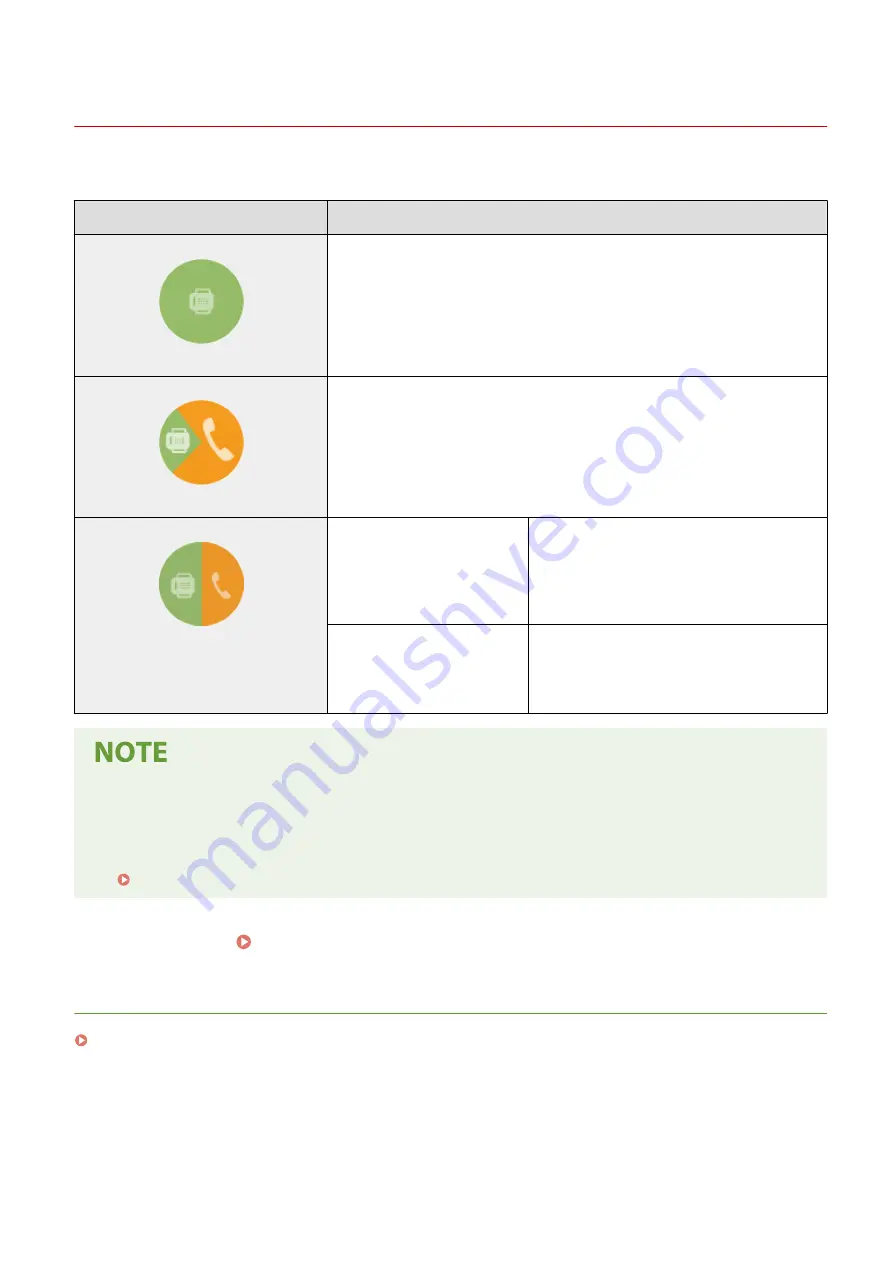
Deciding Which Fax Receive Mode to Use
2KUS-019
Before configuring the fax settings, determine which receive mode best suits your intended use.
Intended use
Receive mode
Use fax only/Never use telephone
<Auto>
This setting is for when you want to use the machine exclusively for receiving faxes,
and you do not want to use the telephone or optional handset.
Mostly use telephone/Almost never use fax <Manual>
Connect your telephone or handset to the machine. This setting is for when you
mostly want to use the telephone. You can receive incoming faxes manually.
Use both fax and telephone
Use answering machine
<Answering Machine>
Connect your answering machine. Callers can
record a message if they call while you are away
from the telephone. The machine automatically
receives incoming faxes.
Use standard telephone or
optional handset
<Fax/Tel (Auto Switch)>
Connect your telephone or handset. The machine
automatically receives incoming faxes, and the
telephone rings for incoming calls.
●
Depending on the type of telephone connected to it, the machine may not be able to send or receive faxes
properly.
●
You may be able to manually set receive modes other than those described above, depending on your
country or region.
»
Continue to Registering the Fax Number and Unit Name(P. 72)
LINKS
Setting Up
71
Содержание imageCLASS MF269dw
Страница 1: ...MF269dw MF267dw MF264dw User s Guide USRMA 3285 00 2018 07 en Copyright CANON INC 2018 ...
Страница 51: ...LINKS Configuring Printer Ports P 45 Setting Up 44 ...
Страница 58: ...Printing from a Computer P 223 Setting Up 51 ...
Страница 67: ...LINKS Setting IPv4 Address P 32 Setting IPv6 Addresses P 35 Viewing Network Settings P 38 Setting Up 60 ...
Страница 121: ...Setting Menu List P 360 LINKS Customizing the Home Screen P 152 Basic Operations 114 ...
Страница 156: ...LINKS Loading Paper in the Drawer P 134 Loading Paper in the Multi Purpose Tray P 138 Basic Operations 149 ...
Страница 179: ...Making ID Card Copies P 189 Making Passport Copy P 190 Copying 172 ...
Страница 185: ...LINKS Basic Copy Operations P 173 Copying 178 ...
Страница 190: ...LINKS Basic Copy Operations P 173 Copying 183 ...
Страница 198: ...LINKS Basic Copy Operations P 173 Copying 191 ...
Страница 217: ...Canceling Sending Faxes P 202 Checking Status and Log for Sent and Received Documents P 216 Faxing 210 ...
Страница 269: ...LINKS Using ScanGear MF P 263 Scanning 262 ...
Страница 290: ...6 Click Fax Fax sending starts Linking with Mobile Devices 283 ...
Страница 329: ...Managing the Machine 322 ...
Страница 349: ...LINKS Remote UI Screen P 335 Managing the Machine 342 ...
Страница 351: ...5 Click Edit 6 Specify the required settings 7 Click OK Managing the Machine 344 ...
Страница 356: ...Saving Loading Address Book from Remote UI P 350 Address Book List Touch Panel Model P 458 Managing the Machine 349 ...
Страница 360: ...Managing the Machine 353 ...
Страница 470: ... When replacing drum cartridge see Replacing the Drum Cartridge P 448 Maintenance 463 ...
Страница 473: ...Troubleshooting 466 ...
Страница 521: ...2 Gently pull out the original 3 Close the feeder cover 4 Place the original again Troubleshooting 514 ...
Страница 529: ...Third Party Software 2KUS 096 For information related to third party software click the following icon s Appendix 522 ...
Страница 591: ... 16 JPEG this software is based in part on the work of the Independent JPEG Group ...






























