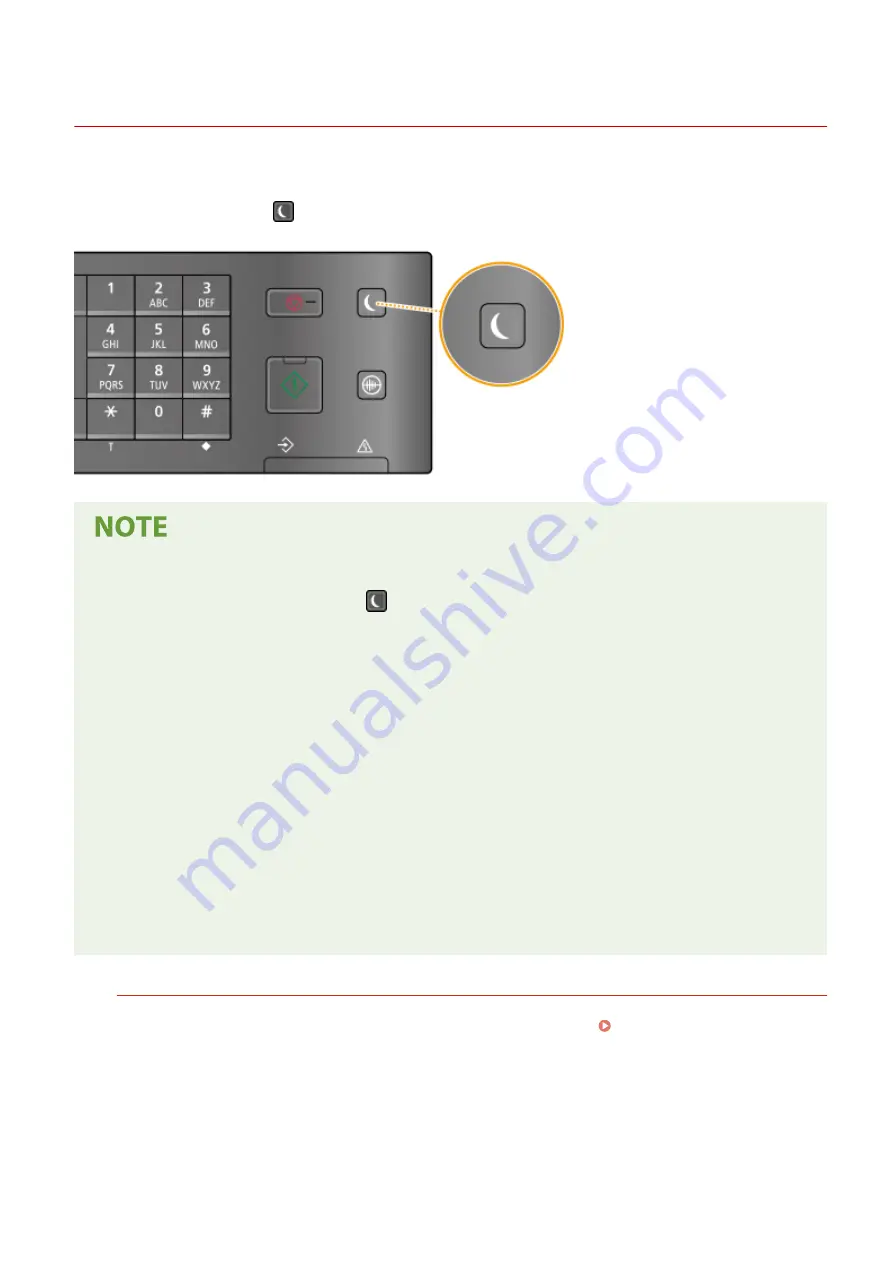
Entering Sleep Mode
2KUS-035
The sleep mode function reduces the amount of power consumed by the machine by disabling power flow to the
operation panel. If no operations will be performed on the machine for a while, such as during a lunch break, you can
save power simply by pressing
on the operation panel.
When in sleep mode
●
When the machine enters sleep mode,
lights up green.
Situations in which the machine does not enter sleep mode
●
When the machine is in operation
●
When the [Processing/Data] indicator is lit up or blinking
●
When originals are placed in the feeder
●
When the machine is performing an operation such as adjustment or cleaning
●
When the machine is removing condensation
●
When a paper jam occurs
●
When the receiver of the external telephone or the optional handset is off the hook
●
When the machine is set such that the fax incoming ring will not sound
●
When the menu screen is displayed
●
When an error message is displayed on the screen (There are some exceptions. The machine sometimes
enters sleep mode when an error message is displayed.)
●
When the machine is waiting for a wireless LAN connection or Direct Connection
Changing the Auto Sleep Time Value
Auto Sleep Time is a function that automatically puts the machine into the sleep mode if it remains idle for a
specified length of time. We recommend using the factory default settings ( <Timer Settings>(P. 380) ) to
reduce power usage. If you want to change the amount of time that elapses before the machine enters the auto
sleep mode, perform the procedure below.
Basic Operations
159
Содержание imageCLASS MF269dw
Страница 1: ...MF269dw MF267dw MF264dw User s Guide USRMA 3285 00 2018 07 en Copyright CANON INC 2018 ...
Страница 51: ...LINKS Configuring Printer Ports P 45 Setting Up 44 ...
Страница 58: ...Printing from a Computer P 223 Setting Up 51 ...
Страница 67: ...LINKS Setting IPv4 Address P 32 Setting IPv6 Addresses P 35 Viewing Network Settings P 38 Setting Up 60 ...
Страница 121: ...Setting Menu List P 360 LINKS Customizing the Home Screen P 152 Basic Operations 114 ...
Страница 156: ...LINKS Loading Paper in the Drawer P 134 Loading Paper in the Multi Purpose Tray P 138 Basic Operations 149 ...
Страница 179: ...Making ID Card Copies P 189 Making Passport Copy P 190 Copying 172 ...
Страница 185: ...LINKS Basic Copy Operations P 173 Copying 178 ...
Страница 190: ...LINKS Basic Copy Operations P 173 Copying 183 ...
Страница 198: ...LINKS Basic Copy Operations P 173 Copying 191 ...
Страница 217: ...Canceling Sending Faxes P 202 Checking Status and Log for Sent and Received Documents P 216 Faxing 210 ...
Страница 269: ...LINKS Using ScanGear MF P 263 Scanning 262 ...
Страница 290: ...6 Click Fax Fax sending starts Linking with Mobile Devices 283 ...
Страница 329: ...Managing the Machine 322 ...
Страница 349: ...LINKS Remote UI Screen P 335 Managing the Machine 342 ...
Страница 351: ...5 Click Edit 6 Specify the required settings 7 Click OK Managing the Machine 344 ...
Страница 356: ...Saving Loading Address Book from Remote UI P 350 Address Book List Touch Panel Model P 458 Managing the Machine 349 ...
Страница 360: ...Managing the Machine 353 ...
Страница 470: ... When replacing drum cartridge see Replacing the Drum Cartridge P 448 Maintenance 463 ...
Страница 473: ...Troubleshooting 466 ...
Страница 521: ...2 Gently pull out the original 3 Close the feeder cover 4 Place the original again Troubleshooting 514 ...
Страница 529: ...Third Party Software 2KUS 096 For information related to third party software click the following icon s Appendix 522 ...
Страница 591: ... 16 JPEG this software is based in part on the work of the Independent JPEG Group ...






























