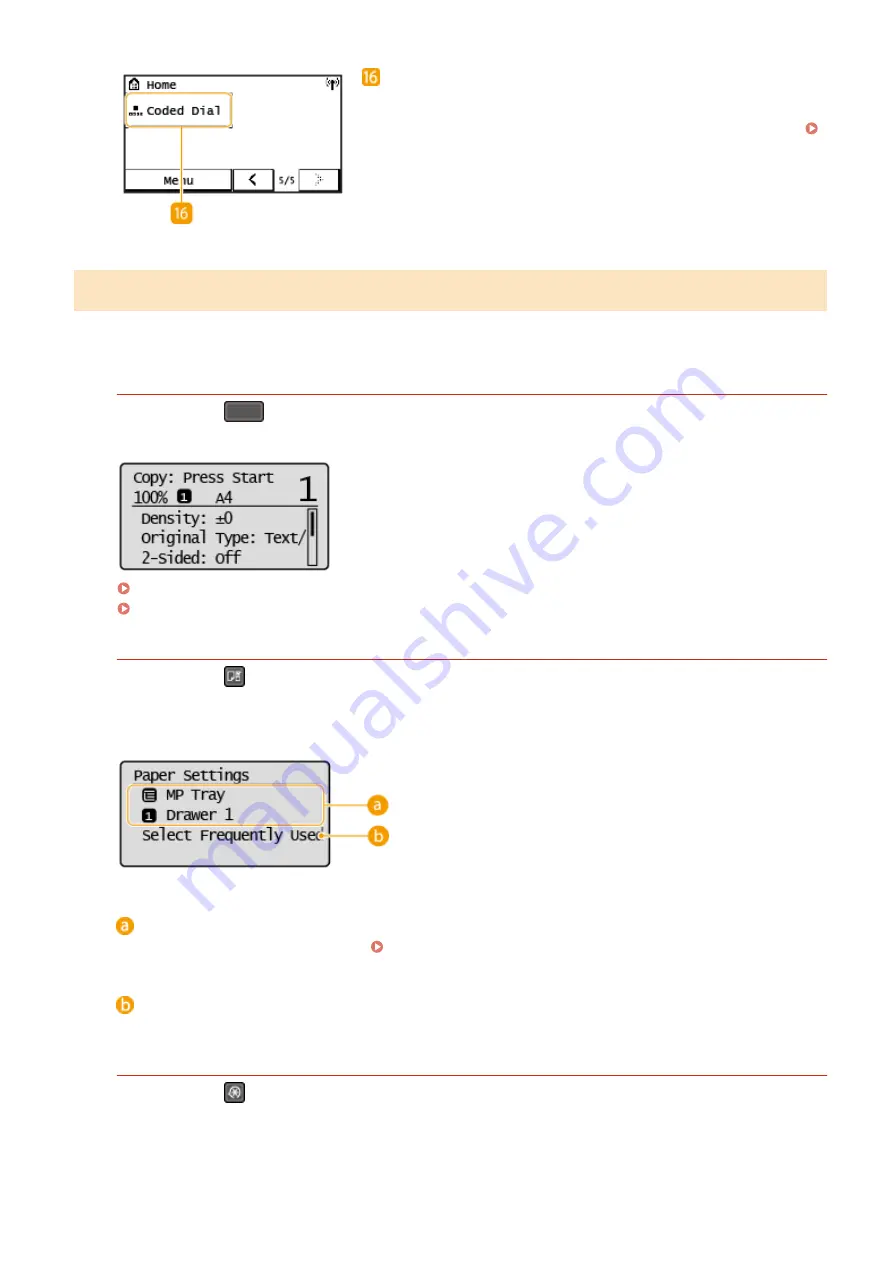
<Coded Dial>
If you register destinations beforehand as coded dial numbers, they
can be quickly displayed by simply entering a three-digit number.
Registering Destinations in the Address Book(P. 163)
Main Screen (5 Lines LCD Model)
The main screen shows the screens for copying, scanning, and other functions, as well as the screens for specifying
settings for these functions.
Copy Main Screen / Scan Main Screen
When you press
(COPY/SCAN) the main screen for the selected function is displayed. The copy main
screen is shown below as an example.
Basic Copy Operations(P. 173)
Basic Operations for Scanning Originals(P. 232)
<Paper Settings> Screen
When you press
(Paper Setting) to select the paper to copy or print on, the <Paper Settings> screen is
displayed. Select the paper on the screen. Also, for example, you can press this key to change the paper settings
when you load a paper size that is different from the previously loaded paper size. Note that the paper setting
must be correctly specified so that the paper is fed properly.
Selecting Paper Tray
Use to select the paper for each tray. Specifying Paper Size and Type(P. 145)
<Select Frequently Used Paper Sizes>
You can set the machine to display only frequently used paper sizes in the selection screen.
<Menu> Screen
When you press
, the <Menu> screen is displayed. On this screen, you can start specifying general machine
settings such as <Preferences> or <Timer Settings>, as well as many of the settings for each function, such as
copy and scan.
Basic Operations
113
Содержание imageCLASS MF269dw
Страница 1: ...MF269dw MF267dw MF264dw User s Guide USRMA 3285 00 2018 07 en Copyright CANON INC 2018 ...
Страница 51: ...LINKS Configuring Printer Ports P 45 Setting Up 44 ...
Страница 58: ...Printing from a Computer P 223 Setting Up 51 ...
Страница 67: ...LINKS Setting IPv4 Address P 32 Setting IPv6 Addresses P 35 Viewing Network Settings P 38 Setting Up 60 ...
Страница 121: ...Setting Menu List P 360 LINKS Customizing the Home Screen P 152 Basic Operations 114 ...
Страница 156: ...LINKS Loading Paper in the Drawer P 134 Loading Paper in the Multi Purpose Tray P 138 Basic Operations 149 ...
Страница 179: ...Making ID Card Copies P 189 Making Passport Copy P 190 Copying 172 ...
Страница 185: ...LINKS Basic Copy Operations P 173 Copying 178 ...
Страница 190: ...LINKS Basic Copy Operations P 173 Copying 183 ...
Страница 198: ...LINKS Basic Copy Operations P 173 Copying 191 ...
Страница 217: ...Canceling Sending Faxes P 202 Checking Status and Log for Sent and Received Documents P 216 Faxing 210 ...
Страница 269: ...LINKS Using ScanGear MF P 263 Scanning 262 ...
Страница 290: ...6 Click Fax Fax sending starts Linking with Mobile Devices 283 ...
Страница 329: ...Managing the Machine 322 ...
Страница 349: ...LINKS Remote UI Screen P 335 Managing the Machine 342 ...
Страница 351: ...5 Click Edit 6 Specify the required settings 7 Click OK Managing the Machine 344 ...
Страница 356: ...Saving Loading Address Book from Remote UI P 350 Address Book List Touch Panel Model P 458 Managing the Machine 349 ...
Страница 360: ...Managing the Machine 353 ...
Страница 470: ... When replacing drum cartridge see Replacing the Drum Cartridge P 448 Maintenance 463 ...
Страница 473: ...Troubleshooting 466 ...
Страница 521: ...2 Gently pull out the original 3 Close the feeder cover 4 Place the original again Troubleshooting 514 ...
Страница 529: ...Third Party Software 2KUS 096 For information related to third party software click the following icon s Appendix 522 ...
Страница 591: ... 16 JPEG this software is based in part on the work of the Independent JPEG Group ...






























