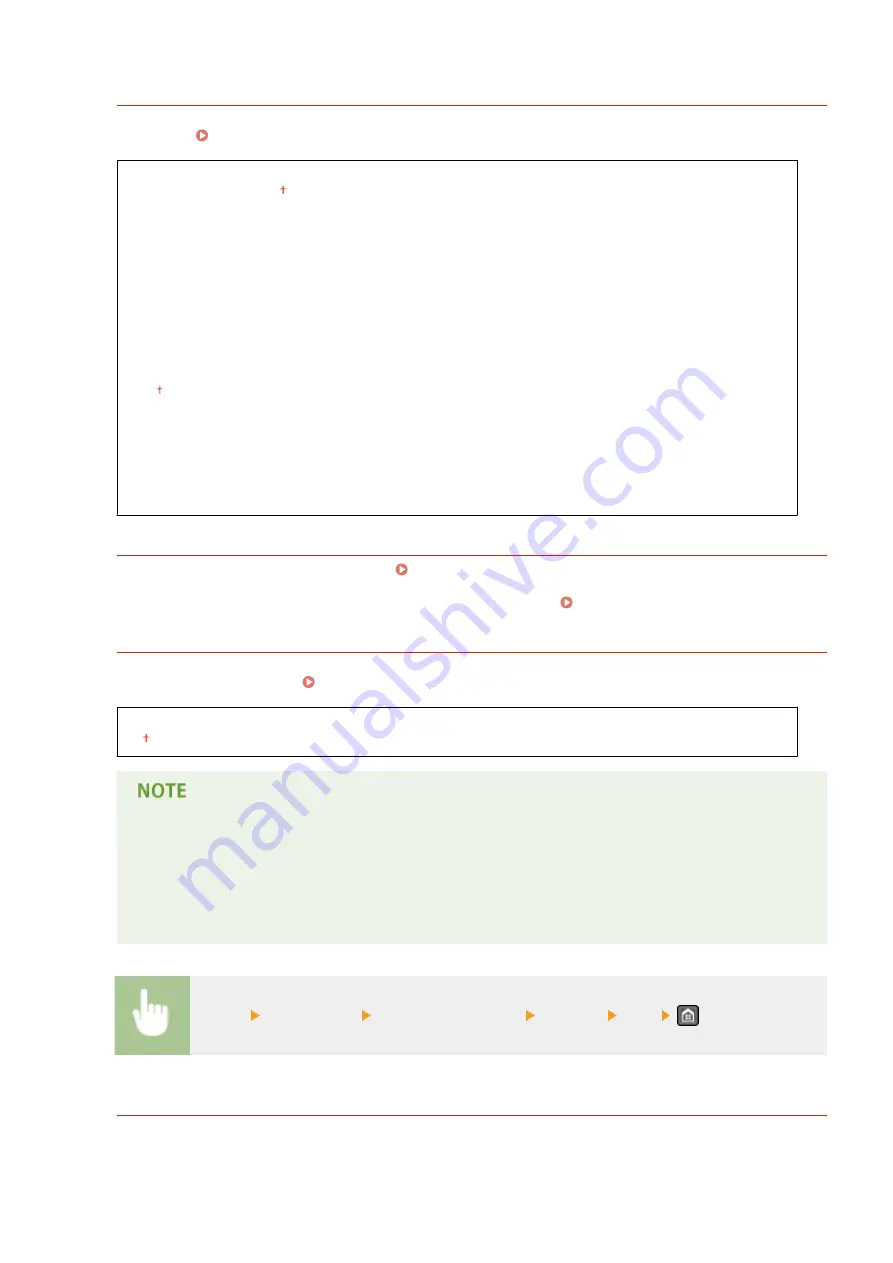
Change Default Settings
Specify settings used for sending faxes. The selected settings are used as the default settings when scanning
documents. Changing Default Settings(P. 139)
Resolution
200 x 100 dpi (Normal)
200 x 200 dpi (Fine)
200 x 200 dpi (Photo)
200 x 400 dpi (Superfine)
Density
Nine Levels
2-Sided Original
*1
Off
Book Type
Calendar Type
Sharpness
Seven Levels
Register Unit Name
Register the name of a company or person. Registering the Fax Number and Unit Name(P. 108)
The registered name is sent as sender information to the destination. TX Terminal ID(P. 502)
ECM TX
Enable or disable error correction mode (ECM). ECM checks for fax data errors and corrects them. To reduce
errors on received faxes, see ECM RX(P. 503) .
Off
On
●
ECM must be enabled on both the machine and the other fax device because error checks are
performed on both the sending and receiving devices.
●
Even when ECM is enabled, errors may occur due to telephone line conditions.
●
It may take a longer time than usual to process data when ECM is enabled because the error checks
and corrections are performed while the data is transmitted.
<Menu> <Fax Settings> <TX Function Settings> <ECM TX> <On>
Set Pause Time
For example, when you make calls by dialing "0 - (pause) - (telephone number)", 0 is dialed first and then a few
seconds later, the telephone number. When sending faxes overseas, you need to specify destinations by dialing
"(international access code) - (country code) - (area code) - (fax number)" but consecutive numbers that are
Setting Menu List
500
Содержание IMAGECLASS MF247dw
Страница 1: ...imageCLASS MF249dw MF247dw MF236n User s Guide USRMA 1354 00 2016 08 en Copyright CANON INC 2016 ...
Страница 35: ...LINKS Using the Display P 35 Basic Operations 27 ...
Страница 40: ...Using the Display P 35 Basic Operations 32 ...
Страница 48: ...10 Press 11 Tap Apply Basic Operations 40 ...
Страница 98: ...LINKS Basic Copy Operations P 81 Adjusting Density P 88 Copying 90 ...
Страница 103: ...LINKS Basic Copy Operations P 81 2 Sided Copying MF249dw MF247dw P 91 Using the Paper Save Button P 96 Copying 95 ...
Страница 110: ...Using Registered Destinations 182 Importing Exporting Address Book Data from the Fax Driver 184 Faxing 102 ...
Страница 119: ...3 Tap Apply Continue to Connecting the Telephone Line P 112 LINKS Receiving Faxes P 142 Faxing 111 ...
Страница 145: ...LINKS Sending Faxes P 114 Adjusting Density P 135 Faxing 137 ...
Страница 185: ...Faxing 177 ...
Страница 202: ...Managing Documents and Checking the Machine Status P 456 Using the Machine as a Printer 194 ...
Страница 223: ...LINKS Printing a Document P 191 Printing Borders P 213 Printing Watermarks P 216 Using the Machine as a Printer 215 ...
Страница 267: ...Setting Gamma Values P 271 Using the Machine as a Scanner 259 ...
Страница 314: ...6 Click Fax Fax sending starts Can Be Used Conveniently with a Mobile Device 306 ...
Страница 349: ...4 Click Edit in IPv6 Settings 5 Select the Use IPv6 check box and configure the required settings Network 341 ...
Страница 418: ...LINKS Configuring Printer Ports P 351 Security 410 ...
Страница 424: ...Setting a Shared Folder as a Save Location P 368 Security 416 ...
Страница 443: ... The machine does not support use of a certificate revocation list CRL Security 435 ...
Страница 549: ...Troubleshooting 541 ...
Страница 620: ...Maintenance 612 ...
Страница 628: ...LINKS Registering in the Address Book P 60 Registering Address Book from Remote UI P 467 Maintenance 620 ...
Страница 639: ...Third Party Software 1469 0F7 For information related to third party software click the following icon Appendix 631 ...
Страница 648: ...For more information about this function see Scanning Using an Application P 242 Appendix 640 ...
Страница 651: ...For more information about this function see Printing Booklet MF249dw MF247dw P 211 Appendix 643 ...
Страница 660: ...Appendix 652 ...
Страница 675: ...Manual Display Settings 1469 0CW Appendix 667 ...
Страница 685: ...Appendix 677 ...
Страница 686: ...Menu Route Map 1469 0E0 For the settings on the machine s display see Menu Route Map PDF manual Appendix 678 ...
Страница 703: ... 12 JPEG this software is based in part on the work of the Independent JPEG Group ...






























