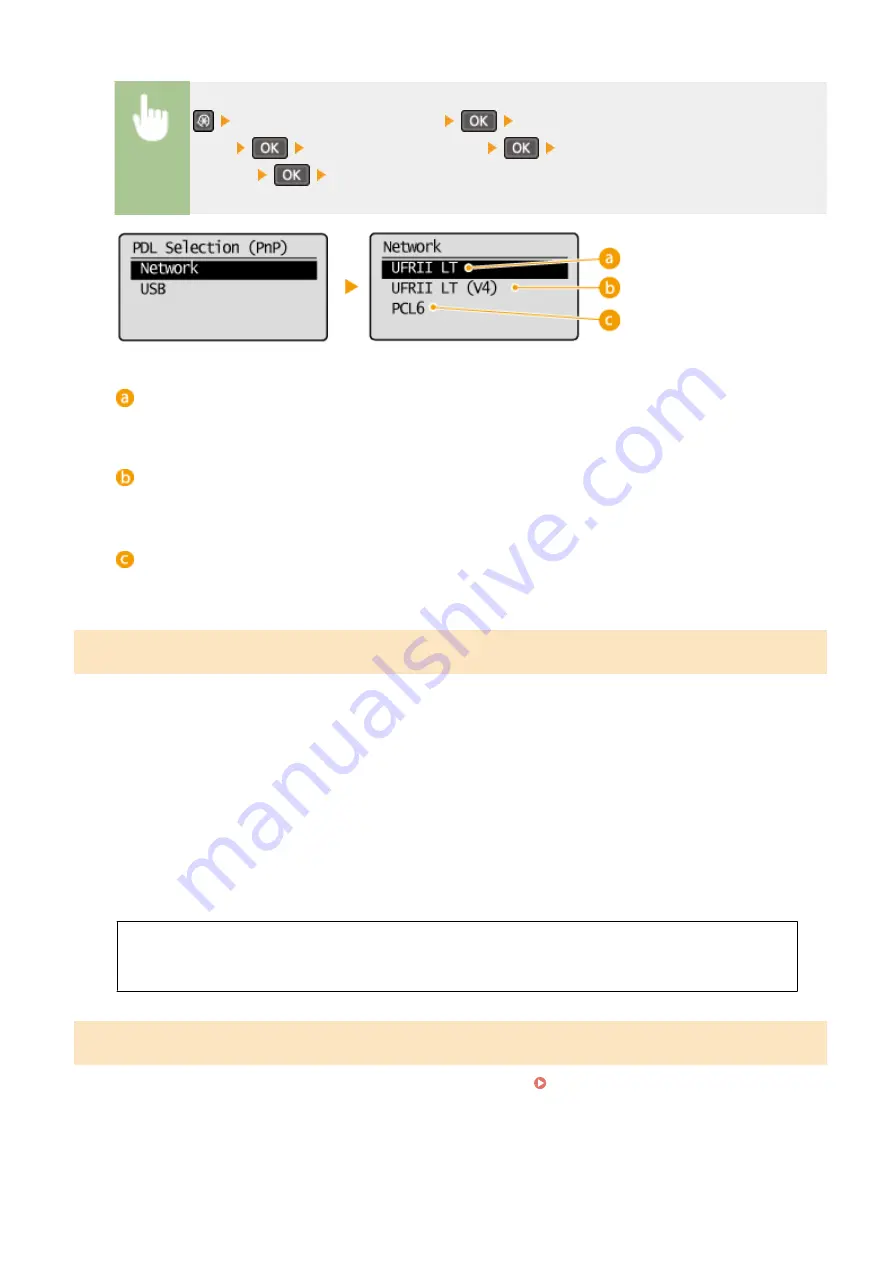
<System Management Settings>
<PDL Selection (Plug and
Play)>
Select <Network> or <USB>
Select a page description
language
Restart the machine
<UFRII LT>
Detects and connects the machine as a UFRII LT printer.
<UFRII LT (V4)>
Detects and connects the machine as a UFRII LT printer that is compatible with XML Paper Specification (XPS).
<PCL6>
*3
Detects and connects the machine as a PCL6 printer.
Update Firmware
Select how to install the firmware update according to the environment of the machine.
●
<Via PC>
Select to manually install the firmware update available on the Canon Web site yourself. For instructions on
how to install the update, see the instruction manual available on the Web site. When the machine uses a
wireless LAN, update with <Via Internet> below or use a USB cable to connect.
●
<Via Internet>
*1
Select to automatically install the firmware update without using a computer. Follow the on-screen
instructions to perform the update. The machine must be connected to the Internet.
●
<Version Information>
Select to check details for the current firmware.
Via PC
Via Internet
*1
Version Information
Initialize Eco Report Counter
*1
Select to restore the Eco Report Counter settings to the factory defaults. Initialize Eco Report Counter (MF244dw /
Setting Menu List
336
Содержание imageclass MF244DW
Страница 1: ...MF244dw MF232w MF231 User s Guide USRMA 1398 00 2016 10 en Copyright CANON INC 2016...
Страница 35: ...key Press to switch the type of text that is entered LINKS Using the Operation Panel P 33 Basic Operations 29...
Страница 43: ...9 Press repeatedly until 12 is selected 10 Press 11 Press to highlight Apply and then press Basic Operations 37...
Страница 66: ...Exiting Sleep Mode Press You can also press any key other than to exit sleep mode Basic Operations 60...
Страница 80: ...LINKS Basic Copy Operations P 65 Adjusting Density P 72 Copying 74...
Страница 96: ...Managing Documents and Checking the Machine Status P 278 Using the Machine as a Printer 90...
Страница 117: ...LINKS Printing a Document P 87 Printing Borders P 109 Printing Watermarks P 112 Using the Machine as a Printer 111...
Страница 132: ...LINKS Printing a Document P 87 Various Print Settings P 95 Using the Machine as a Printer 126...
Страница 248: ...Configuring Printer Ports P 201 Security 242...
Страница 264: ...The machine does not support use of a certificate revocation list CRL Security 258...
Страница 287: ...LINKS Remote UI Screens P 275 Using Remote UI MF244dw MF232w 281...
Страница 346: ...Troubleshooting 340...
Страница 409: ...Third Party Software 15A8 085 For information related to third party software click the following icon Appendix 403...
Страница 438: ...Manual Display Settings 15A8 080 Appendix 432...
Страница 448: ...Appendix 442...
Страница 466: ...12 JPEG this software is based in part on the work of the Independent JPEG Group...






























