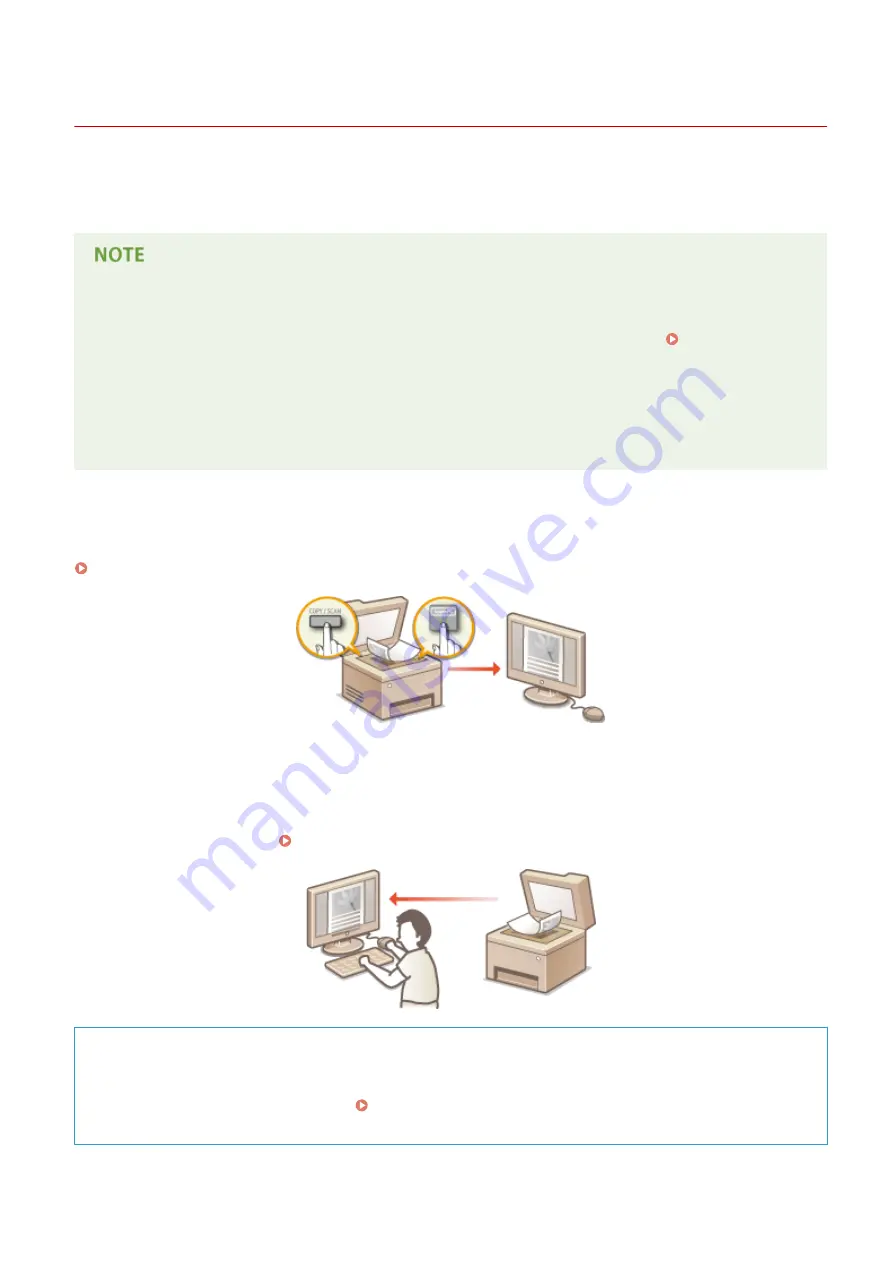
Using the Machine as a Scanner
15A8-02J
You can scan original documents by using the operation panel of the machine or an application on a computer.
Whichever way you use, the scanned documents are converted into electronic file formats such as PDFs. Use the scan
function to convert large-volume paper documents into files so that you can organize them easily.
●
To use this machine as a scanner, you must complete preparations in advance, including installation of
software to a computer. For more information, see "MF Driver Installation Guide." To connect the machine to
your computer via a network, you must register the machine to the installed software. Preparing to Use
the Machine as a Scanner (MF244dw / MF232w)(P. 129)
●
If you are a Mac OS user, see the User's Guide for ScanGear MF for installing the software and for using scan
functions.
●
Depending on the operating system and the version of the scanner driver or applications you are using, the
screens in this manual may differ from your screens.
◼
Scanning from the Machine
You can scan and save documents to your computer by using the operation panel of the machine.
Scanning from the Machine(P. 130)
◼
Scanning from a Computer
You can scan documents placed on the machine from a computer. The scanned documents are saved to the computer.
You can scan using MF Scan Utility (included with the machine), or with other applications such as an image-processing
or word-processing application. Scanning from a Computer(P. 137)
Scanning from Mobile Devices (MF244dw / MF232w)
●
Linking mobile devices such as smartphones or tablets to this machine provides a quick and easy way to
scan documents set on this machine. Can Be Used Conveniently with a Mobile Device (MF244dw /
MF232w)(P. 142)
Using the Machine as a Scanner
128
Содержание imageclass MF244DW
Страница 1: ...MF244dw MF232w MF231 User s Guide USRMA 1398 00 2016 10 en Copyright CANON INC 2016...
Страница 35: ...key Press to switch the type of text that is entered LINKS Using the Operation Panel P 33 Basic Operations 29...
Страница 43: ...9 Press repeatedly until 12 is selected 10 Press 11 Press to highlight Apply and then press Basic Operations 37...
Страница 66: ...Exiting Sleep Mode Press You can also press any key other than to exit sleep mode Basic Operations 60...
Страница 80: ...LINKS Basic Copy Operations P 65 Adjusting Density P 72 Copying 74...
Страница 96: ...Managing Documents and Checking the Machine Status P 278 Using the Machine as a Printer 90...
Страница 117: ...LINKS Printing a Document P 87 Printing Borders P 109 Printing Watermarks P 112 Using the Machine as a Printer 111...
Страница 132: ...LINKS Printing a Document P 87 Various Print Settings P 95 Using the Machine as a Printer 126...
Страница 248: ...Configuring Printer Ports P 201 Security 242...
Страница 264: ...The machine does not support use of a certificate revocation list CRL Security 258...
Страница 287: ...LINKS Remote UI Screens P 275 Using Remote UI MF244dw MF232w 281...
Страница 346: ...Troubleshooting 340...
Страница 409: ...Third Party Software 15A8 085 For information related to third party software click the following icon Appendix 403...
Страница 438: ...Manual Display Settings 15A8 080 Appendix 432...
Страница 448: ...Appendix 442...
Страница 466: ...12 JPEG this software is based in part on the work of the Independent JPEG Group...






























