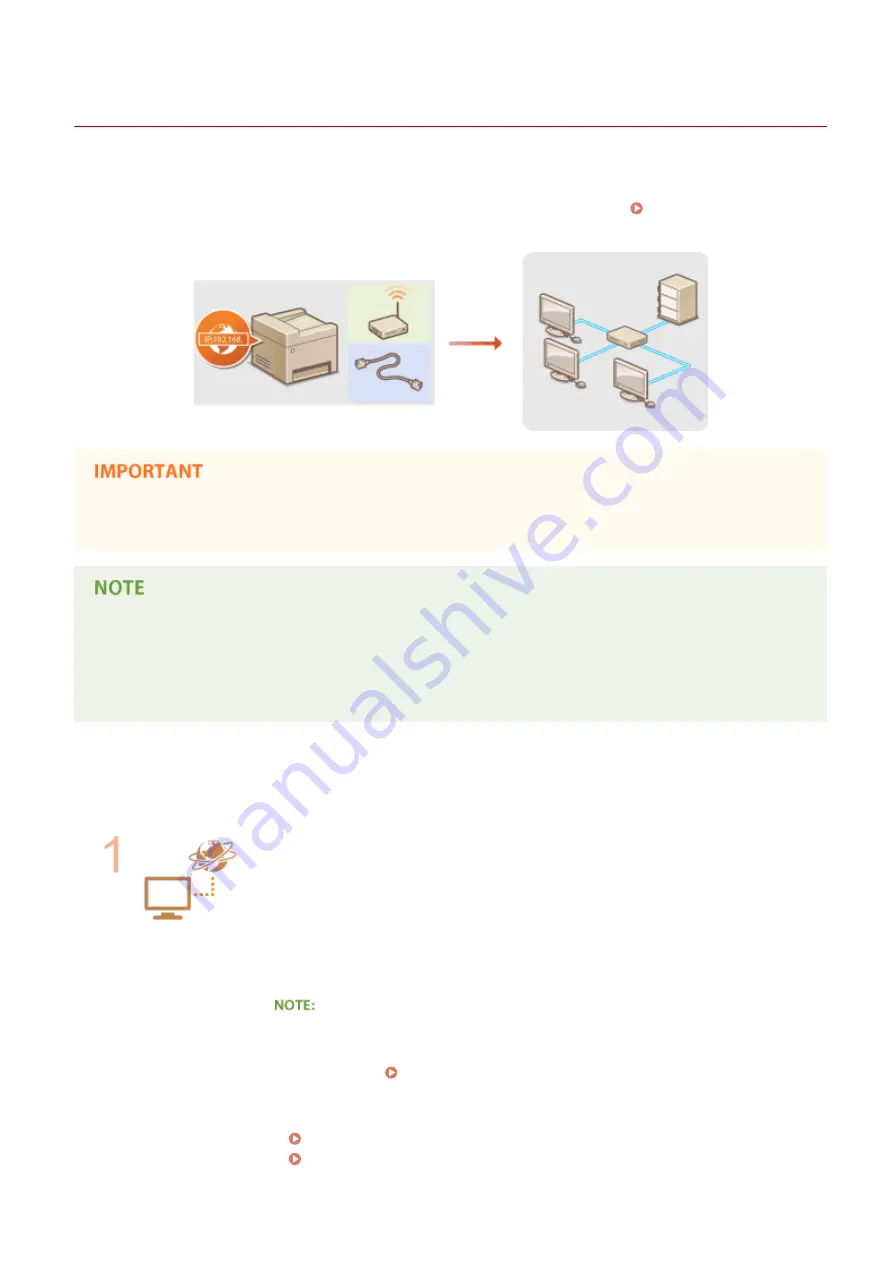
Connecting to a Network
15A8-039
When connecting the machine to a wired or wireless local area network (LAN), you need to set an IP address unique to
the selected network. Select "wired" or "wireless" depending on your communication environment and networking
devices. For steps to connect the machine and set an IP address, see "Getting Started" ( Manuals Included with the
Machine(P. 425) ). For specific IP address settings, contact your Internet service provider or Network Administrator.
If the machine is connected to an unsecured network, your personal information might be leaked to a third
party.
●
The machine cannot connect to both wired and wireless LANs at the same time.
●
The machine does not come with a LAN cable or router. Have them ready as necessary.
●
For more information about your networking devices, see the instruction manuals for the devices or contact
your manufacturer.
◼
Before You Start
Follow these steps to connect the machine to a network.
Check your computer settings.
●
Make sure that the computer is correctly connected to the network. For more
information, see the instruction manuals for the devices you are using, or contact the
device manufacturers.
●
Make sure that the network settings have been completed on the computer. If the
network has not been set up properly, you will not be able to use the machine on the
network, even if you perform the rest of the procedure below.
●
Depending on the network, you may need to change settings for the
communication method (half-duplex/full-duplex) or the Ethernet type (10BASE-T/
100BASE-TX) ( Configuring Ethernet Settings(P. 208) ). For more information,
contact your Internet service provider or Network Administrator.
●
To check the MAC address of the machine.
Viewing the MAC Address for Wired LAN(P. 194)
Viewing the MAC Address and Information for Wireless LAN(P. 195)
Network (MF244dw / MF232w)
166
Содержание imageclass MF232W
Страница 1: ...MF244dw MF232w MF231 User s Guide USRMA 1398 00 2016 10 en Copyright CANON INC 2016 ...
Страница 35: ... key Press to switch the type of text that is entered LINKS Using the Operation Panel P 33 Basic Operations 29 ...
Страница 66: ...Exiting Sleep Mode Press You can also press any key other than to exit sleep mode Basic Operations 60 ...
Страница 80: ...LINKS Basic Copy Operations P 65 Adjusting Density P 72 Copying 74 ...
Страница 96: ...Managing Documents and Checking the Machine Status P 278 Using the Machine as a Printer 90 ...
Страница 117: ...LINKS Printing a Document P 87 Printing Borders P 109 Printing Watermarks P 112 Using the Machine as a Printer 111 ...
Страница 132: ...LINKS Printing a Document P 87 Various Print Settings P 95 Using the Machine as a Printer 126 ...
Страница 248: ...Configuring Printer Ports P 201 Security 242 ...
Страница 264: ... The machine does not support use of a certificate revocation list CRL Security 258 ...
Страница 287: ...LINKS Remote UI Screens P 275 Using Remote UI MF244dw MF232w 281 ...
Страница 346: ...Troubleshooting 340 ...
Страница 409: ...Third Party Software 15A8 085 For information related to third party software click the following icon Appendix 403 ...
Страница 438: ...Manual Display Settings 15A8 080 Appendix 432 ...
Страница 448: ...Appendix 442 ...
Страница 466: ... 12 JPEG this software is based in part on the work of the Independent JPEG Group ...
















































