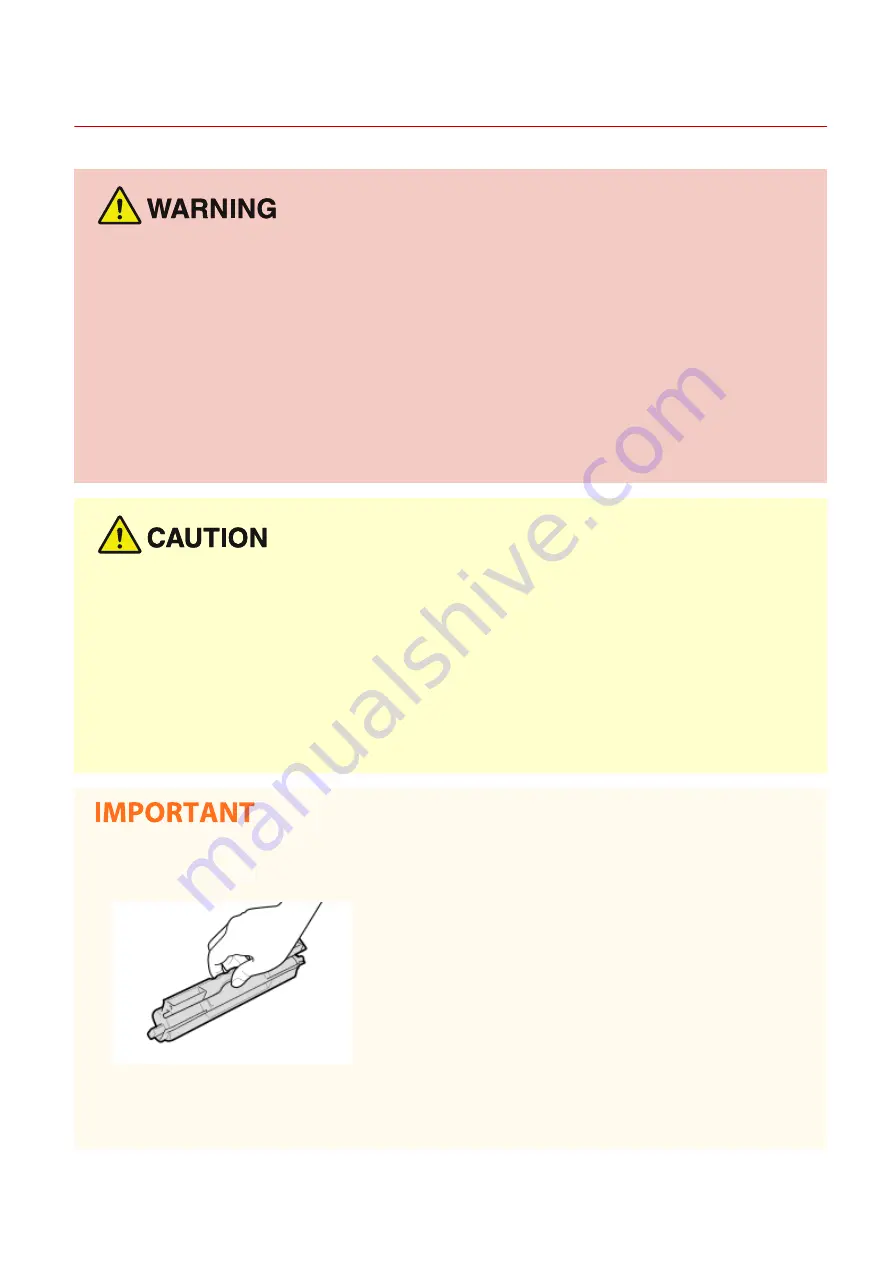
Consumables
27WS-005
●
Do not dispose of used toner cartridges or the like in open flames. Also, do not store toner cartridges, drum
cartridges, or paper in a location exposed to open flames. This may cause the toner to ignite, and result in
burns or fire.
●
If you accidentally spill or scatter toner, carefully gather the toner particles together or wipe them up with a
soft, damp cloth in a way that prevents inhalation. Never use a vacuum cleaner that does not have
safeguards against dust explosions to clean up spilled toner. Doing so may cause a malfunction in the
vacuum cleaner, or result in a dust explosion due to static discharge.
If you are using a cardiac pacemaker
●
The drum cartridge generates a low level magnetic flux. If you are using a cardiac pacemaker and feel
abnormalities, please move away from the drum cartridge and consult your physician immediately.
●
Use caution not to inhale any toner. If you should inhale toner, consult a physician immediately.
●
Use caution so that toner does not get into your eyes or mouth. If toner should get into your eyes or mouth,
immediately wash with cold water and consult a physician.
●
Use caution so that toner does not come into contact with your skin. If it should, wash with soap and cold
water. If there is any irritation on your skin, consult a physician immediately.
●
Keep the toner cartridges and other consumables out of the reach of small children. If toner is ingested,
consult a physician or poison control center immediately.
●
Do not disassemble or modify the toner cartridge or the like. Doing so may cause the toner to scatter.
Handling the toner cartridge
●
Be sure to hold the toner cartridge using the handle.
●
Except when necessary, do not take out the toner cartridge from the packing material or from this machine.
Handling the drum cartridge
●
Be sure to hold the drum cartridge using the handle.
Important Safety Instructions
9
Содержание imageCLASS LBP913w
Страница 1: ...imageCLASS LBP913w User s Guide USRMA 2572 00 2018 07 en Copyright CANON INC 2018...
Страница 44: ...LINKS Setting IPv6 Addresses P 40 Viewing Network Settings P 43 Setting Up 39...
Страница 59: ...Printing from a Computer P 102 Setting Up 54...
Страница 87: ...Basic Operations 82...
Страница 142: ...Managing the Machine 137...
Страница 232: ...Troubleshooting 227...
Страница 267: ...Troubleshooting 262...
Страница 271: ...Third Party Software 27WS 057 For information related to third party software click the following icon s Appendix 266...
Страница 316: ...12 JPEG this software is based in part on the work of the Independent JPEG Group...





























