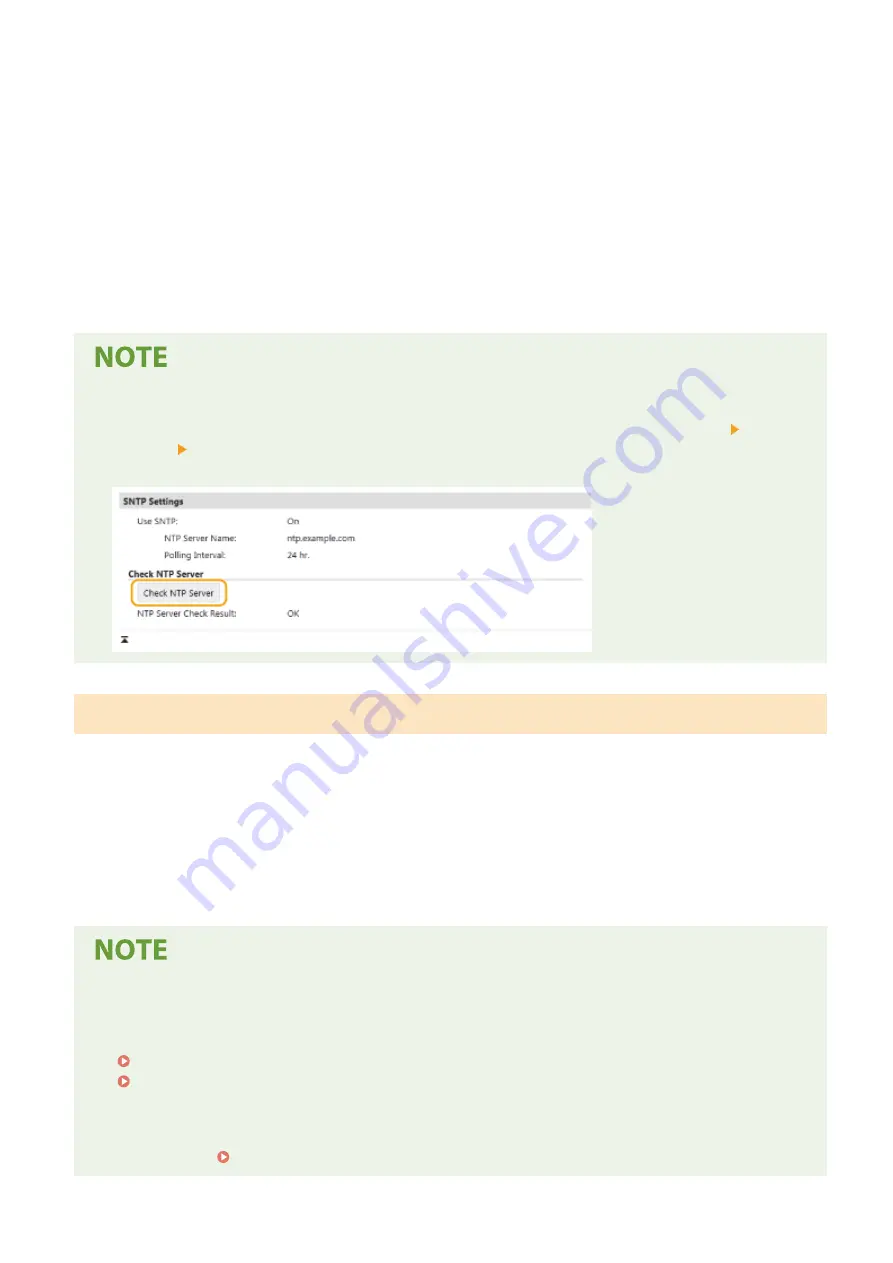
Enter the IP address of the NTP or the SNTP server. If DNS is available on the network, you can enter a host
name (or FQDN) of alphanumeric characters instead (example: ntp.example.com).
[Polling Interval]
Specify the interval between one synchronization and the next.
6
Click [OK].
7
Restart the machine.
●
Turn OFF the machine, wait for at least 10 seconds, and turn it back ON.
Testing communication with the NTP/SNTP server
●
You can view communication status with the registered server by clicking [Settings/Registration] [Network
Settings] [Check NTP Server] in [SNTP Settings]. If a proper connection has been established, the result is
displayed as shown below. Note that this operation does not adjust the system clock.
Monitoring the Machine from the Device Management Systems
You can facilitate the collection and management of various information about networked devices by implementing
device management software, such as imageWARE Enterprise Management Console
*
, into the network. Information
such as device settings, and error logs is retrieved and distributed via the server computer. If the machine is
connected to such a network, imageWARE Enterprise Management Console searches the network for the machine by
using protocols such as Service Location Protocol (SLP) to gather information from the machine, such as power supply
status information. SLP settings can be specified via the Remote UI. This section also describes the procedure to
configure settings for communication between the machine and plug-ins for imageWARE Enterprise Management
Console.
*
For more information about imageWARE Enterprise Management Console, contact your local authorized Canon dealer.
To use imageWARE Enterprise Management Console plug-ins
●
You need to enable the settings of the dedicated port and the SNMP settings. As for the SNMP settings, set
[MIB Access Permission] to [Read/Write] for both SNMPv1 and SNMPv3.
<Use Dedicated Port>/<Dedicated Port Set.>(P. 320)
Monitoring and Controlling the Machine with SNMP(P. 73)
Remote UI Operations
●
For more information about the basic operations to be performed when setting the machine from the
Remote UI, see Setting Up Menu Options from Remote UI(P. 283) .
Setting Up
78
Содержание IMAGECLASS LBP654CDW
Страница 1: ...imageCLASS LBP654Cdw LBP612Cdw User s Guide USRMA 1741 00 2017 03 en Copyright CANON INC 2017...
Страница 26: ...1 To finish the Setup Guide select End When the Setup Guide is complete the Home screen appears Setting Up 20...
Страница 55: ...Configuring DNS P 65 Setting Up 49...
Страница 59: ...LINKS Configuring Printer Ports P 54 Setting Up 53...
Страница 62: ...LINKS Setting Up Print Server P 57 Setting Up 56...
Страница 65: ...3 Follow the on screen instructions to install the drivers LINKS Printing from a Computer P 167 Setting Up 59...
Страница 89: ...Setting Sounds 162 Entering Sleep Mode 163 Basic Operations 83...
Страница 102: ...LBP654Cdw LBP612Cdw LINKS Loading Paper in the Paper Drawer P 126 Basic Operations 96...
Страница 147: ...Basic Operations 141...
Страница 163: ...6 Select Apply Basic Operations 157...
Страница 175: ...LINKS Checking the Printing Status and Log P 173 Printing 169...
Страница 178: ...LINKS Basic Printing Operations P 167 Checking the Printing Status and Log P 173 Printing 172...
Страница 288: ...LINKS Remote UI Screen P 276 Managing the Machine 282...
Страница 334: ...Menu Preferences Accessibility Cursor Movement Type Select Auto or Manual Setting Menu List 328...
Страница 447: ...Displays the total number of pages for color printing Maintenance 441...
Страница 456: ...Troubleshooting 450...
Страница 580: ...18 MD4 RSA Data Security Inc MD4 Message Digest Algorithm...
Страница 609: ...17 MD4 RSA Data Security Inc MD4 Message Digest Algorithm...






























