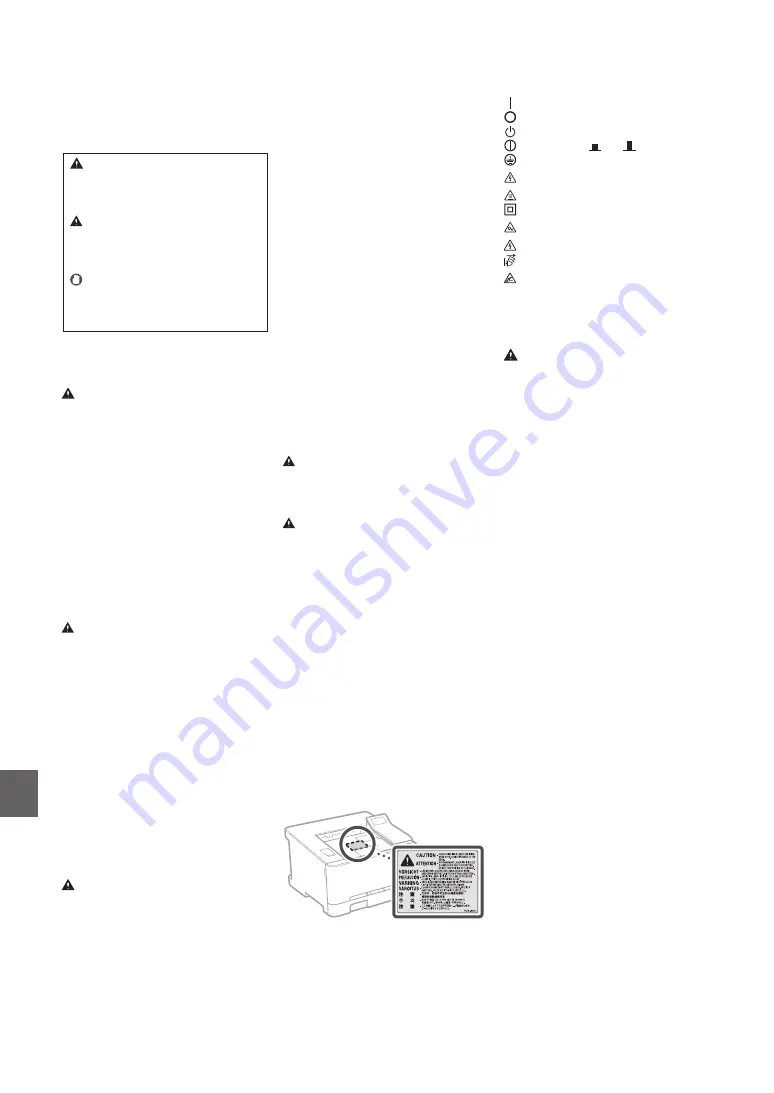
Safety-Related Symbols
Power switch: “ON” position
Power switch: “OFF” position
Power switch: “STAND‐BY” position
Push‐push switch
“ON”
“OFF”
Protective earthing terminal
Dangerous voltage inside. Do not open covers
other than instructed.
CAUTION: Hot surface. Do not touch.
Class II equipment
Moving parts: Keep body parts away from moving
parts
CAUTION: An electrical shock may occur.
Remove all the power plugs from the power outlet.
There are sharp edges. Keep body parts away from
sharp edges.
[NOTE]
Some of symbols shown above may not be
affixed depending on the product.
Consumables
WARNING
Do not dispose of used toner cartridges in open
flames. Also, do not store toner cartridges or
paper in a location exposed to open flames. This
may cause the toner or paper to ignite, and result
in burns or fire.
Notice
Product Name
Safety regulations require the product's name to
be registered.
In some regions where this product is sold, the
following name(s) in parentheses ( ) may be
registered instead.
Color imageCLASS LBP622Cdw (F174900)
FCC (Federal Communications Commission)
Users in the U.S.A.
Laser Beam Printer, Model F174900
Contains Transmitter Module FCC ID: VPYLB1KA
This device complies with part 15 of the FCC
Rules. Operation is subject to the following two
conditions: (1) This device may not cause harmful
interference, and (2) this device must accept any
interference received, including interference that
may cause undesired operation.
FCC CAUTION
Changes or modifications not expressly
approved by the party responsible for
compliance could void the user's authority to
operate the equipment.
[NOTE]
This equipment has been tested and found to
comply with the limits for a Class B digital device,
pursuant to part 15 of the FCC Rules. These limits
are designed to provide reasonable protection
against harmful interference in a residential
installation. This equipment generates, uses and
can radiate radio frequency energy and, if not
installed and used in accordance with the
instructions, may cause harmful interference to
radio communications. However, there is no
guarantee that interference will not occur in a
particular installation. If this equipment does
cause harmful interference to radio or television
reception, which can be determined by turning
the equipment off and on, the user is
encouraged to try to correct the interference by
one or more of the following measures:
–
Reorient or relocate the receiving antenna.
–
Increase the separation between the
equipment and receiver.
–
Connect the equipment into an outlet on a
circuit different from that to which the receiver
is connected.
–
Consult the dealer or an experienced radio/TV
technician for help.
• Do not modify, pull, forcibly bend, or perform any
other act that may damage the power cord. Do not
place heavy objects on the power cord. Damaging the
power cord may result in a fire or electrical shock.
• Do not plug in or unplug the power plug with wet hands,
as this may result in an electrical shock.
• Do not use extension cords or multi-plug power strips
with the machine. Doing so may result in a fire or
electrical shock.
• Do not wrap the power cord or tie it in a knot, as this
may result in a fire or electrical shock.
• Insert the power plug completely into the AC power
outlet. Failure to do so may result in a fire or electrical
shock.
• Remove the power plug completely from the AC
power outlet during a thunder storm. Failure to do so
may result in a fire, electrical shock, or damage to the
machine.
• Make sure that the power supply for the machine is
safe, and has a steady voltage.
• Keep the power cord away from a heat source; failure
to do this may cause the power cord coating to melt,
resulting in a fire or electrical shock.
Avoid the following situations:
If excessive stress is applied to the connection part of
the power cord, it may damage the power cord or the
wires inside the machine may disconnect. This could
result in a fire.
• Connecting and disconnecting the power cord
frequently.
• Tripping over the power cord.
• The power cord is bent near the connection part, and
continuous stress is being applied to the power outlet
or the connection part.
• Applying excessive force on the power plug.
CAUTION
Install this machine near the power outlet and leave
sufficient space around the power plug so that it can be
unplugged easily in an emergency.
Handling
CAUTION
Laser Safety
This product is confirmed as a Class 1 laser product in
IEC60825-1:2014 and EN60825-1:2014.
CLASS 1 LASER PRODUCT
LASER KLASSE 1
APPAREIL À LASER DE CLASSE 1
APPARECCHIO LASER DI CLASSE 1
PRODUCTO LÁSER DE CLASE 1
APARELHO A LASER DE CLASSE 1
LUOKAN 1 LASER-TUOTE
LASERPRODUKT KLASS 1
The laser beam can be harmful to human bodies. Since
radiation emitted inside the product is completely
confined within protective housings and external covers,
the laser beam cannot escape from the machine during
any phase of user operation. Read the following remarks
and instructions for safety.
• Never open covers other than those instructed in the
manuals for this machine.
• If the laser beam should escape and enter your eyes,
exposure may cause damage to your eyes.
• Use of controls, adjustments, or performance of
procedures other than those specified in this manual
may result in hazardous radiation exposure.
Laser Safety Caution
Important Safety Instructions
This manual describes only warnings and cautions for the
installation and the power supply. Be sure to read
"Important Safety Instructions" described in the User's
Guide also.
WARNING
Indicates a warning concerning operations that may
lead to death or injury to persons if not performed
correctly. To use the machine safely, always pay
attention to these warnings.
CAUTION
Indicates a caution concerning operations that may
lead to injury to persons if not performed correctly. To
use the machine safely, always pay attention to these
cautions.
IMPORTANT
Indicates operational requirements and restrictions.
Be sure to read these items carefully to operate the
machine correctly and avoid damage to the machine
or property.
Installation
To use this machine safely and comfortably, carefully
read the following precautions and install the machine
in an appropriate location.
WARNING
Do not install in a location that may result in a fire or
electrical shock
• A location where the ventilation slots are blocked (too
close to walls, beds, sofas, rugs, or similar objects)
• A damp or dusty location
• A location exposed to direct sunlight or outdoors
• A location subject to high temperatures
• A location exposed to open flames
• Near alcohol, paint thinners or other flammable
substances
Other warnings
• Do not connect unapproved cables to this machine.
Doing so may result in a fire or electrical shock.
• Do not place necklaces and other metal objects or
containers filled with liquid on the machine. If foreign
substances come in contact with electrical parts inside
the machine, it may result in a fire or electrical shock.
• If any foreign substance falls into this machine, unplug the
power plug from the AC power outlet and contact your
local authorized Canon dealer.
CAUTION
Do not install in the following locations
The machine may drop or fall, resulting in injury.
• An unstable location
• A location exposed to vibrations
Other cautions
• When carrying this machine, follow the instructions in
this manual. If carried improperly, it may fall, resulting
in injury.
• When installing this machine, be careful not to get your
hands caught between the machine and the floor or
walls. Doing so may result in injury.
Avoid poorly ventilated locations
This machine generates a slight amount of ozone and
other emissions during normal use. These emissions are
not harmful to health. However, they may be noticeable
during extended use or long production runs in poorly
ventilated rooms. To maintain a comfortable working
environment, it is recommended that the room where
the machine operates be appropriately ventilated. Also
avoid locations where people would be exposed to
emissions from the machine.
Power Supply
WARNING
• Use only a power supply that meets the specified
voltage requirements. Failure to do so may result in a
fire or electrical shock.
• The machine must be connected to a socket-outlet
with grounding connection by the provided power
cord.
• Do not use power cords other than the one provided, as this
may result in a fire or electrical shock.
• The provided power cord is intended for use with this
machine. Do not connect the power cord to other
devices.
Appendix
Appendix
26
En
Содержание imageCLASS LBP622Cdw
Страница 4: ...1 2 3 Up to here 4 5 6 Installation of the Machine 4 Quick Setup ...
Страница 5: ...Next proceed to configure the machine 2 1 7 8 5 Quick Setup Pt En Fr Es ...
Страница 13: ...13 ...
Страница 21: ...21 Quick Operation Quick Operation Utilisation rapide Funcionamiento rápido Operação rápida Pt En Fr Es ...
Страница 46: ...46 ...
Страница 47: ...47 ...
















































