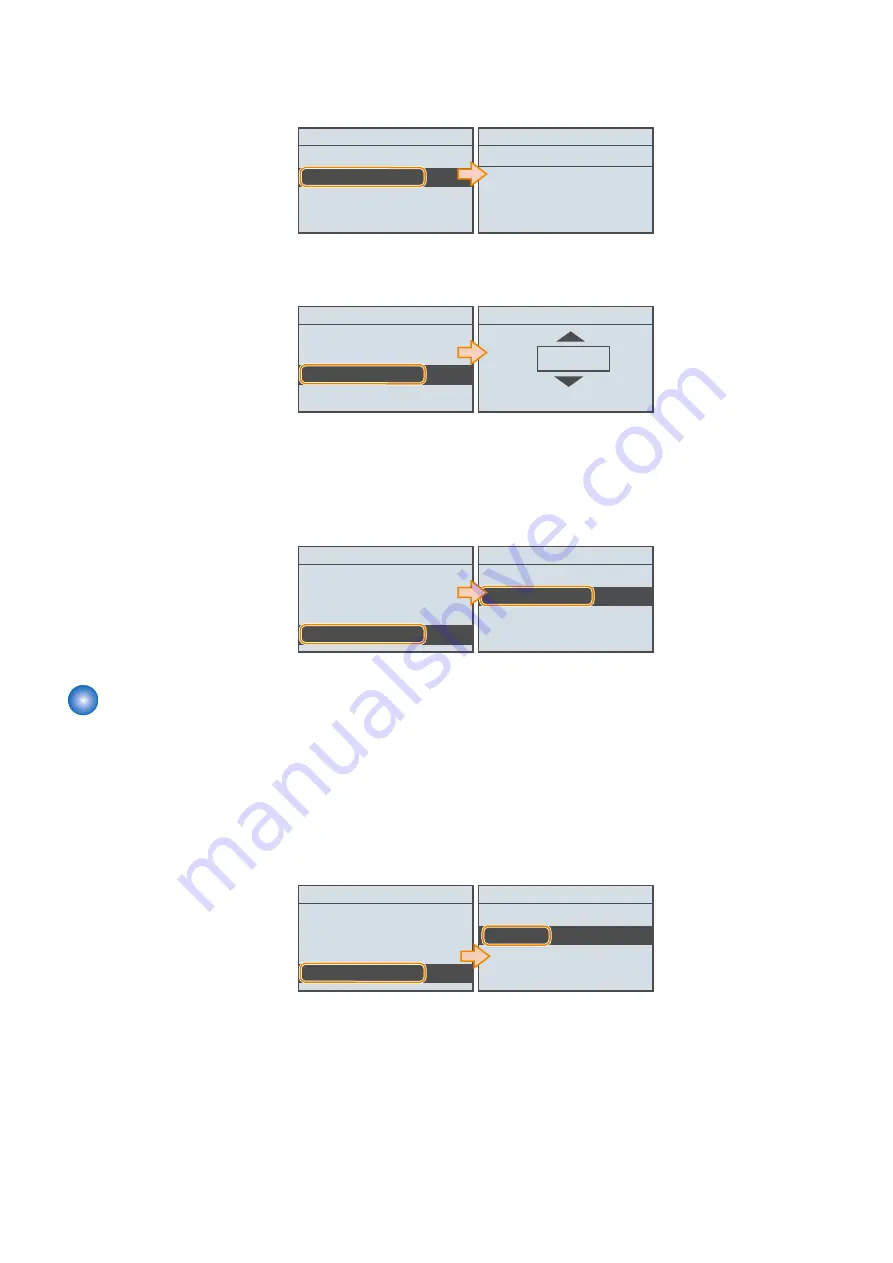
1. Open the following service mode, and confirm that the URL for accessing UGW is set correctly. If the correct URL
is not set, set it.
• SERVICE MODE > NETWORK GR.> E-RDS > RGW-ADDRESS
E-RDS
E-RDS SWITCH
RGW-ADDRESS
RGW-PORT
COM-TEST
RGW-ADDRESS
https://b01.ugwdevice.net/u
fix : OK key
Entry Mode: a
2. Open the following service mode, and confirm the port number used when communicating with the UGW server. If
the correct number is not set, set it.
• SERVICE MODE > NETWORK GR.> E-RDS > RGW-PORT
E-RDS
E-RDS SWITCH
RGW-ADDRESS
RGW-PORT
COM-TEST
RGW-PORT
443
(1~65535)
3. Open the following service mode, and set whether to reduce transmission costs for E-RDS data when the power is
turned ON.
• SERVICE MODE > NETWORK GR.> E-RDS > REDUCE SEND NETHOD
4. Execute the following service mode to perform a communication test with the UGW server.
• SERVICE MODE > NETWORK GR.> E-RDS > COM-TEST
E-RDS
E-RDS SWITCH
RGW-ADDRESS
EGW-PORT
COM-TEST
Execute?
No
Yes
Maintenance
■ Initializing E-RDS settings
It is possible to clear the FLASH data of E-RDS and change the E-RDS setting back to the default value.
● Initialization procedure
1. Press [OK] to execute the following service mode to initialize the E-RDS settings.
• NETWORK GR. > E-RDS > CLEAR
E-RDS
RGW-PORT
COM-TEST
COM-LOG
CLEAR
Execute?
No
Yes
● Setting values and data to be initialized
The following E-RDS settings, internal data, and Alarm filtering information are initialized.
• SERVICE MODE > NETWORK GR. > E-RDS > E-RDS SWITCH
• SERVICE MODE > NETWORK GR. > E-RDS > RGW-PORT
• SERVICE MODE > NETWORK GR. > E-RDS > RGW-ADR
• SERVICE MODE > NETWORK GR. > E-RDS > COM-LOG
3. Technical Explanation (System)
98
Содержание imageCLASS LBP325dn
Страница 11: ...Safety Precautions Laser 2 Power Supply Lithium Battery 3 Toner Safety 3 Notes on works 4...
Страница 15: ...Product Overview 1 Product Lineup 6 Features 7 Specifications 8 Parts Name 11...
Страница 127: ...Periodical Service 4 Periodically Replaced Parts 118 Consumable Parts 119 Periodical Service 120...
Страница 130: ...Periodical Service Periodical Service No periodic services are required to this machine 4 Periodical Service 120...
Страница 138: ...1 Place paper on the work space 2 Open the Front Cover Unit 3 Remove the cartridge 5 Parts Replacement and Cleaning 128...
Страница 141: ...5 Remove the Right Cover Unit 5 Parts Replacement and Cleaning 131...
Страница 148: ...Procedure 1 Remove the guide 2 Free the Link Arm 3 Remove the shaft 2x 5 Parts Replacement and Cleaning 138...
Страница 166: ...3 Free the harness 2x 1x 4 Remove the Laser Scanner Unit 4x 1x 5 Parts Replacement and Cleaning 156...
Страница 187: ...Adjustment 6 Actions at Parts Replacement 178...
Страница 189: ...Troubleshooting 7 Test Print 180 Cartridge Log Print 186 Troubleshooting 188 Obtaining Debug Log 190...
Страница 204: ...Error Jam Alarm 8 Overview 195 Error Code 197 Jam code 205 Alarm Code 208...
Страница 219: ...Service Mode 9 Overview 210 Service Mode 214...
Страница 243: ...Installation 10 Installation of the host machine 234...






























