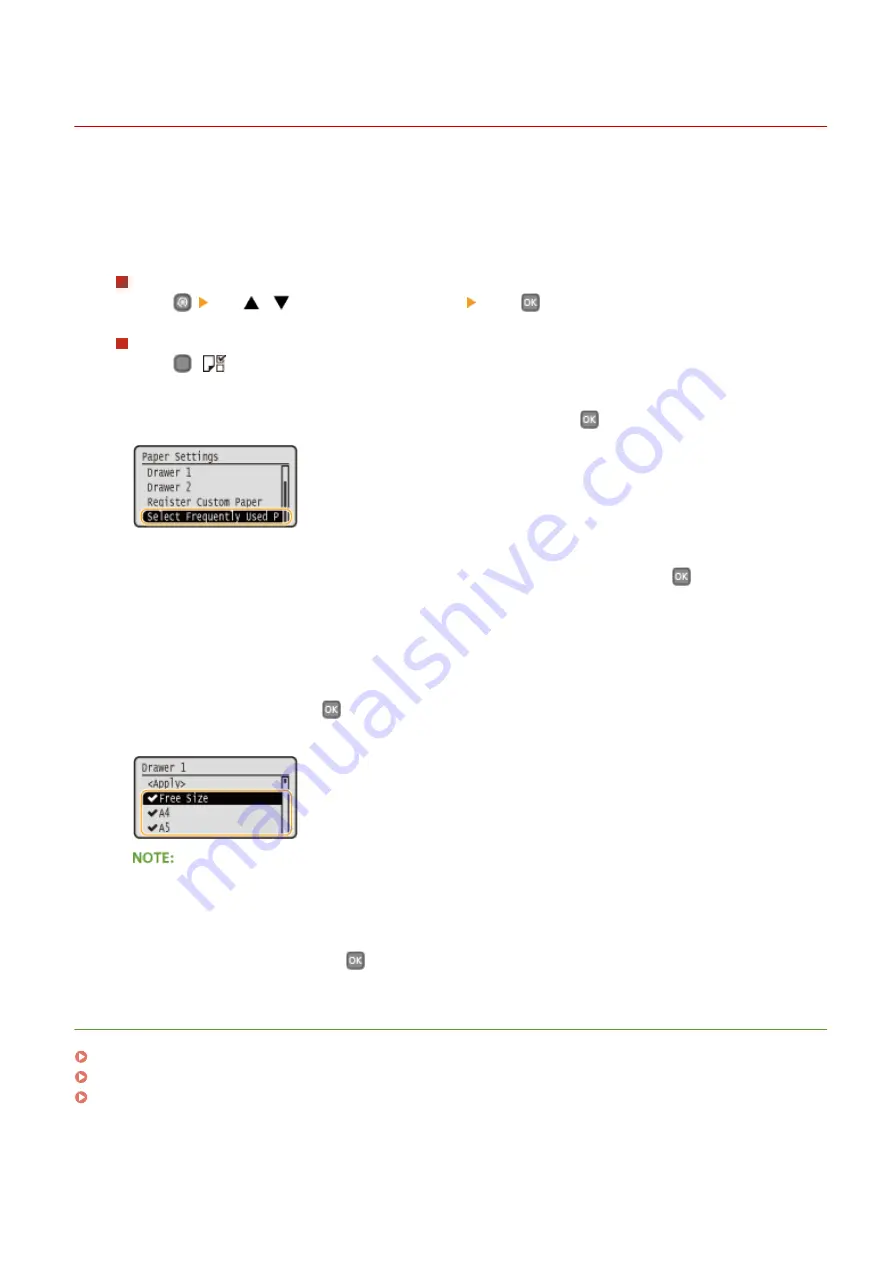
Limiting the Paper Sizes Displayed
0W20-014
You can ensure that only frequently used paper sizes are shown in the screen for selecting the paper size setting.
1
Display the <Paper Settings> screen.
LBP252dw
Press
use
/
to select <Paper Settings> press
.
LBP251dw
Press
(
).
2
Select <Select Frequently Used Paper Sizes>, and press
.
3
Select <Multi-Purpose Tray>, <Drawer 1> or <Drawer 2>, and press
.
●
<Drawer 2> is displayed only when the optional paper feeder is installed.
4
Clear the check boxes for the paper sizes you do not want to be displayed.
●
Select a paper size and press
to clear the check box.
●
Ensure that only the check boxes for the paper sizes you use frequently are selected.
●
To display the paper sizes whose check boxes have been cleared, select <Other Sizes> in the paper size
selection screen.
5
Select <Apply>, and press
.
LINKS
Specifying Paper Size and Type in the Paper Drawer(P. 51)
Specifying Paper Size and Type in the Multi-Purpose Tray(P. 53)
Registering Default Paper Settings for the Multi-Purpose Tray(P. 55)
Basic Operations
60
Содержание imageclass LBP251dw
Страница 1: ...LBP252dw LBP251dw User s Guide USRMA 0786 00 2016 06 en Copyright CANON INC 2015 ...
Страница 35: ...LINKS Using the Operation Panel P 30 Basic Operations 29 ...
Страница 69: ...Exiting Sleep Mode Press any key on the operation panel Basic Operations 63 ...
Страница 75: ...Printing 69 ...
Страница 83: ...LINKS Basic Printing Operations P 70 Checking the Printing Status and Log P 78 Printing 77 ...
Страница 101: ...LINKS Basic Printing Operations P 70 Printing Borders P 93 Printing Watermarks P 96 Printing 95 ...
Страница 117: ...LINKS Printing via Secure Print P 112 Printing 111 ...
Страница 122: ...Checking the Printing Status and Log P 78 Printing 116 ...
Страница 127: ...LINKS Basic Printing Operations P 70 Registering Combinations of Frequently Used Print Settings P 118 Printing 121 ...
Страница 164: ...4 Click Edit in IPv6 Settings 5 Select the Use IPv6 check box and configure the required settings Network 158 ...
Страница 178: ...3 Click OK 4 Click Close LINKS Setting Up Print Server P 173 Network 172 ...
Страница 233: ...LINKS Configuring Printer Ports P 168 Security 227 ...
Страница 316: ...0 Auto Shutdown is disabled 1 to 4 to 8 hr Setting Menu List 310 ...
Страница 355: ...Troubleshooting 349 ...
Страница 405: ...4 Install the toner cartridge Fully push it in until it cannot go any further 5 Close the front cover Maintenance 399 ...
Страница 469: ...4 Click Next Uninstall begins Wait a moment This process may take some time 5 Click Exit 6 Click Back Exit Appendix 463 ...
Страница 470: ...Appendix 464 ...
Страница 478: ...Manual Display Settings 0W20 08J Appendix 472 ...






























