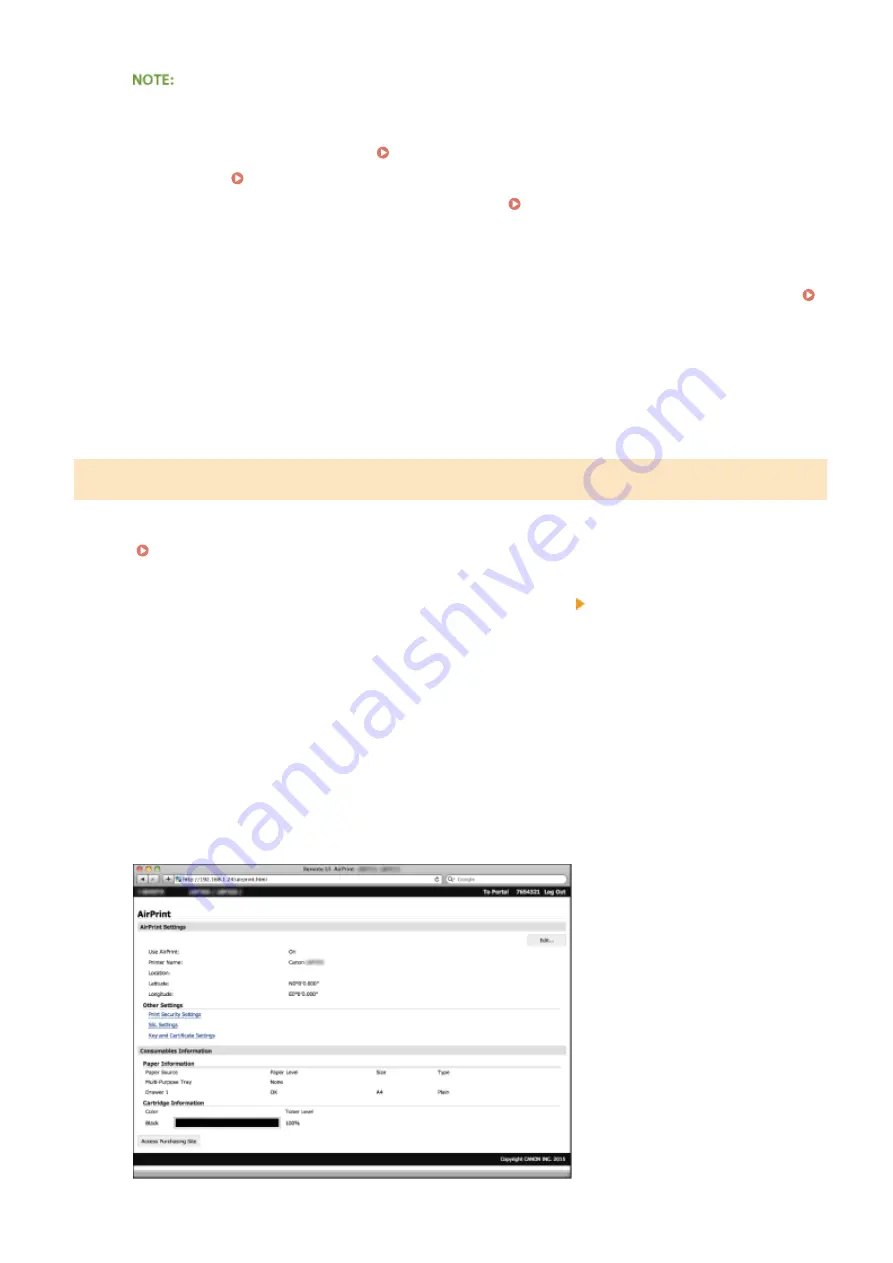
If you select the [Use AirPrint] check box
The following items are also set to <On> automatically.
●
<mDNS Settings> for IPv4 and IPv6 Configuring DNS(P. 181)
●
<Use HTTP> Disabling HTTP Communication(P. 232)
●
<Use IPP Printing> under <IPP Print Settings>
Configuring Printing Protocols and WSD
If you change [Printer Name]
If you change [Printer Name] that you have once specified, you may be unable to print any more from the
Mac that has been able to be used for printing so far. This phenomenon occurs because <mDNS Name> (
Configuring DNS(P. 181) ) of IPv4 is also changed automatically. In this case, add the machine to the Mac
again.
6
Restart the machine.
●
Turn OFF the machine, wait for at least 10 seconds, and turn it back ON.
Displaying the Screen for AirPrint
You can display the screen for AirPrint, on which you can not only access the AirPrint Settings but also view
information about consumables, such as paper and toner cartridge. Further, you can configure security function
settings ( Enabling SSL Encrypted Communication for the Remote UI(P. 235) ).
1
Click [System Preferences] in the Dock on the desktop [Printers & Scanners].
2
Select your printer and click [Options & Supplies].
3
Click [Show Printer Webpage].
4
Log on to the Remote UI.
●
To change AirPrint settings, log on in System Manager Mode.
Appendix
447
Содержание imageclass LBP251dw
Страница 1: ...LBP252dw LBP251dw User s Guide USRMA 0786 00 2016 06 en Copyright CANON INC 2015 ...
Страница 35: ...LINKS Using the Operation Panel P 30 Basic Operations 29 ...
Страница 69: ...Exiting Sleep Mode Press any key on the operation panel Basic Operations 63 ...
Страница 75: ...Printing 69 ...
Страница 83: ...LINKS Basic Printing Operations P 70 Checking the Printing Status and Log P 78 Printing 77 ...
Страница 101: ...LINKS Basic Printing Operations P 70 Printing Borders P 93 Printing Watermarks P 96 Printing 95 ...
Страница 117: ...LINKS Printing via Secure Print P 112 Printing 111 ...
Страница 122: ...Checking the Printing Status and Log P 78 Printing 116 ...
Страница 127: ...LINKS Basic Printing Operations P 70 Registering Combinations of Frequently Used Print Settings P 118 Printing 121 ...
Страница 164: ...4 Click Edit in IPv6 Settings 5 Select the Use IPv6 check box and configure the required settings Network 158 ...
Страница 178: ...3 Click OK 4 Click Close LINKS Setting Up Print Server P 173 Network 172 ...
Страница 233: ...LINKS Configuring Printer Ports P 168 Security 227 ...
Страница 316: ...0 Auto Shutdown is disabled 1 to 4 to 8 hr Setting Menu List 310 ...
Страница 355: ...Troubleshooting 349 ...
Страница 405: ...4 Install the toner cartridge Fully push it in until it cannot go any further 5 Close the front cover Maintenance 399 ...
Страница 469: ...4 Click Next Uninstall begins Wait a moment This process may take some time 5 Click Exit 6 Click Back Exit Appendix 463 ...
Страница 470: ...Appendix 464 ...
Страница 478: ...Manual Display Settings 0W20 08J Appendix 472 ...






























