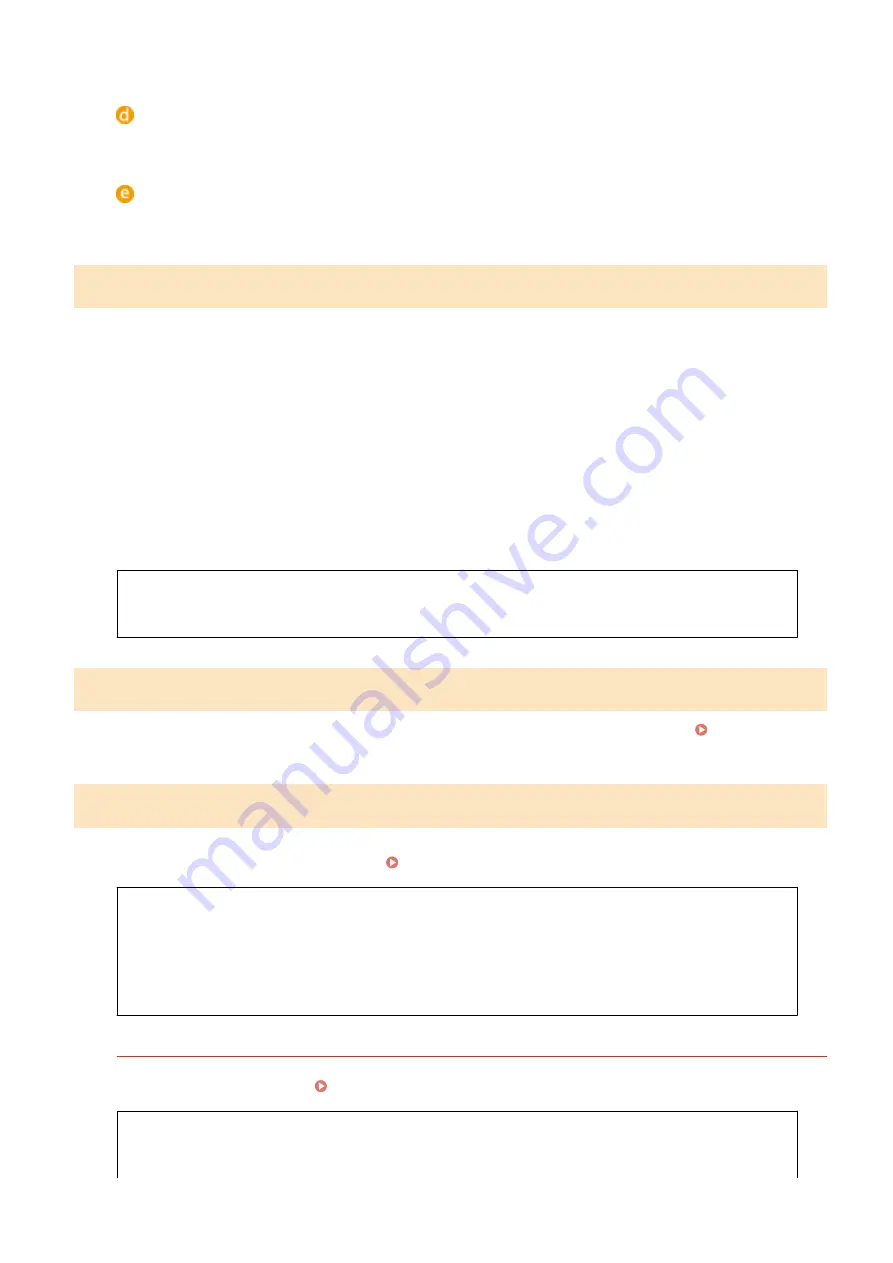
<PCL6>
Detects and connects the machine as a PCL6 printer.
<PS>
Detects and connects the machine as a PS printer.
Update Firmware
*1
Select how to install the firmware update according to the environment of the machine.
●
<Via PC>
Select to manually install the firmware update available on the Canon Web site yourself. For instructions
on how to install the update, see the instruction manual available on the Web site. When the machine uses
a wireless LAN, update with <Via PC> below or use a USB cable to connect.
●
<Via Internet>
Select to automatically install the firmware update without using a computer. Follow the on-screen
instructions to perform the update. The machine must be connected to the Internet.
●
<Version Information>
Select to check details for the current firmware.
Via PC
Via Internet
Version Information
Initialize Key and Certificate
*1
Select to restore [Key and Certificate Settings] and [CA Certificate Settings] to the factory defaults. Initializing Key
Initialize Menu
*1
Select to restore the settings listed below to the factory defaults. You can restore all the settings listed below at once,
or you can restore individual settings separately. Initializing Menu(P. 423)
Preferences
Timer Settings
Common Settings
Printer Settings
System Management Settings
Initialize All
System Management Settings
Select to restore the System Management Settings to the factory defaults. You can restore all the System
Management Settings at once. Initializing Menu(P. 423)
Network Settings
System Manager Information Settings
Device Information Settings
Enable Product Extended Survey Program
Information for Purchasing Consumables
Google Cloud Print Settings
Setting Menu List
345
Содержание imageclass LBP251dw
Страница 1: ...LBP252dw LBP251dw User s Guide USRMA 0786 00 2016 06 en Copyright CANON INC 2015 ...
Страница 35: ...LINKS Using the Operation Panel P 30 Basic Operations 29 ...
Страница 69: ...Exiting Sleep Mode Press any key on the operation panel Basic Operations 63 ...
Страница 75: ...Printing 69 ...
Страница 83: ...LINKS Basic Printing Operations P 70 Checking the Printing Status and Log P 78 Printing 77 ...
Страница 101: ...LINKS Basic Printing Operations P 70 Printing Borders P 93 Printing Watermarks P 96 Printing 95 ...
Страница 117: ...LINKS Printing via Secure Print P 112 Printing 111 ...
Страница 122: ...Checking the Printing Status and Log P 78 Printing 116 ...
Страница 127: ...LINKS Basic Printing Operations P 70 Registering Combinations of Frequently Used Print Settings P 118 Printing 121 ...
Страница 164: ...4 Click Edit in IPv6 Settings 5 Select the Use IPv6 check box and configure the required settings Network 158 ...
Страница 178: ...3 Click OK 4 Click Close LINKS Setting Up Print Server P 173 Network 172 ...
Страница 233: ...LINKS Configuring Printer Ports P 168 Security 227 ...
Страница 316: ...0 Auto Shutdown is disabled 1 to 4 to 8 hr Setting Menu List 310 ...
Страница 355: ...Troubleshooting 349 ...
Страница 405: ...4 Install the toner cartridge Fully push it in until it cannot go any further 5 Close the front cover Maintenance 399 ...
Страница 469: ...4 Click Next Uninstall begins Wait a moment This process may take some time 5 Click Exit 6 Click Back Exit Appendix 463 ...
Страница 470: ...Appendix 464 ...
Страница 478: ...Manual Display Settings 0W20 08J Appendix 472 ...
















































