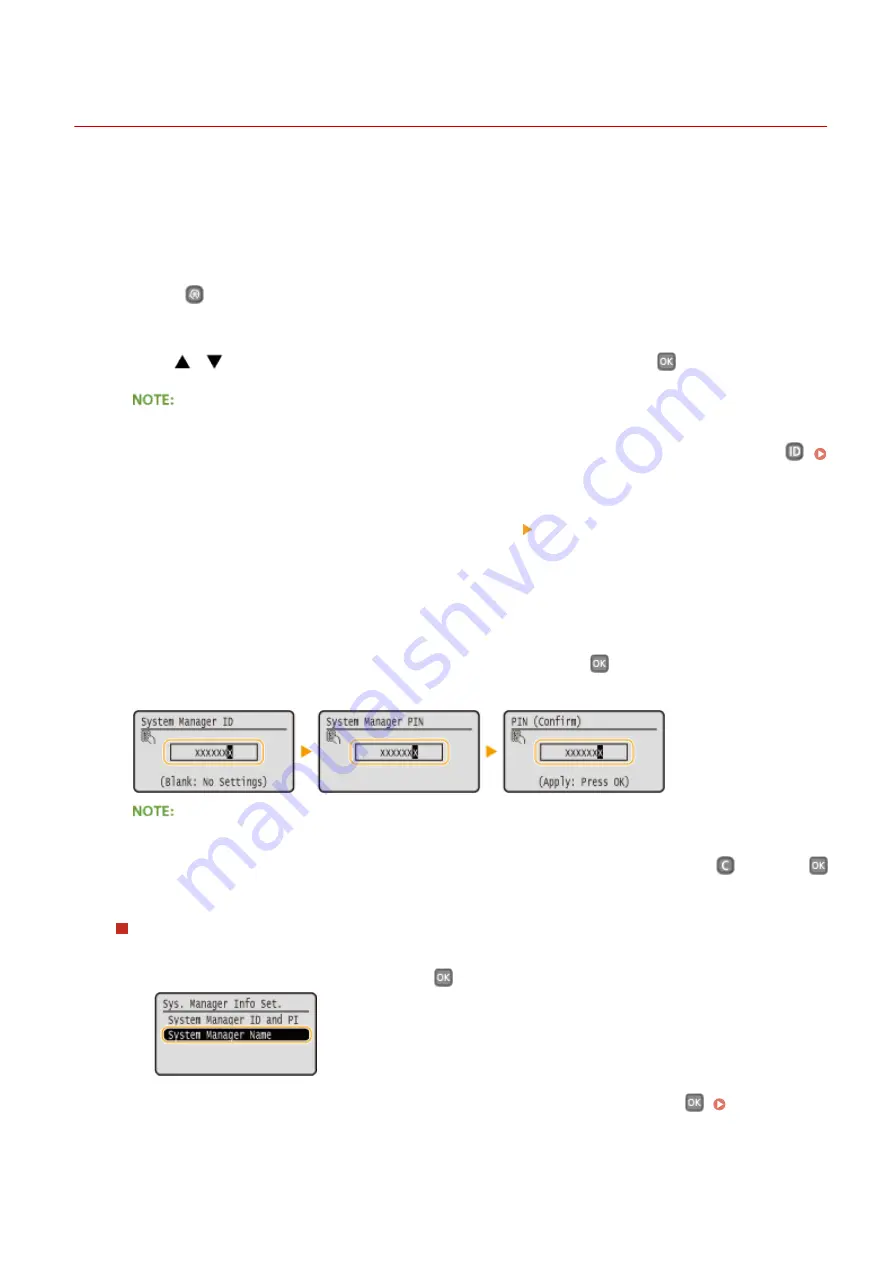
Setting the System Manager ID
0W20-042
This is a PIN for using the Remote UI. Only users who know the PIN can access the Remote UI. You can also set a PIN
for the System Manager ID. If this ID is enabled, you can access <Network Settings> and <System Management
Settings> only when the System Manager ID and PIN have been entered correctly. The System Manager ID settings
information is critical to the security of the machine, so make sure that only Administrators know the System Manager
ID and PIN.
1
Press
.
2
Use
/
to select <System Management Settings>, and press
.
If the System Manager ID has already been set
●
If the logon screen appears, enter the correct ID and PIN using the numeric keys, and then press
.
Logging on to the Machine(P. 34)
3
Select <System Manager Information Settings> <System Manager ID and PIN>.
4
Specify the System Manager ID and PIN.
●
Specify the <System Manager ID>, and then specify the <System Manager PIN>.
●
Enter a number of up to seven digits using the numeric keys, and press
.
●
When <PIN (Confirm)> is displayed, enter the PIN once again to confirm.
●
You cannot register an ID or PIN that consists only of zeros, such as "00" or "0000000".
●
To cancel the System Manager ID and PIN settings, clear the information you entered in
and press
with the fields blank.
Setting the System Manager Name
1
Select <System Manager Name>, and press
.
2
Enter up to 32 characters for the System Manager Name, select <Apply>, and press
. Entering
Security
207
Содержание imageclass LBP251dw
Страница 1: ...LBP252dw LBP251dw User s Guide USRMA 0786 00 2016 06 en Copyright CANON INC 2015 ...
Страница 35: ...LINKS Using the Operation Panel P 30 Basic Operations 29 ...
Страница 69: ...Exiting Sleep Mode Press any key on the operation panel Basic Operations 63 ...
Страница 75: ...Printing 69 ...
Страница 83: ...LINKS Basic Printing Operations P 70 Checking the Printing Status and Log P 78 Printing 77 ...
Страница 101: ...LINKS Basic Printing Operations P 70 Printing Borders P 93 Printing Watermarks P 96 Printing 95 ...
Страница 117: ...LINKS Printing via Secure Print P 112 Printing 111 ...
Страница 122: ...Checking the Printing Status and Log P 78 Printing 116 ...
Страница 127: ...LINKS Basic Printing Operations P 70 Registering Combinations of Frequently Used Print Settings P 118 Printing 121 ...
Страница 164: ...4 Click Edit in IPv6 Settings 5 Select the Use IPv6 check box and configure the required settings Network 158 ...
Страница 178: ...3 Click OK 4 Click Close LINKS Setting Up Print Server P 173 Network 172 ...
Страница 233: ...LINKS Configuring Printer Ports P 168 Security 227 ...
Страница 316: ...0 Auto Shutdown is disabled 1 to 4 to 8 hr Setting Menu List 310 ...
Страница 355: ...Troubleshooting 349 ...
Страница 405: ...4 Install the toner cartridge Fully push it in until it cannot go any further 5 Close the front cover Maintenance 399 ...
Страница 469: ...4 Click Next Uninstall begins Wait a moment This process may take some time 5 Click Exit 6 Click Back Exit Appendix 463 ...
Страница 470: ...Appendix 464 ...
Страница 478: ...Manual Display Settings 0W20 08J Appendix 472 ...






























