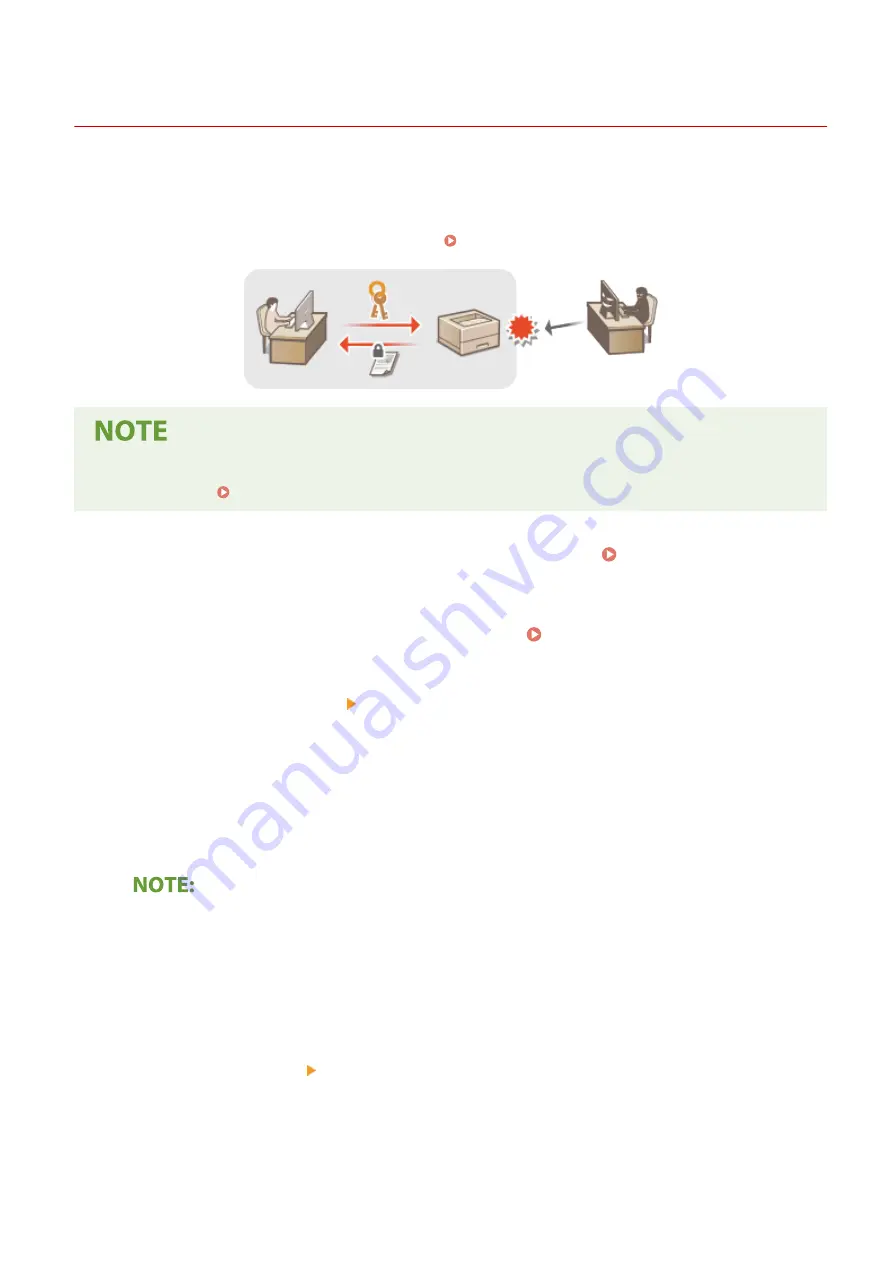
Configuring the Key and Certificate for TLS
23FJ-038
You can encrypt communication between the machine and a Web browser on the computer by using Transport Layer
Security (TLS). TLS is a mechanism for encrypting data sent or received over the network. TLS must be enabled when
the Remote UI is used for specifying settings such as SNMPv3. To use TLS encrypted communication for the Remote
UI, you need to specify a "key and certificate" (server certificate) you want to use before enabling TLS. Generate or
install the key and certificate for TLS before enabling TLS ( Management Functions(P. 322) ).
●
For more information about the basic operations to be performed when setting the machine from the
Remote UI, see Setting Up Menu Options from Remote UI(P. 187) .
1
Start the Remote UI and log in to System Manager Mode. Starting Remote
UI(P. 179)
2
Click [Settings/Registration] on the Portal page. Remote UI Screen(P. 180)
3
Select [Network Settings] [TCP/IP Settings].
4
Click [Key and Certificate] in [TLS Settings].
5
Click [Register Default Key] on the right of the key and certificate you want to use.
Viewing details of a certificate
●
You can check the details of the certificate or verify the certificate by clicking the corresponding text link
under [Key Name], or the certificate icon.
6
Enable TLS for the Remote UI.
1
Click [Security Settings] [Remote UI Settings].
2
Click [Edit].
3
Select the [Use TLS] check box and click [OK].
Managing the Machine
160
Содержание imageCLASS LBP162dw
Страница 1: ...imageCLASS LBP162dw User s Guide USRMA 2767 00 2018 01 en Copyright CANON INC 2017 ...
Страница 45: ...LINKS Setting IPv6 Addresses P 41 Viewing Network Settings P 44 Setting Up 40 ...
Страница 60: ...Printing from a Computer P 116 Setting Up 55 ...
Страница 94: ...Basic Operations 89 ...
Страница 117: ...Exiting Quiet Mode Menu Adjustment Maintenance Special Processing Enable Quiet Mode Off Basic Operations 112 ...
Страница 191: ...LINKS Remote UI Screen P 180 Managing the Machine 186 ...
Страница 254: ...7 Close the toner cover LINKS Consumables P 256 Maintenance 249 ...
Страница 263: ... When replacing drum cartridge see Replacing the Drum Cartridge P 246 Maintenance 258 ...
Страница 266: ...Troubleshooting 261 ...
Страница 311: ...Third Party Software 23FJ 057 For information related to third party software click the following icon s Appendix 306 ...
Страница 321: ... 6When all of the front cover back cover and toner cover are opened Appendix 316 ...
Страница 330: ...WPA2 PSK AES CCMP Connection Method WPS Wi Fi Protected Setup Manual setup Appendix 325 ...
Страница 346: ...Menu Route Map 23FJ 061 For the settings on the machine s display see Menu Route Map PDF manual Appendix 341 ...
Страница 362: ... 12 JPEG this software is based in part on the work of the Independent JPEG Group ...






























