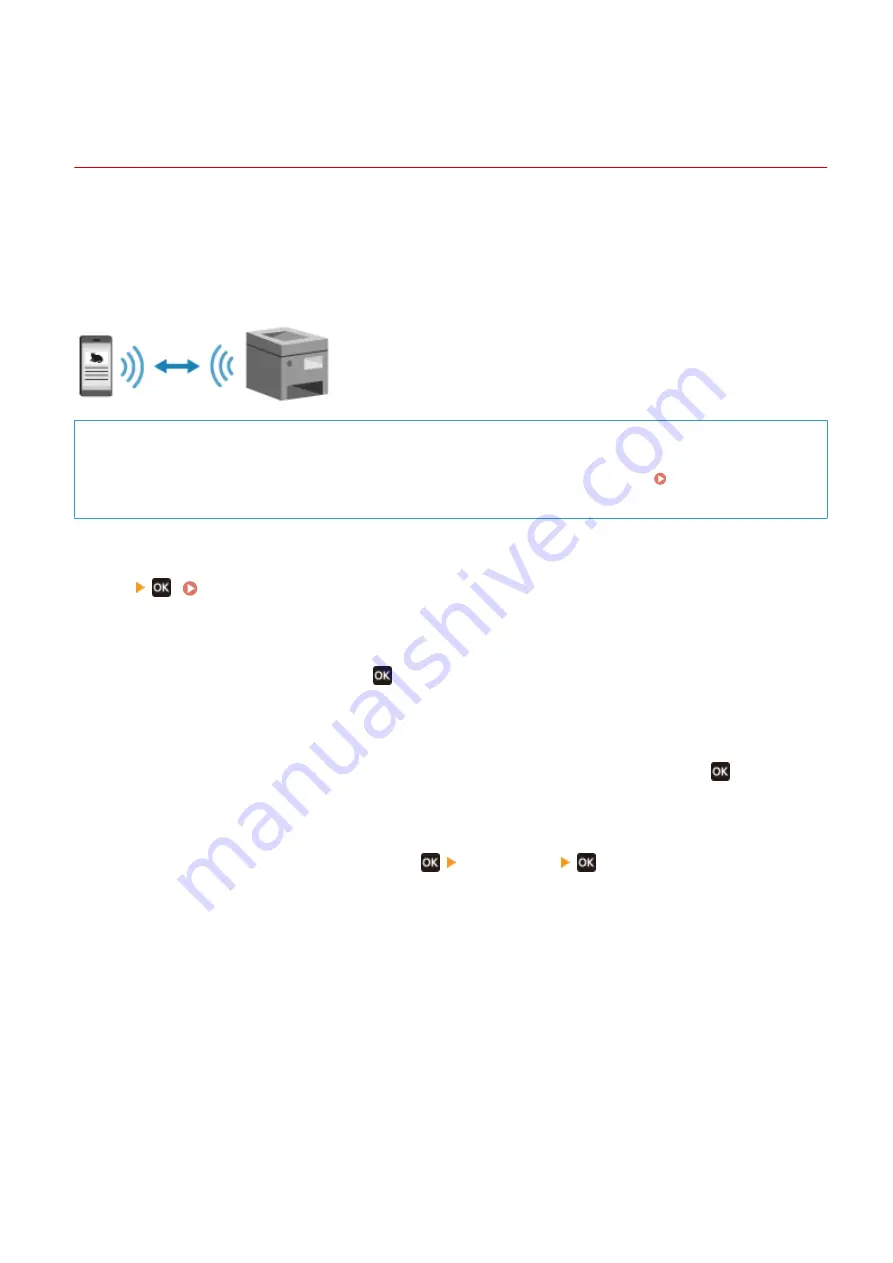
Connecting a Mobile Device Directly to the Machine
(Direct Connection)
95LW-039
Connect a mobile device directly to the machine via Wi-Fi. You can directly connect it to the machine without using
wireless LAN router. You must manually connect the mobile device each time you use the machine.
To connect a mobile device directly, use the operation panel to put the machine into the waiting state, and then search
for the machine from the mobile device. Next, enter the network key to connect the mobile device to the machine.
By default, only one mobile device can be directly connected to the machine at any one time. Setting a fixed SSID and
network key enables you to connect up to five mobile devices at the same time.
Required Preparations
●
Make preparations such as enabling the Direct Connection function on the machine. Preparations for
Direct Connection(P. 127)
1
On the operation panel, select [Menu] in the [Home] screen, and press [Mobile Portal]
➠
The [Mobile Portal] screen is displayed.
2
Select [<Connect>] and press
.
➠
The machine enters waiting state for Direct Connection.
●
Within 5 minutes of pressing [<Connect>], you must directly connect the mobile device.
●
You can skip this step when [Connect from device you want to connect.] is displayed. Press
and proceed
to Step 3.
●
When [Maximum number of wireless devices connected w/ Direct Connection has been reached.] is
displayed, you cannot connect a new mobile device until a connected mobile device is disconnected. To
disconnect a connected mobile device, press
[<Disconnect>]
.
* By default, only one mobile device can be directly connected to the machine at any one time.
3
Directly connect the mobile device.
1
Check the machine’s SSID and network key displayed on the operation panel screen.
2
In the Wi-Fi settings of the mobile device, select the SSID of the machine, and enter the network key.
➠
The [Mobile Portal] screen reappears.
By default, only one mobile device can be directly connected to the machine at any one time.
[Maximum number of wireless devices connected w/ Direct Connection has been reached.] is displayed
on the screen.
For details about how to configure the Wi-Fi settings, see the manual of the mobile device.
Linking with Mobile Devices
134
Содержание imageCLASS LBP121dn
Страница 1: ...imageCLASS LBP122dw LBP121dn User s Guide USRMA 7917 00 2023 02 en Copyright CANON INC 2023 ...
Страница 7: ...Notice 358 Trademarks and Copyrights 359 Third party Software 361 VI ...
Страница 47: ... Shared Key Encryption for WPA WPA2 TKIP AES CCMP IEEE 802 1X Authentication Setting Up 40 ...
Страница 65: ... The settings are applied Setting Up 58 ...
Страница 100: ...Paper with logo in landscape orientation Basic Operations 93 ...
Страница 105: ... The custom paper is registered Basic Operations 98 ...
Страница 138: ...6 Log out from Remote UI Linking with Mobile Devices 131 ...
Страница 159: ...8 Log out from Remote UI Security 152 ...
Страница 207: ... Off On Settings Menu Items 200 ...
Страница 250: ... Off On Settings Menu Items 243 ...
Страница 284: ... When you select On the printing speed may decrease Troubleshooting 277 ...
Страница 291: ... When you select Print Side Priority the printing speed for 1 Sided printing will decrease Troubleshooting 284 ...
Страница 353: ...Manual Display Settings 95LW 08H Appendix 346 ...






























