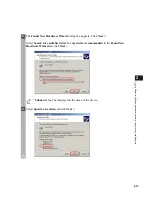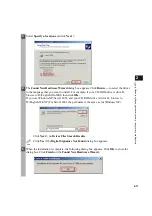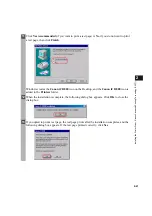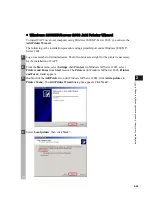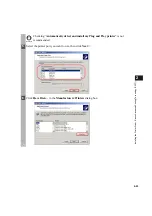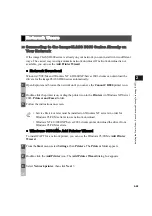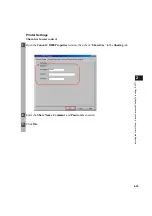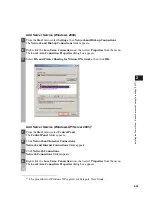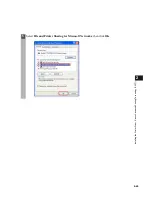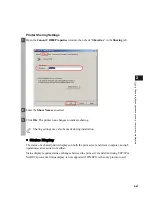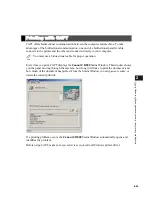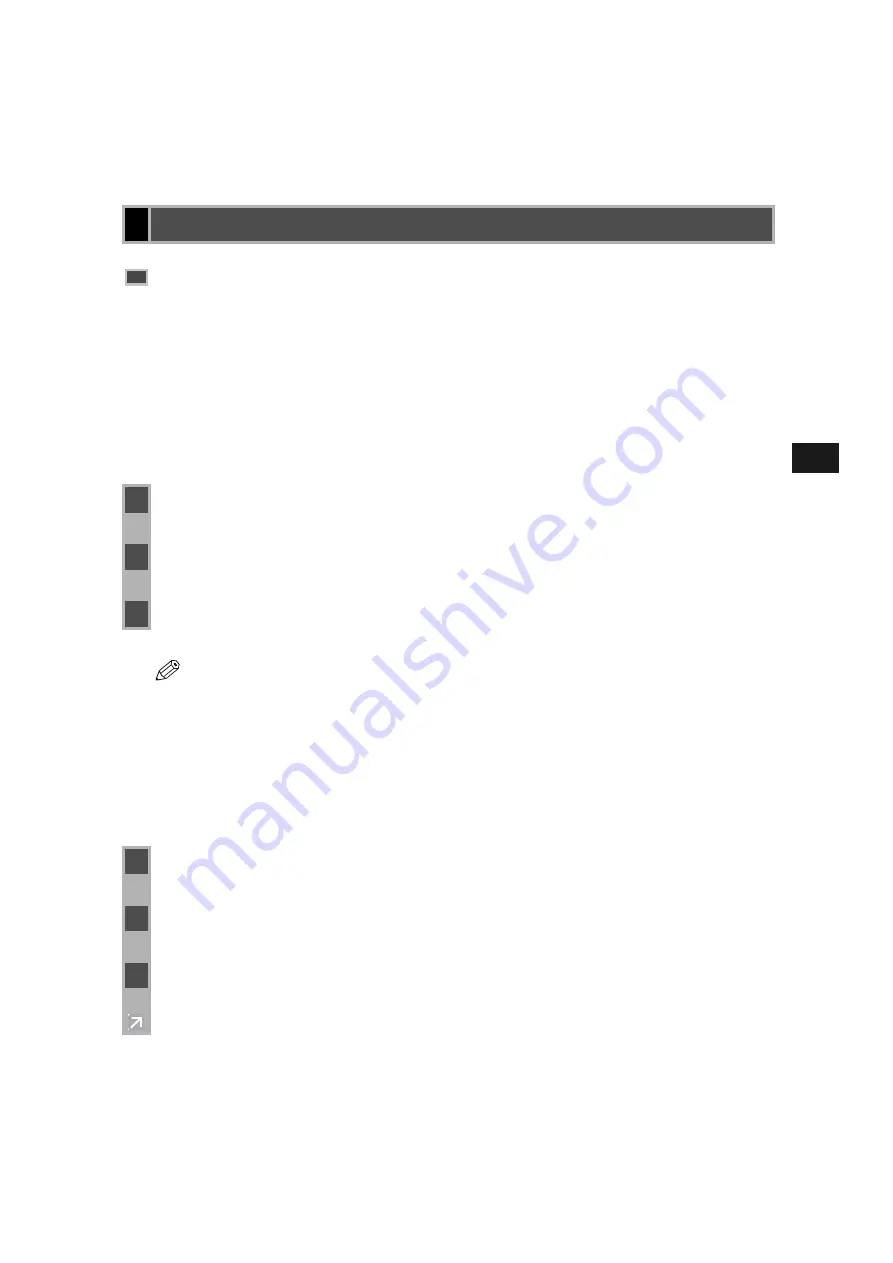
2-28
2
In
st
al
lin
g
th
e P
rin
te
r D
riv
er
(
C
an
on
A
d
va
nc
ed
P
rin
ting
T
e
ch
no
lo
gy
(C
A
P
T)
)
If the imageCLASS D800 series is already on your network you can install it in two different
ways. The easiest way is using automatic network download. If network download is not
available, you can use the
Add Printer Wizard
.
■
Network Download
Windows 95/98/Me and Windows NT 4.0/2000/XP/Server 2003 clients can download the
drivers for the imageCLASS D800 series automatically.
■
Windows 95/98/Me Add Printer Wizard
To install CAPT for a network printer, you can use the Windows 95/98/Me
Add Printer
Wizard
.
Network Users
Connecting to the imageCLASS D800 Series Already on
Your Network
1
Open Explorer and browse the network until you can see the
Canon iC D800
printer icon.
2
Double-click the printer icon, or drag the printer icon to the
Printers
(in Windows XP/Server
2003,
Printers and Faxes
) folder.
3
Follow the instructions on screen.
NOTE
• Service Pack 4 or later must be installed on Windows NT servers in order for
Windows 95/98/Me clients to use network download.
• Windows NT 4.0/2000/XP/Server 2003 clients cannot download the driver from
Windows 95/98/Me servers.
1
From the
Start
menu, select
Settings
, then
Printers
. The
Printers
folder appears.
2
Double-click the
Add Printer
icon. The
Add Printer Wizard
dialog box appears.
3
Select
Network printer
, then click
Next >
.