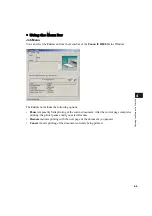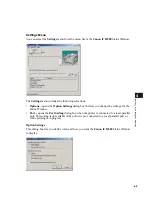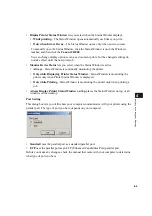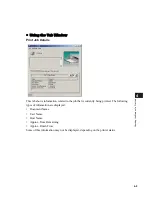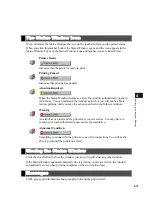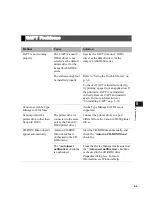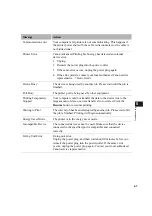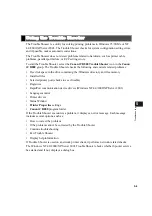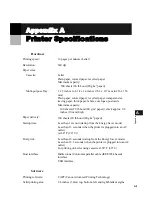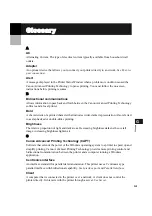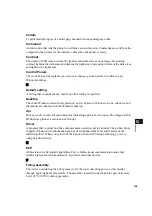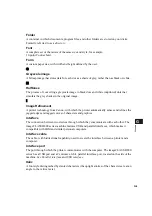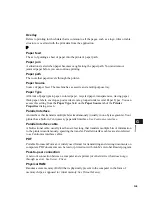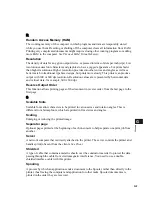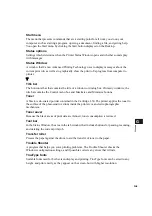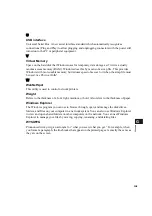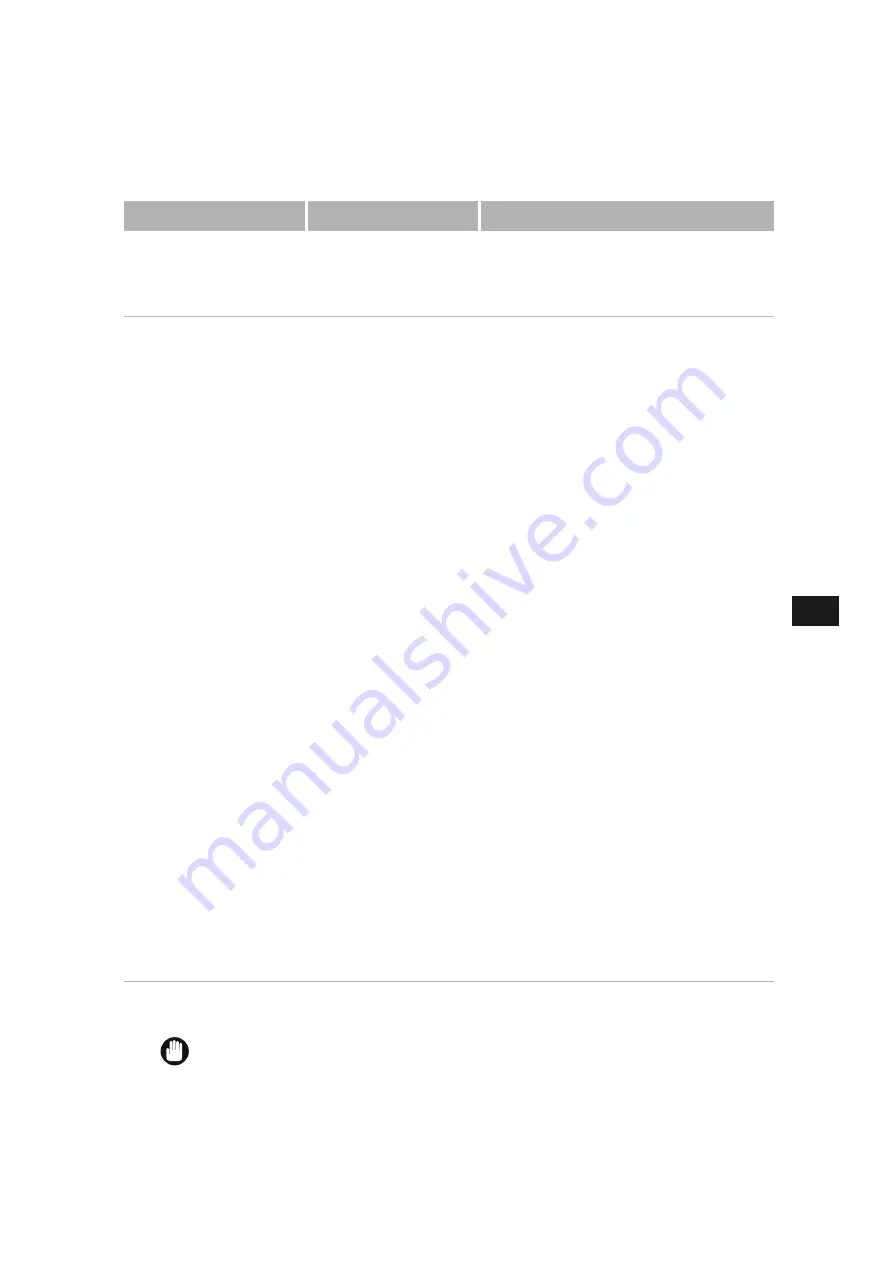
5-5
5
T
rou
ble
sho
ot
ing
“File not found on CD-
ROM” error when
starting the CD-ROM
Menu.
The program is loaded
from the hard disk
drive.
Remove the CDMENU.EXE file from
your hard disk drive and restart the CD-
ROM Menu program from the compact
disc labeled “User Software”.
Cannot install CAPT
using a USB port.
(Windows 98/Me/2000/
XP/Server 2003)
A USB class driver is
not properly installed.
Perform the following steps.
1) Make sure the printer is connected to
your computer using a USB cable and the
printer is turned on.
2) Open the
System
dialog box in the
Control Panel (In Windows XP
*
, click
Performance and Maintenance
in the
Control Panel
Performance and
Maintenance
folder appears. Click
See
basic information about your computer
.
System Properties
dialog box appears).
3) Select
[Device Manager]
tab and double
click
[Universal Serial Bus Controllers]
.
For Windows 2000/XP/Server 2003, select
[Hardware]
tab and click
[Device
Manager]
button.
4) Delete ONLY the following USB class
drivers under
[Universal Serial Bus
Controller]
;
For Windows 98, select
[Canon iC D800]
,
For Windows Me,
[Canon CAPT USB
Printer]
, and click
[Delete]
button. For
Windows 2000/XP/Server 2003, select
[USB Printing Support]
or
[Canon CAPT
USB Printer]
, and uninstall from the
[Active]
menu.
In case the USB class driver is displayed
under
[Other devices]
, select and delete
ONLY one the following, depending on the
OS you are using;
[Canon iC D800]
,
[Canon CAPT USB
Printer]
, or
[Unknown]
.
5) Close the Control Panel and unplug the
USB cable.
6) Restart Windows 98/Me/2000/XP/Server
2003.
* The procedure for Windows XP is given for Category View Mode.
IMPORTANT
Never delete other devices or device drivers. Windows may not operate properly.
Problem
Cause
Solution