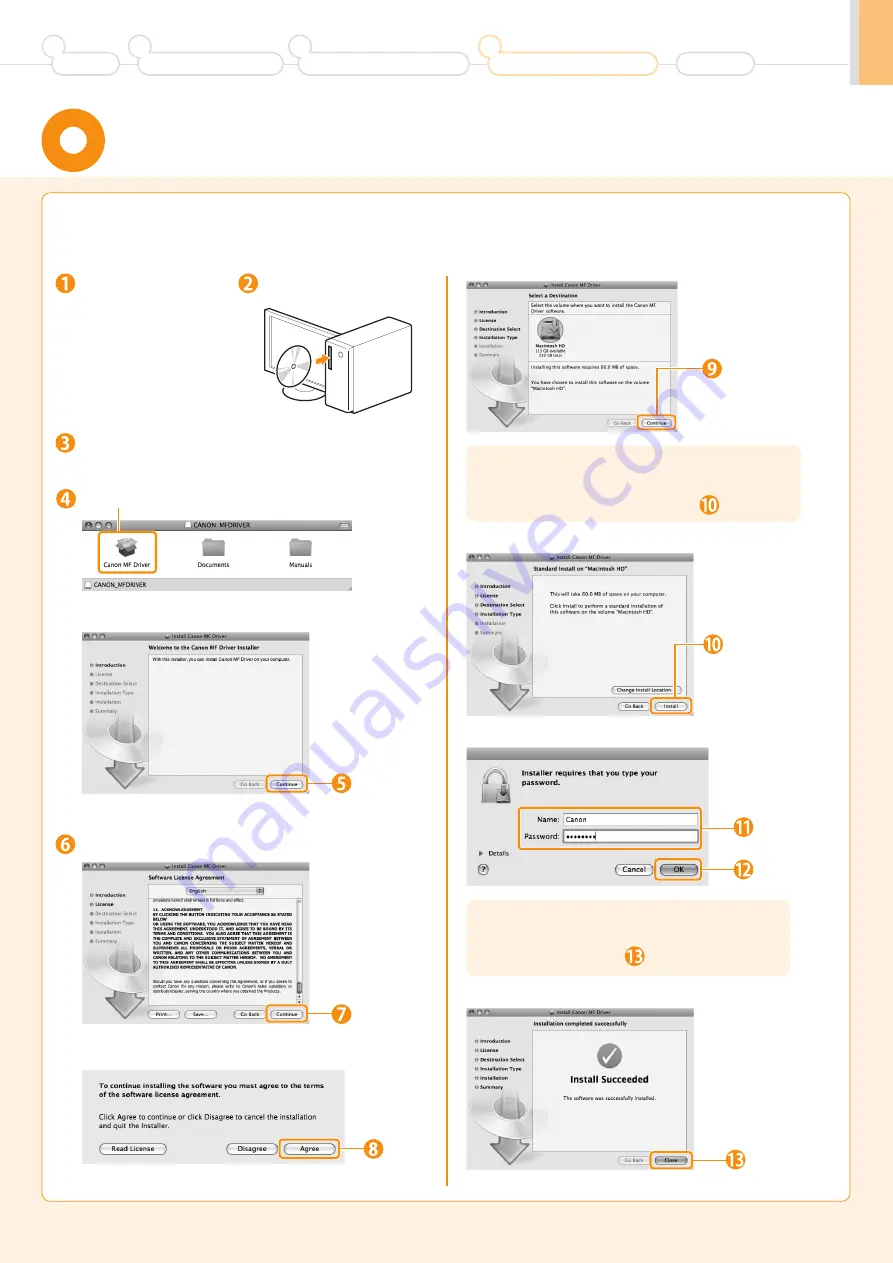
23
The scanning function can be used only with a USB connection. (It cannot be used with a network connection.)
Connect the USB cable after installing the software.
The installation screen varies depending on the version of MAC OS X.
Installing the Software
(For Macintosh)
Close all applications
that are running.
Double-click the CD-ROM icon.
Insert the CD-ROM.
Double-click.
Depending on the system environment, the
[Select a Destination] dialog box may not be
displayed. In this case, skip to step
.
Depending on the system environment, the
[Authenticate] dialog box may not be displayed.
In this case, skip to step
.
Read the contents of the License Agreement.
Click.
* You cannot change
the installation
location. Click
[Continue].
Click.
*
[Change
Install
Location] button
may appear, but you
cannot change the
installation location.
Enter.
Click.
Click.
Click.
Click.
Click.
Preface
1
Installing the Machine
2
Configuring and Connecting the Fax
3
Connecting to a Computer and
Installing the Drivers
4
Appendix












































