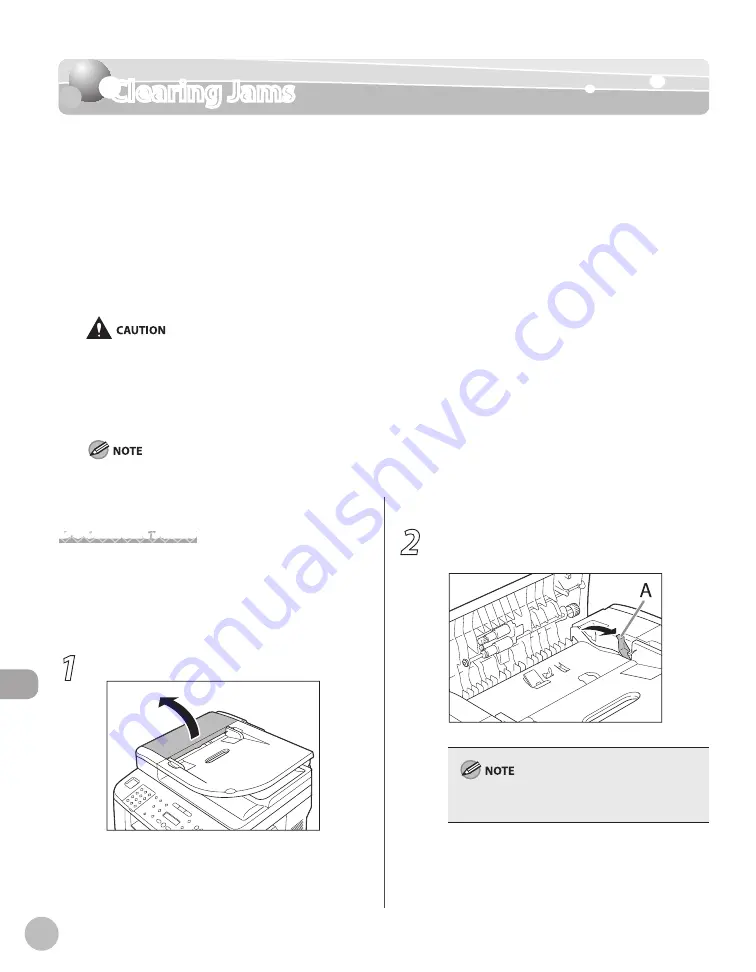
12-2
Troubleshooting
Clearing Jams
Clearing Jams
When <OPEN PRINTER COVER>, <CHECK DOCUMENT>, <PAPER JAM/LIFT PANEL TO OPEN>,
<FEEDER PAPER JAM/CHECK THE FEEDER> or <DOCUMENT TOO LONG> appears on the
display, remove jammed paper from the machine first, then from the paper cassette or
multi-purpose tray if necessary. Check the following if you experience repeated paper jams:
Fan and tap the paper stack on a flat surface before loading it in the machine.
Check that the paper you are using meets the requirements for use. (See “Paper
Requirements,” on p. 2-6.)
Make sure you have removed any scraps of paper from the inside of the machine.
When removing jammed documents or paper, take care not to cut your fingers on the edges of the document or paper.
When removing jammed paper or when inspecting the inside of the machine, do not allow necklaces, bracelets, or other
metal objects to touch the inside of the machine, as this may result in burns or electrical shock.
If you tear the paper, remove any torn pieces to avoid further jams.
If your hands or clothes get dirty from touching the toner, wash them immediately in cold water. Do not use hot water. If
you do, the toner may be set permanently.
Do not force a jammed document or paper out of the machine. Contact Canon Customer Care Center if needed.
–
–
–
–
–
–
–
Document Jams
When <CHECK DOCUMENT>, <FEEDER PAPER JAM/
CHECK THE FEEDER> or <DOCUMENT TOO LONG>
appears on the display, remove a jammed
document from the ADF.
1
Open the ADF cover.
2
Lift the release lever (A) until it clicks into
place.
When you lift the release lever (A), the inner cover
opens.
Содержание imageCLASS D1120
Страница 34: ...Before Using the Machine 1 7 Operation Panel D1150 D1120 ...
Страница 37: ...Before Using the Machine 1 10 Operation Panel Send Operation Panel D1180 D1170 D1150 ...
Страница 70: ...Copying 3 3 Overview of Copy Functions p 3 16 p 3 24 p 3 21 ...
Страница 102: ...Printing 4 3 Overview of the Print Functions p 4 9 ...
Страница 134: ...Fax D1180 D1170 D1150 6 3 Overview of Fax Functions p 6 19 p 6 59 p 6 55 ...
Страница 195: ...Fax D1180 D1170 D1150 6 64 ...
Страница 198: ...E Mail D1180 D1170 7 3 Overview of E Mail Functions ...
Страница 203: ...E Mail D1180 D1170 7 8 ...
Страница 206: ...Scanning 8 3 Overview of the Scanner Functions ...
Страница 213: ...Scanning 8 10 ...
Страница 229: ...11 6 Maintenance Cleaning the Machine 7 Close the ADF Be careful not to get your fingers caught ...
Страница 271: ...12 28 Troubleshooting ...
Страница 293: ...13 22 Machine Settings ...
















































