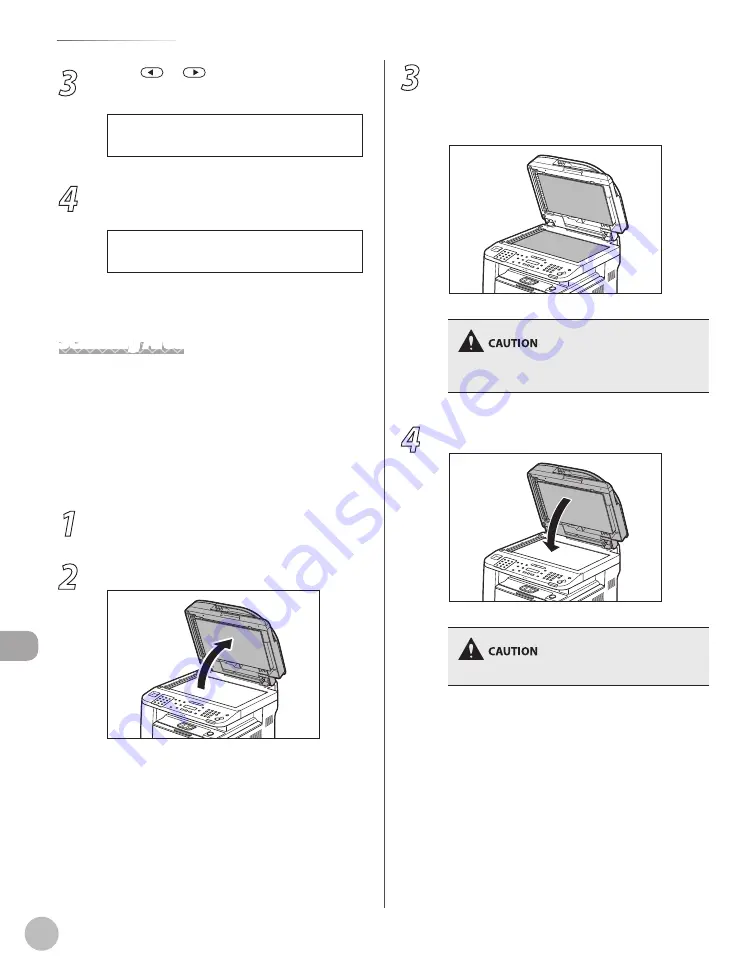
11-4
M
ain
tenanc
e
Cleaning the Machine
3
Press
or
to select <FEEDER
CLEANING>, then press [OK].
2 . F E E D E R C L E A N I N G
A D J U S T . / C L E A N I N G
4
Load 10 sheets of blank LTR paper into
the ADF, then press [OK].
P R E S S O K K E Y
S E T 1 0 S H E E T S I N A D F
ADF cleaning starts. When finished, the display
returns to the standby mode.
Scanning Area
Keep the scanning area clean to avoid dirty copies
or faxes to be sent.
Platen Glass
Clean the platen glass and the underside of the ADF
by following the procedure below.
1
Turn OFF the main power switch and
disconnect the power cord.
2
Open the ADF.
●
3
Clean the platen glass and the underside
of the ADF with a cloth dampened with
water. Then, wipe the area with a soft, dry
cloth.
Do not dampen the cloth too much, as this may
tear the document or damage the machine.
4
Close the ADF.
Be careful not to get your fingers caught.
Содержание imageCLASS D1120
Страница 34: ...Before Using the Machine 1 7 Operation Panel D1150 D1120 ...
Страница 37: ...Before Using the Machine 1 10 Operation Panel Send Operation Panel D1180 D1170 D1150 ...
Страница 70: ...Copying 3 3 Overview of Copy Functions p 3 16 p 3 24 p 3 21 ...
Страница 102: ...Printing 4 3 Overview of the Print Functions p 4 9 ...
Страница 134: ...Fax D1180 D1170 D1150 6 3 Overview of Fax Functions p 6 19 p 6 59 p 6 55 ...
Страница 195: ...Fax D1180 D1170 D1150 6 64 ...
Страница 198: ...E Mail D1180 D1170 7 3 Overview of E Mail Functions ...
Страница 203: ...E Mail D1180 D1170 7 8 ...
Страница 206: ...Scanning 8 3 Overview of the Scanner Functions ...
Страница 213: ...Scanning 8 10 ...
Страница 229: ...11 6 Maintenance Cleaning the Machine 7 Close the ADF Be careful not to get your fingers caught ...
Страница 271: ...12 28 Troubleshooting ...
Страница 293: ...13 22 Machine Settings ...






























