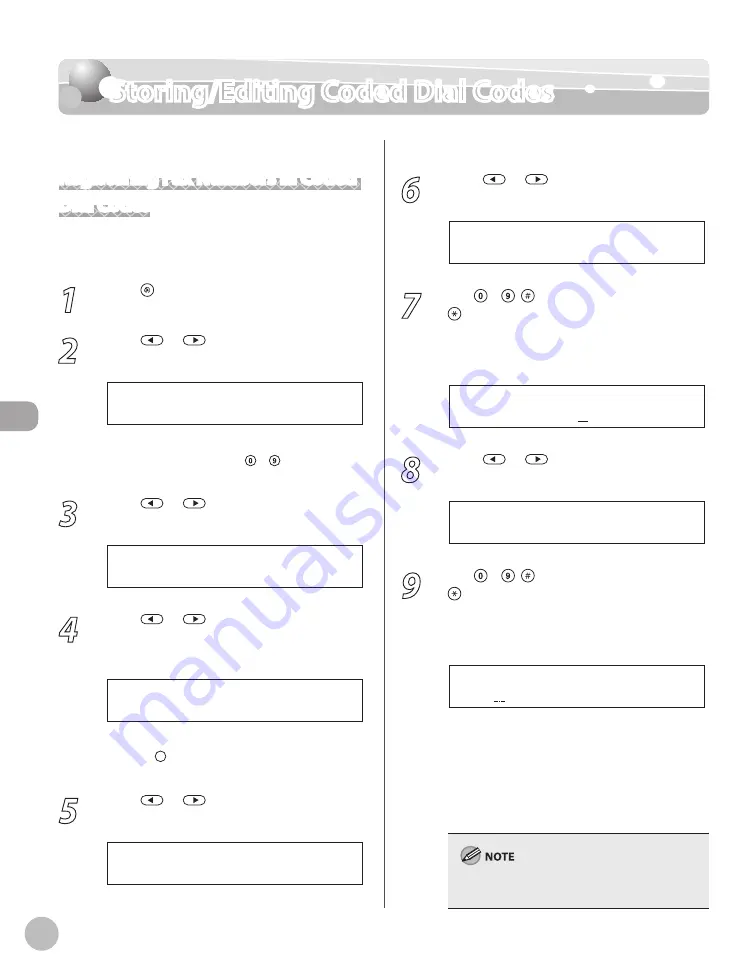
Reg
ist
er
ing D
estina
tions in the A
ddr
ess B
ook (D1180/D1170/D1150)
5-12
Storing/Editing Coded Dial Codes
Storing/Editing Coded Dial Codes
Registering Fax Numbers in Coded
Dial Codes
This section describes the procedure for registering
fax numbers in the coded dial codes.
1
Press [Menu].
2
Press
or
to select <ADDRESS
BOOK SET.>, then press [OK].
5 . A D D R E S S B O O K S E T .
M E N U
If a password has been set for the Address Book,
enter the password using – [numeric keys],
then press [OK].
3
Press
or
to select <CODED SPD
DIAL>, then press [OK].
2 . C O D E D S P D D I A L
A D D R E S S B O O K S E T .
4
Press
or
to select a coded dial
code (000 to 179) for which you want to
register the fax number, then press [OK].
[ * 0 0 0 ] N O T R E G I S T E R E D
C O D E D S P D D I A L
You can also select a coded dial code by
pressing [Coded Dial] followed by the desired
three-digit code.
5
Press
or
to select <FAX>, then
press [OK].
F A X
C O D E D S P D D I A L
6
Press
or
to select <TEL NUMBER
ENTRY>, then press [OK].
1 . T E L N U M B E R E N T R Y
C O D E D S P D D I A L
7
Use – , [numeric keys] and
[Tone] to enter the fax number you
want to register (40 digits maximum),
then press [OK].
1 2 3 X X X X X X X
T E L N U M B E R E N T R Y
Ex.
8
Press
or
to select <NAME>, then
press [OK].
2 . N A M E
C O D E D S P D D I A L
9
Use – , [numeric keys] and
[Tone] to enter the destination’s name
(16 characters maximum), then press
[OK].
J o h n
N A M E : a
Ex.
If you want to specify the following optional
settings (<LONG DISTANCE>, <TX SPEED>,
and <ECM>) for the fax number you are
registering, go to the next step.
If you do not need to set these options, skip
to step 18.
For information on how to enter characters, see
“Entering Characters,” on p. 1-16.
–
–
Содержание imageCLASS D1120
Страница 34: ...Before Using the Machine 1 7 Operation Panel D1150 D1120 ...
Страница 37: ...Before Using the Machine 1 10 Operation Panel Send Operation Panel D1180 D1170 D1150 ...
Страница 70: ...Copying 3 3 Overview of Copy Functions p 3 16 p 3 24 p 3 21 ...
Страница 102: ...Printing 4 3 Overview of the Print Functions p 4 9 ...
Страница 134: ...Fax D1180 D1170 D1150 6 3 Overview of Fax Functions p 6 19 p 6 59 p 6 55 ...
Страница 195: ...Fax D1180 D1170 D1150 6 64 ...
Страница 198: ...E Mail D1180 D1170 7 3 Overview of E Mail Functions ...
Страница 203: ...E Mail D1180 D1170 7 8 ...
Страница 206: ...Scanning 8 3 Overview of the Scanner Functions ...
Страница 213: ...Scanning 8 10 ...
Страница 229: ...11 6 Maintenance Cleaning the Machine 7 Close the ADF Be careful not to get your fingers caught ...
Страница 271: ...12 28 Troubleshooting ...
Страница 293: ...13 22 Machine Settings ...






























