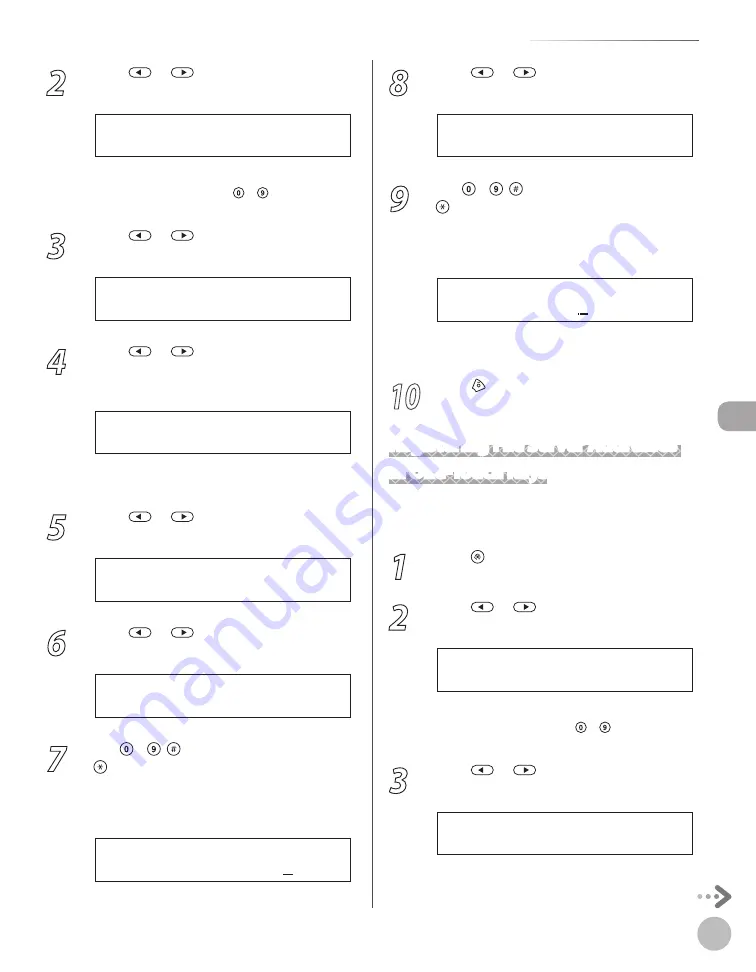
Reg
ist
er
ing D
estina
tions in the A
ddr
ess B
ook (D1180/D1170/D1150)
5-5
Storing/Editing One-Touch Keys
2
Press
or
to select <ADDRESS
BOOK SET.>, then press [OK].
5 . A D D R E S S B O O K S E T .
M E N U
If a password has been set for the Address Book,
enter the password using – [numeric keys],
then press [OK].
3
Press
or
to select <1-TOUCH SPD
DIAL>, then press [OK].
1 . 1 - T O U C H S P D D I A L
A D D R E S S B O O K S E T .
4
Press
or
to select a one-touch key
(01 to 20) for which you want to register
the address, then press [OK].
[ 0 1 ] N O T R E G I S T E R E D
1 - T O U C H S P D D I A L
You can also select a one-touch key by pressing
the corresponding one-touch key.
5
Press
or
to select <E-MAIL>, then
press [OK].
E - M A I L
1 - T O U C H S P D D I A L
6
Press
or
to select <E-MAIL
ADDRESS>, then press [OK].
1 . E - M A I L A D D R E S S
1 - T O U C H S P D D I A L
7
Use – , [numeric keys] and
[Tone] to enter the address you want
to register (120 digits maximum), then
press [OK].
J o h n @ e x a m p l e . c o m
E - M A I L A D D R E S S : a
Ex.
8
Press
or
to select <NAME>, then
press [OK].
2 . N A M E
1 - T O U C H S P D D I A L
9
Use – , [numeric keys] and
[Tone] to enter the destination’s name
(16 characters maximum), then press
[OK].
J o h n ( e - m a i l )
N A M E : a
Ex.
To register another one-touch key, repeat the
procedure from step 4.
10
Press [Stop/Reset] to return to the
standby mode.
Registering File Server Addresses
in One-Touch Keys
This section describes the procedure for registering
file server addresses in the one-touch keys.
1
Press [Menu].
2
Press
or
to select <ADDRESS
BOOK SET.>, then press [OK].
5 . A D D R E S S B O O K S E T .
M E N U
If a password has been set for the Address Book,
enter the password using – [numeric keys],
then press [OK].
3
Press
or
to select <1-TOUCH SPD
DIAL>, then press [OK].
1 . 1 - T O U C H S P D D I A L
A D D R E S S B O O K S E T .
Содержание imageCLASS D1120
Страница 34: ...Before Using the Machine 1 7 Operation Panel D1150 D1120 ...
Страница 37: ...Before Using the Machine 1 10 Operation Panel Send Operation Panel D1180 D1170 D1150 ...
Страница 70: ...Copying 3 3 Overview of Copy Functions p 3 16 p 3 24 p 3 21 ...
Страница 102: ...Printing 4 3 Overview of the Print Functions p 4 9 ...
Страница 134: ...Fax D1180 D1170 D1150 6 3 Overview of Fax Functions p 6 19 p 6 59 p 6 55 ...
Страница 195: ...Fax D1180 D1170 D1150 6 64 ...
Страница 198: ...E Mail D1180 D1170 7 3 Overview of E Mail Functions ...
Страница 203: ...E Mail D1180 D1170 7 8 ...
Страница 206: ...Scanning 8 3 Overview of the Scanner Functions ...
Страница 213: ...Scanning 8 10 ...
Страница 229: ...11 6 Maintenance Cleaning the Machine 7 Close the ADF Be careful not to get your fingers caught ...
Страница 271: ...12 28 Troubleshooting ...
Страница 293: ...13 22 Machine Settings ...






























