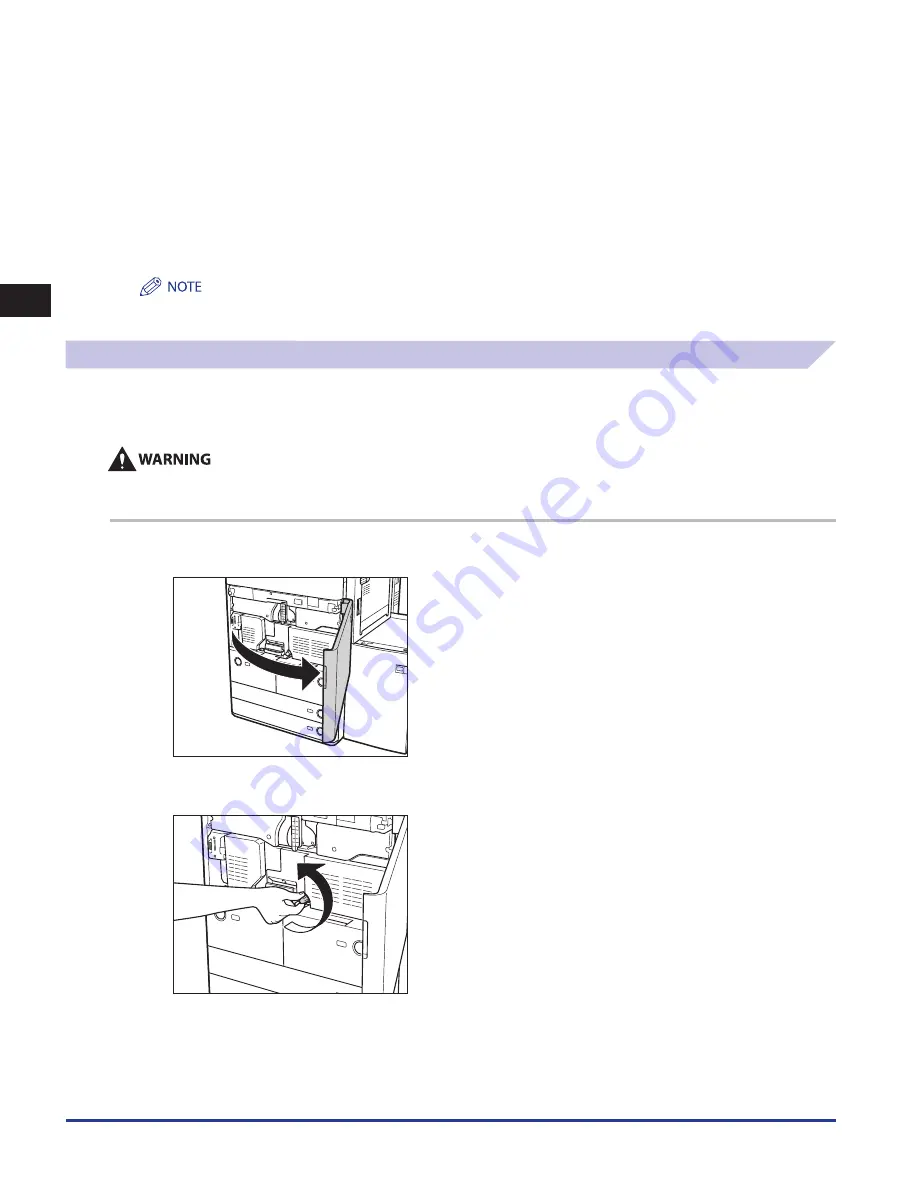
Clearing Paper Jams
2-6
2
Troubleshooting
3
After you have removed all of the jammed paper in the locations indicated on the touch panel
display, restore all levers and covers to their original positions .
4
Continue to follow the procedure and instructions on the touch panel display .
Once you have removed all of the jammed paper in locations other than the feeder, printing or copying resumes.
If there is paper that still needs to be removed, a screen indicating how to clear that paper jam appears on the touch panel display. Repeat
the procedure from step 1.
You do not have to re-enter the number of copies or prints, even if you are printing multiple sets. The machine automatically
recalculates the number of copies or prints to make based on the number of sheets that have jammed.
Main Unit (Fixing Transport Unit)
If a paper jam occurs in the main unit area, a screen prompting you to remove the jammed paper appears on the touch panel
display. Check the location of the paper jam, and follow the procedure described below, and the procedure that appears on the
touch panel display, to remove the jammed paper.
There are some areas inside the machine which are subject to high-voltages . When removing jammed paper or when inspecting
the inside of the machine, do not allow necklaces, bracelets, or other metal objects to touch the inside of the machine, as this may
result in burns or electrical shock .
1
Open the front cover of the main unit .
2
Turn the dial 15 times .
Содержание IMAGE RUNNER C9075 PRO
Страница 2: ......
Страница 3: ...imageRUNNER ADVANCE C9075 PRO C9065 PRO C7065 C7055 Maintenance Guide ...
Страница 212: ...Printer Fax Driver Troubleshooting 2 124 2 Troubleshooting ...
Страница 213: ...3 1 15 3 3 Appendix This section includes the index Index 3 2 ...
Страница 216: ...Index 3 4 3 Appendix ...
Страница 217: ......






























