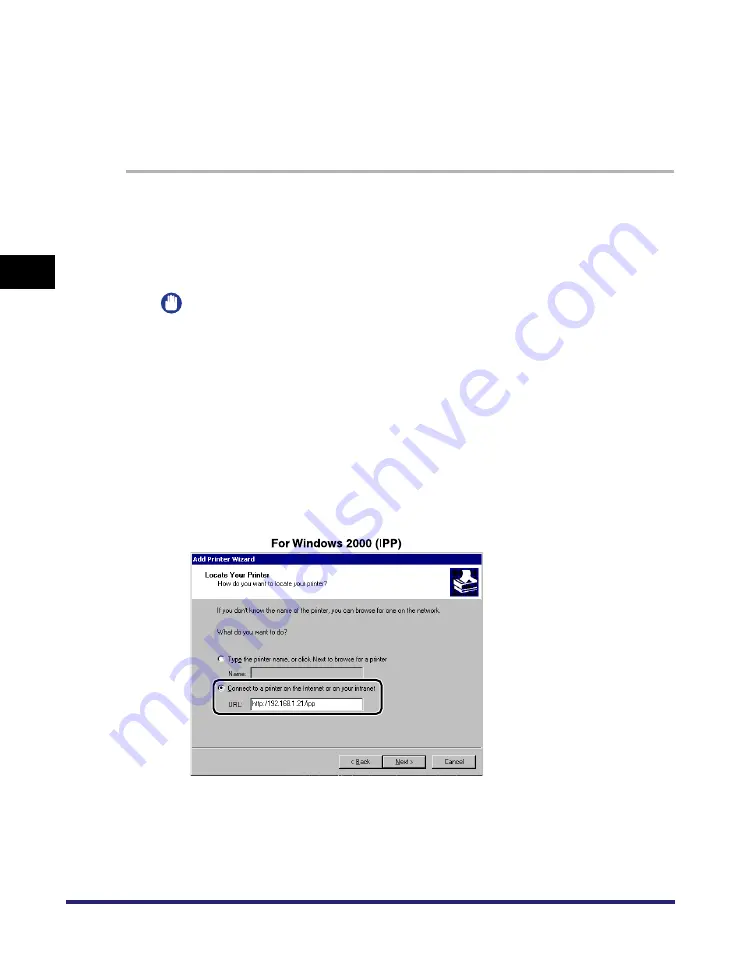
Setting Up a Computer for Printing/Sending a Fax
3-40
3
Usin
g a
TCP/IP Netw
or
k
Windows 2000/XP/Server 2003
By installing Canon LPR2, you can also set IPP. Canon LPR2 enables you to set
ports easily. For more information, see Chapter 1, "Using Canon LPR2," in the
Canon LPR2 User's Guide
(PDF manual). For instructions on how to display the
Canon LPR2 User's Guide
, see the
Network Quick Start Guide
.
1
Check the settings for <RX/Print Range> in [IP Address Range
Settings] to see whether the IP address of the computer in
which a driver is to be installed is permitted. For details, see
step 12 in "TCP/IP Settings," on p. 3-3.
IMPORTANT
•
If the settings for <RX/Print Range> in [IP Address Range Settings] do not permit
the IP address, you cannot install a driver.
•
If the IP address of the computer is beyond the range of the permitted addresses
set for <RX/Print Range> after installing a driver, you cannot print or send a fax
from the computer.
2
Start the Add Printer Wizard
➞
select a network printer.
3
Select the option for locating the printer on the Internet or on
your intranet
➞
enter the URL of your printer.
If you want to use regular IPP printing, enter the following URL in [URL].
http://<the IP address or host name of the machine>/ipp
Содержание image RUNNER 3045
Страница 2: ......
Страница 3: ...imageRUNNER 3045 3035 3030 3025 Network Guide 0 Ot ...
Страница 16: ...xiv ...
Страница 26: ...Checking Your Network Environment 1 10 1 Before You Start ...
Страница 42: ...Communication Environment Setup 2 16 2 Settings Common to the Network Protocols ...
Страница 100: ...Setting Up a Computer as a File Server 3 58 3 Using a TCP IP Network ...
Страница 140: ...Setting Up a Computer as a File Server 5 24 5 Using a NetBIOS Network ...
Страница 182: ...Confirming Settings 8 20 8 Appendix 08 24 2006 TUE 16 48 iR 3045 002 ...
Страница 215: ......



































