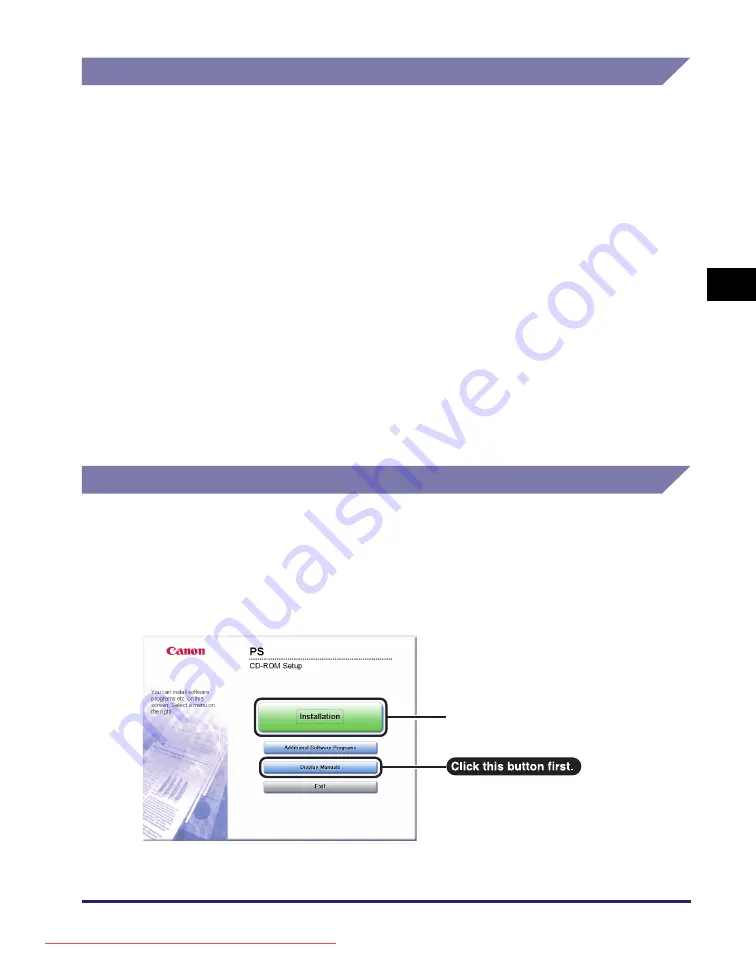
PS User Software (Optional)
3-13
Accom
pan
ying
CD-R
O
Ms
3
System Requirements
Before installing the software, make sure that your system meets the system
requirements outlined below.
■
Software
•
Operating Systems:
- Windows 2000
- Windows XP
- Windows Vista
- Windows 7
- Windows Server 2003
- Windows Server 2008
- Mac OS X 10.4.9 or later
■
Hardware
•
Computer:
- Any computer that runs the above systems
•
Memory:
- The amount of memory required to run the above systems correctly
Installation
From the menu screen of the CD-ROM, you can begin installing the software or
display the HTML manual to view details about the installation procedure.
For details about the installation procedure, see the
Printer Driver Installation Guide
or Mac Printer Driver Installation Guide.
■
CD-ROM Menu (Windows):
Click to install the printer driver.
Click to view
the
Printer Driver Installation Guide
.
Содержание image runner 2520
Страница 8: ...vii Chapter 7 Appendix Available Paper Stock 7 2 Index 7 4 Downloaded from ManualsPrinter com Manuals ...
Страница 163: ...Branchement des câbles 1 14 Installation de la machine 1 Downloaded from ManualsPrinter com Manuals ...
Страница 223: ...Consommables 5 22 Entretien périodique 5 Downloaded from ManualsPrinter com Manuals ...
Страница 252: ...vii Kapitel 7 Anhang Geeignetes Druck Kopiermaterial 7 2 Index 7 4 Downloaded from ManualsPrinter com Manuals ...
Страница 275: ...xxx Downloaded from ManualsPrinter com Manuals ...
Страница 295: ...Arbeitsablauf beim Einrichten 2 8 Vor Inbetriebnahme des Systems 2 Downloaded from ManualsPrinter com Manuals ...
Страница 313: ...Faxtreiber Software optional 3 18 Mitgelieferte CD ROMs 3 Downloaded from ManualsPrinter com Manuals ...
Страница 378: ...vii Capitolo 7 Appendice Tipi di carta accettati 7 2 Indice analitico 7 4 Downloaded from ManualsPrinter com Manuals ...
Страница 401: ...xxx Downloaded from ManualsPrinter com Manuals ...
Страница 415: ...Collegamento dei cavi 1 14 Installazione della macchina 1 Downloaded from ManualsPrinter com Manuals ...
Страница 423: ...Schema di configurazione 2 8 Prima di iniziare ad utilizzare la macchina 2 Downloaded from ManualsPrinter com Manuals ...
Страница 441: ...Software Driver fax opzionale 3 18 CD ROM allegati 3 Downloaded from ManualsPrinter com Manuals ...
Страница 477: ...Consumabili 5 22 Manutenzione ordinaria 5 Downloaded from ManualsPrinter com Manuals ...
Страница 506: ...vii Capítulo 7 Apéndice Papel disponible 7 2 Índice alfabético 7 4 Downloaded from ManualsPrinter com Manuals ...
Страница 543: ...Conexión de los cables 1 14 Instalación del equipo 1 Downloaded from ManualsPrinter com Manuals ...
Страница 605: ...Consumibles 5 22 Mantenimiento periódico 5 Downloaded from ManualsPrinter com Manuals ...
Страница 628: ...Downloaded from ManualsPrinter com Manuals ...
Страница 629: ...Downloaded from ManualsPrinter com Manuals ...






























