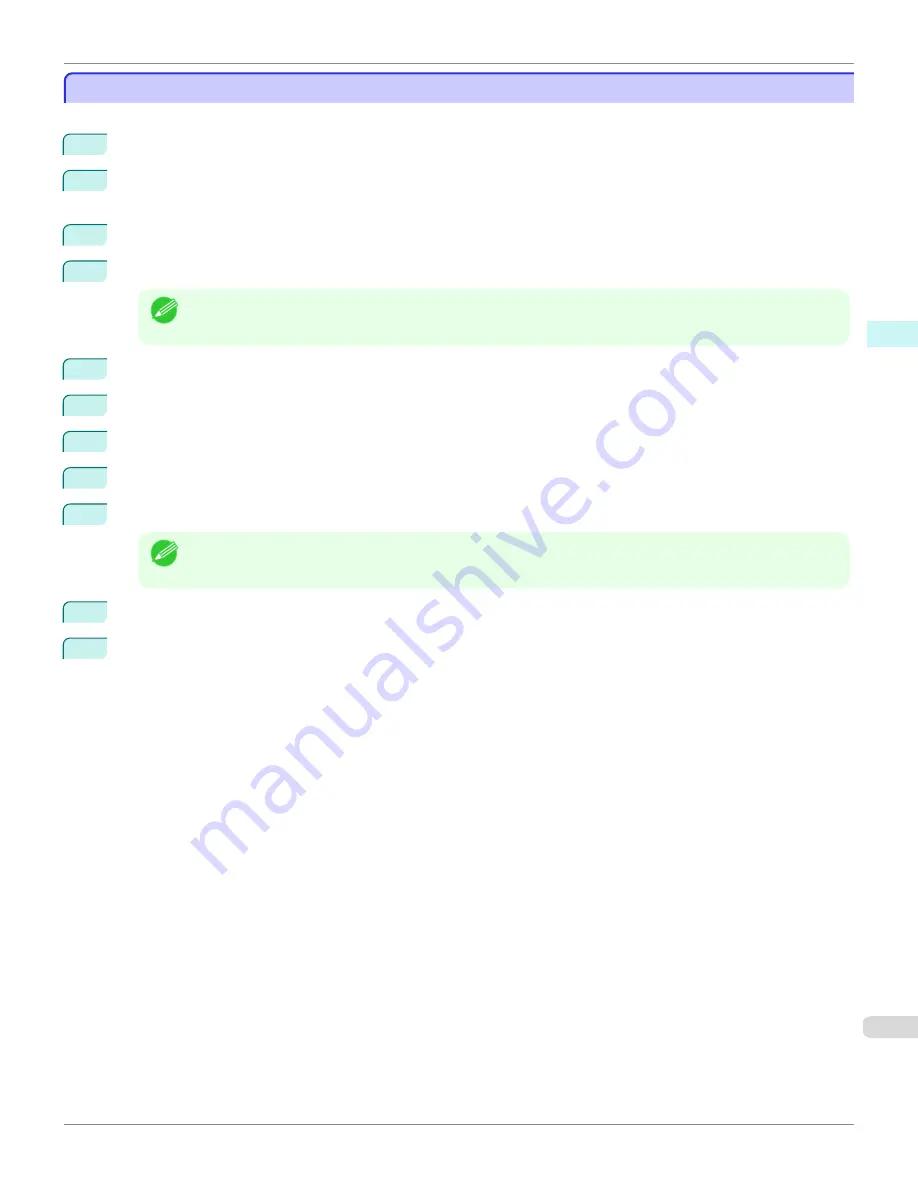
Prints using Folded Duplex
Prints using Folded Duplex
This prints 2 pages consecutively. Folding back the paper at the fold lines of the center substitutes for duplex printing.
1
Select two objects from the layout area of Free Layout.
2
Select
Folded Duplex
from the
Edit
menu of Free Layout.
Open the
Folded Duplex
window and arrange the selected objects in the layout area.
3
Open the
Finished Size Settings
dialog box from the
Edit
menu.
4
Select
Fit Roll Paper Width
or
Specify Folded Size
in
Finished Size
.
Note
•
Rotate Page 90 degrees (Conserve Paper)
is also available when
Specify Folded Size
is selected.
5
Click
OK
to save the settings.
6
Open the
Binding Settings
dialog box from the
Edit
menu.
7
Select
Bottom
or
Top
in
Binding Edge
.
8
Specify the
Binding
width in
Binding
.
9
Configure the
Fold Line Color
and
Fold Line Type
from
Print Fold Lines
.
Note
•
When the
Only Print Center and Edges
checkbox is selected, fold lines are only printed at the three loca-
tions of the center and both edges.
10
Click
OK
to save the settings.
11
Confirm the print setting and begin printing.
iPF780
Prints using Folded Duplex
Windows Software
Free Layout
223
Содержание image Prograf iPF780 Series
Страница 14: ...14 ...
Страница 30: ...iPF780 User s Guide 30 ...
Страница 156: ...iPF780 User s Guide 156 ...
Страница 358: ...iPF780 User s Guide 358 ...
Страница 470: ...iPF780 User s Guide 470 ...
Страница 480: ...iPF780 User s Guide 480 ...
Страница 520: ...iPF780 User s Guide 520 ...
Страница 574: ...iPF780 User s Guide 574 ...
Страница 626: ...iPF780 User s Guide 626 ...
Страница 648: ...iPF780 User s Guide ENG CANON INC 2014 ...






























