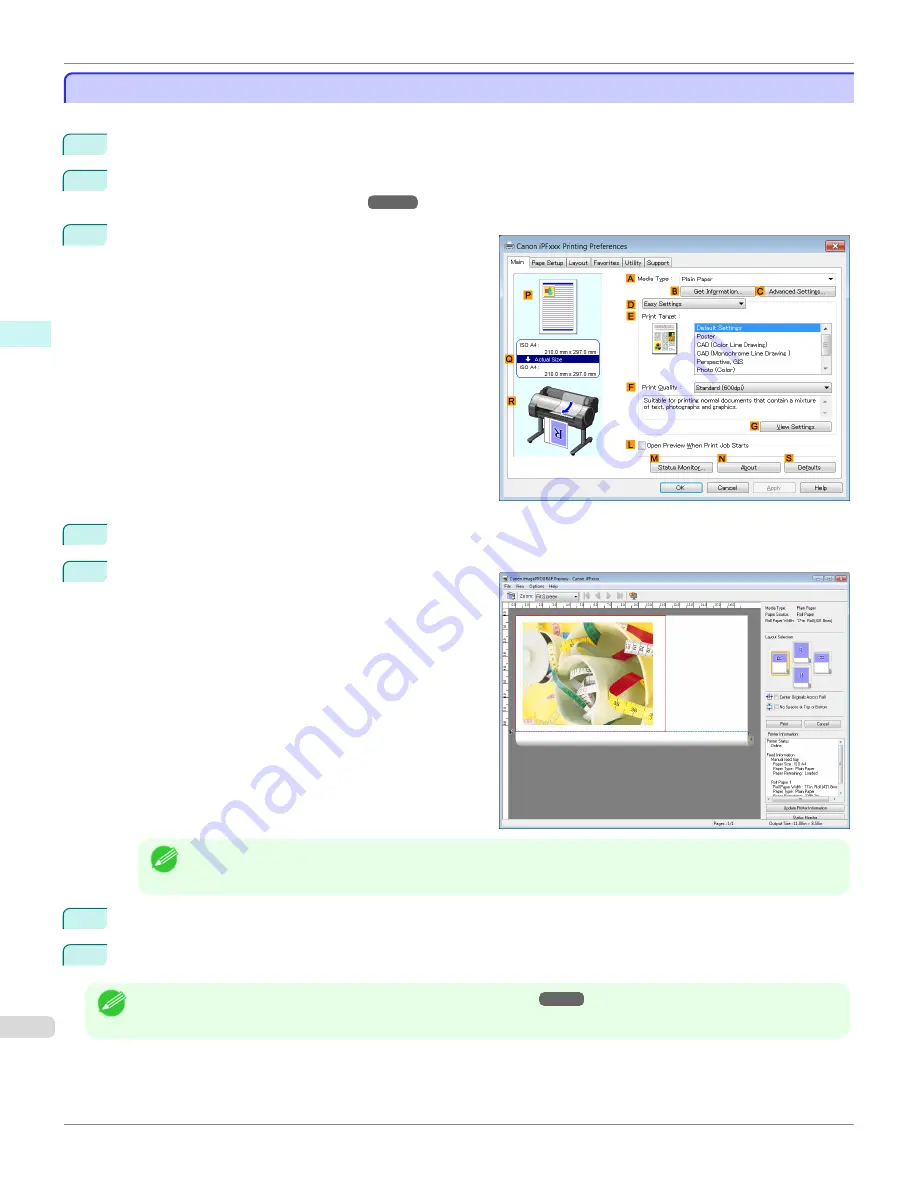
Checking the Layout in a Preview Before Printing
Checking the Layout in a Preview Before Printing
This topic describes how to preview images of print jobs before actually printing them.
1
Choose
in the application menu.
2
Select the printer in the dialog box, and then display the printer driver dialog box.
Driver Dialog Box from Applications .")
3
Make sure the
Main
sheet is displayed.
4
Select the
L
Open Preview When Print Job Starts
check box.
5
After you click
OK
, when you print a job, the
image-
PROGRAF Preview
window will be displayed.
Note
•
If PageComposer is running, access the
Special Settings
dialog box from the
Layout
sheet and clear
Pre-
view Switching
.
6
On the main window, you can check the layout and change settings as needed.
7
To print, click
in the
File
menu.
Note
•
For details on
imagePROGRAF Preview
functions,
Checking the Layout in a Preview Before Printing
iPF780
Windows Software
Printer Driver
162
Содержание image Prograf iPF780 Series
Страница 14: ...14 ...
Страница 30: ...iPF780 User s Guide 30 ...
Страница 156: ...iPF780 User s Guide 156 ...
Страница 358: ...iPF780 User s Guide 358 ...
Страница 470: ...iPF780 User s Guide 470 ...
Страница 480: ...iPF780 User s Guide 480 ...
Страница 520: ...iPF780 User s Guide 520 ...
Страница 574: ...iPF780 User s Guide 574 ...
Страница 626: ...iPF780 User s Guide 626 ...
Страница 648: ...iPF780 User s Guide ENG CANON INC 2014 ...






























