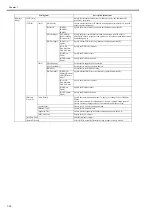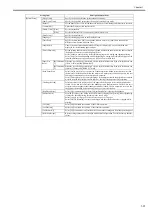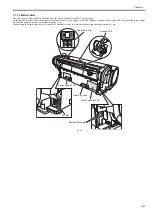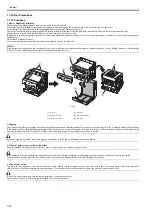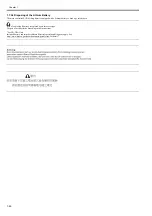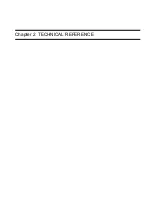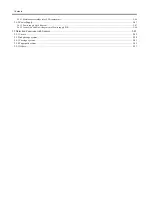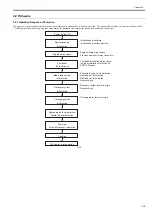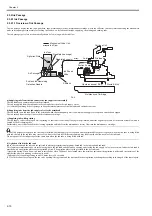Chapter 1
1-45
1.7.3 Precautions When Servicing Printer
1.7.3.1 Notes on the Data Stored in the Printer
0013-5942
This printer counts the print length, number of ink tank replacements, carriage driving time, number of cleaning operations, number of cutter operations, and so on
and stores them in the main controller's EEPROM as a COUNTER in Service mode.
COUNTER provides important information about the printer usage status.
You can check this information by printing it in the service mode or displaying it on the display.
Follow the precautions below when servicing the printer.
(1) Repairing/replacing the PCB
When replacing the main controller, follow the specified replacement procedure.
For the main controller replacement procedure, see "DISASSEMBLY/REASSEMBLY" > "Points to Note on Disassembly and Reassembly" > "PCBs".
(2) After replacing the carriage unit
The information about the carriage driving time resides in the carriage unit. After replacing the carriage unit, select [INITIALIZE] > [CARRIAGE] in the service
mode to initialize the information about the carriage driving time.
(3) After replacing the purge unit
The information about the number of cleanings resides in the purge unit. After replacing the purge unit, select [INITIALIZE] > [PURGE] in the service mode to
initialize (clear) the information about the number of cleanings.
(4) On replacement of supplies
After supplies have been replaced, execute [INITIALIZE] > [PARTS COUNTER] > [PARTS xx] in service mode to initialize (clear) the parts counter information.
For the consumable parts, see "MAINTENANCE" > "Periodic Replacement Parts".
You cannot check the counter information once it is initialized (cleared). Be careful not to initialize the counter information before checking it.
You cannot modify the counter information from the operation panel.
1.7.3.2 Confirming the Firmware Version
0013-5945
Firmware has been downloaded to the main controller.
When you have replaced the main controller, check that the firmware is the latest version. If not, update it to the latest version.
Reference:
For instruction on how to update the main controller, refer to "TROUBLESHOOTING" > "Version Up".
1.7.3.3 Precautions against Static Electricity
0013-5947
Certain clothing may generate static electricity, causing an electrical charge to build up on your body. Such a charge can damage electrical devices.
To prevent this, discharge any static buildup by touching a grounded metal fitting before you start disassembling the printer.
1.7.3.4 Precautions for Disassembly/Reassembly
0013-5948
The precautions for disassembly/reassembly are described in "DISASSEMBLY/REASSEMBLY".
1.7.3.5 Self-diagnostic Feature
0013-5950
The printer has a self-diagnostic feature to analyze hardware problems.
The self-diagnosis result is shown on the display and indicated by lamps.
For detailed information, see "ERROR CODE".
Содержание image Prograf iPF780 Series
Страница 1: ...Mar 27 2014 Service Manual iPF780 760 750 series iPF785...
Страница 9: ...Chapter 1 PRODUCT DESCRIPTION...
Страница 57: ...Chapter 2 TECHNICAL REFERENCE...
Страница 117: ...Chapter 3 INSTALLATION...
Страница 125: ...Chapter 4 DISASSEMBLY REASSEMBLY...
Страница 133: ...Chapter 4 4 7 3 Remove one screw 1 release two hooks 2 and then remove the output guide middle left 3 F 4 11 1 3 2 2...
Страница 175: ...Chapter 4 4 49 2 Shaft Cleaner 1 F 4 97 1 1...
Страница 176: ...Chapter 4 4 50 3 Upper Cover Hinge Catch 1 Roll Cover Slide Guide 2 F 4 98 2 1...
Страница 179: ...Chapter 5 MAINTENANCE...
Страница 186: ...Chapter 6 TROUBLESHOOTING...
Страница 212: ...Chapter 7 SERVICE MODE...
Страница 267: ...Mar 19 2014 PARTS CATALOG iPF786 785 781 780 765 760 755 750...
Страница 275: ...STAND UNIT ST 33 STAND UNIT ST 34 100V Q51 1767 000 230 KOR Q51 1768 000 Q51 2560 000 Q51 2800 000...
Страница 299: ...2 23 FIGURE 09 CUTTER UNIT J12 J7 J11 J31 J34 J33 A A 10 8 1 502 7 5 13 13 9 11 8 501 6 12 2 3 4 14 14 14 15 503...
Страница 301: ...2 25 FIGURE 10 PLATEN GUIDE UNIT 1 3 6 2 8 4 5 10 10 10 9 9 11...
Страница 326: ......