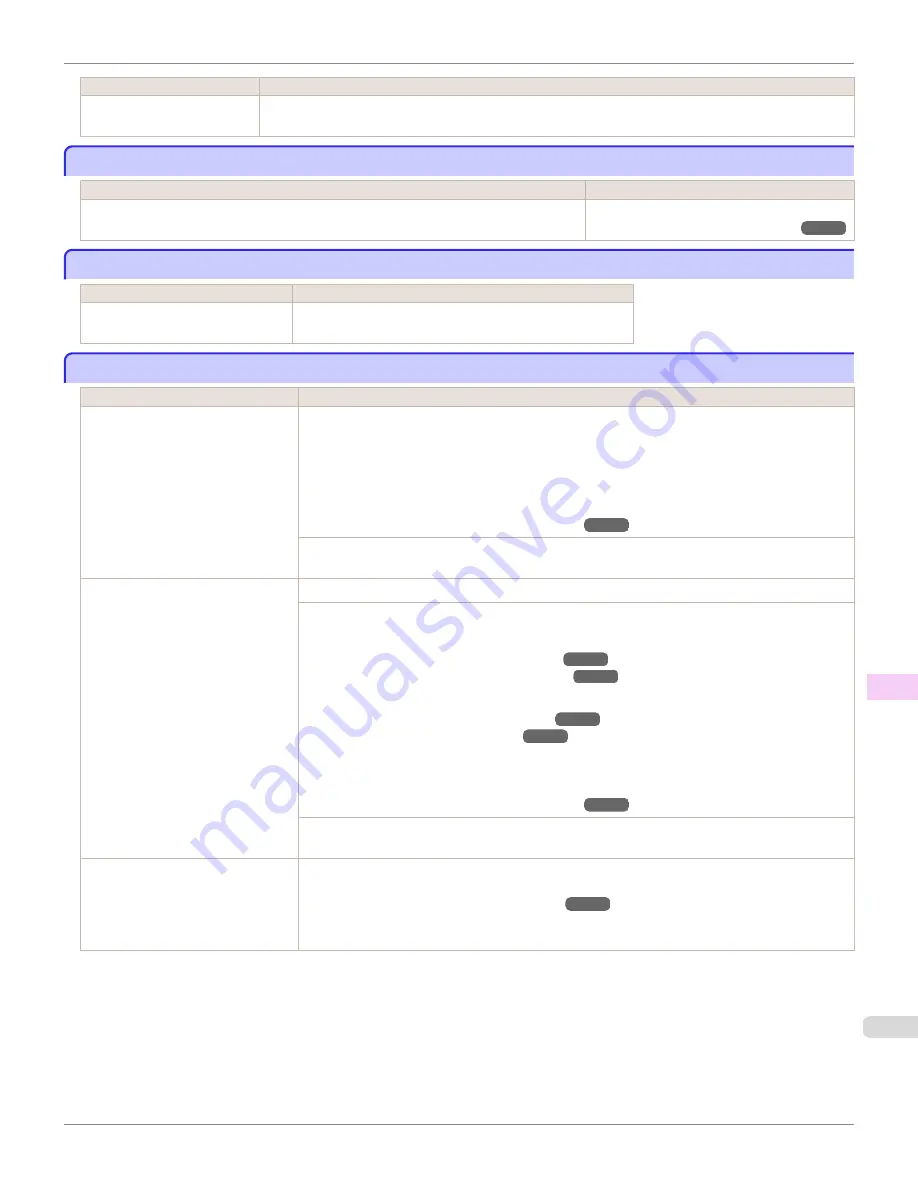
Cause
Corrective Action
In other cases, the Cutter
Unit may be damaged.
Contact your Canon dealer for assistance.
End of paper feed.
End of paper feed.
Cause
Corrective Action
Although an attempt was made to advance the paper manually, it reached the limit posi-
tion that can be advanced.
Canceling manual advancing.
(See "Feeding Roll Paper Manually.")
Rel lever is in wrong position.
Rel lever is in wrong position.
Cause
Corrective Action
The Release Lever is pushed back. Pull the Release Lever forward.
Turn off the printer and wait a while before restoring power.
Borderless printng not possible.
Borderless printng not possible.
Cause
Corrective Action
The print job received specifies a
type or width of paper that is not
compatible with borderless printing.
Follow these steps to change the settings of the print job to enable borderless printing.
1.
Press
▲
or
▼
to select
Stop Printing
, and then press the
OK
button.
2.
Make sure the correct printer driver for the printer is selected and try printing again.
For information on types of paper compatible with borderless printing, refer to the
Paper Ref-
erence Guide
.
(See "Displaying the Paper Reference Guide.")
Press
▲
or
▼
to select
Print With Border
, and then press the
OK
button to continue printing.
The document will be printed with a border.
The loaded paper is a size not com-
patible with borderless printing.
Press
▲
or
▼
to select
Stop Printing
, and then press the
OK
button.
Replace the paper with paper compatible for borderless printing as follows.
1.
Press
▲
or
▼
to select
Change Paper
, and then press the
OK
button.
(See "Removing the Roll from the Printer.")
(See "Removing the Roll Holder from Rolls.")
2.
Replace the paper with paper compatible for borderless printing.
(See "Attaching the Roll Holder to Rolls.")
(See "Loading Rolls in the Printer.")
The printer now starts printing the print job.
For information on types of paper compatible with borderless printing, refer to the
Paper Ref-
erence Guide
.
(See "Displaying the Paper Reference Guide.")
Press
▲
or
▼
to select
Print With Border
, and then press the
OK
button to continue printing.
The document will be printed with a border.
Because paper expands or con-
tracts depending on the environ-
ment of use, it may become narrow-
er or wider than the supported width
for borderless printing.
Use each type of paper only where the recommended environmental conditions are met. For de-
tails on environmental conditions for various paper, see the
Paper Reference Guide
.
(See "Displaying the Paper Reference Guide.")
iPF685
End of paper feed.
Error Message
Messages regarding paper
667
Содержание image Prograf iPF680 Series
Страница 30: ...iPF685 User s Guide 30 ...
Страница 156: ...iPF685 User s Guide 156 ...
Страница 276: ...iPF685 User s Guide 276 ...
Страница 360: ...iPF685 User s Guide 360 ...
Страница 436: ...iPF685 User s Guide 436 ...
Страница 476: ...iPF685 User s Guide 476 ...
Страница 490: ...iPF685 User s Guide 490 ...
Страница 572: ...iPF685 User s Guide 572 ...
Страница 626: ...iPF685 User s Guide 626 ...
Страница 680: ...iPF685 User s Guide 680 ...
Страница 702: ...iPF685 User s Guide ENG CANON INC 2014 ...
















































