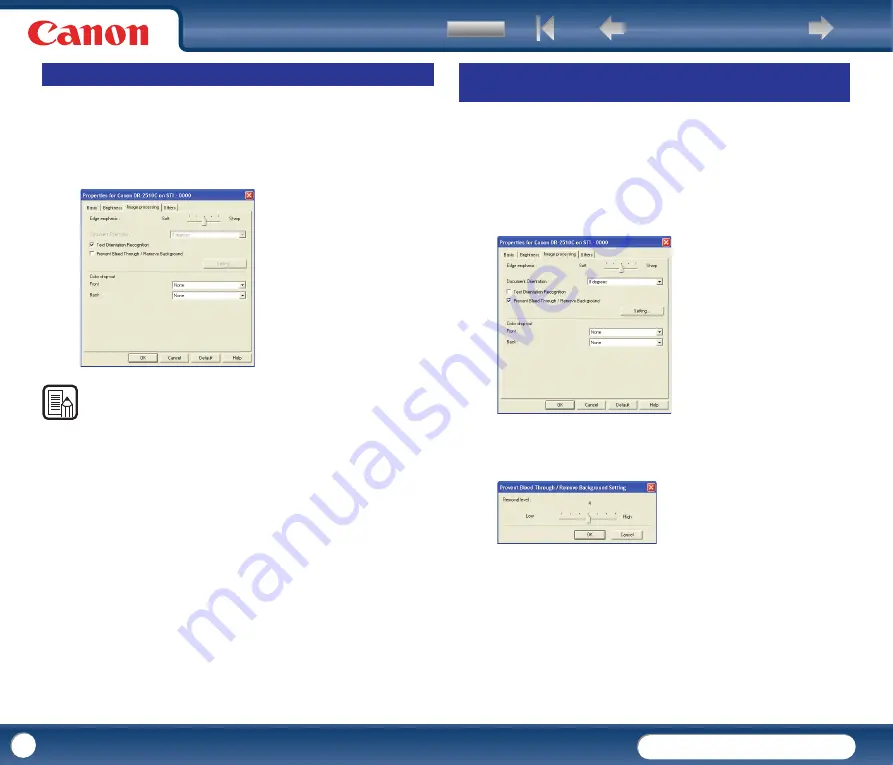
DR-2010C / DR-2510C
DR-2010C / DR-2510C
49
This section describes the procedure for automatically correcting the orientation
of the text when scanning.
1
In the ISIS/TWAIN driver properties dialog box, click the [Image
processing] tab
→
select the [Text Orientation Recognition] check box.
NOTE
•
When the [Text Orientation Recognition] check box is selected, the [Image
Rotation] and area settings in the [Scan Area] dialog box are disabled.
•
Some application programs do not support text orientation recognition. Please
disable [Text Orientation Recognition] if your application program operates
abnormally when it is enabled.
This section describes the procedure for setting to reduce bleed through when
scanning thin document pages and pages with dark content on the back side, or
to remove the background from document images.
1
In the ISIS/TWAIN driver properties dialog box, click the [Image
processing] tab
→
select the [Prevent Bleed Through / Remove
Background] check box
→
click [Setting].
2
Adjust the [Removal level] slider to set the level of bleed through
prevention or background removal.
Correcting Text Orientation
Removing the Document Background/Preventing Bleed
Through
















































