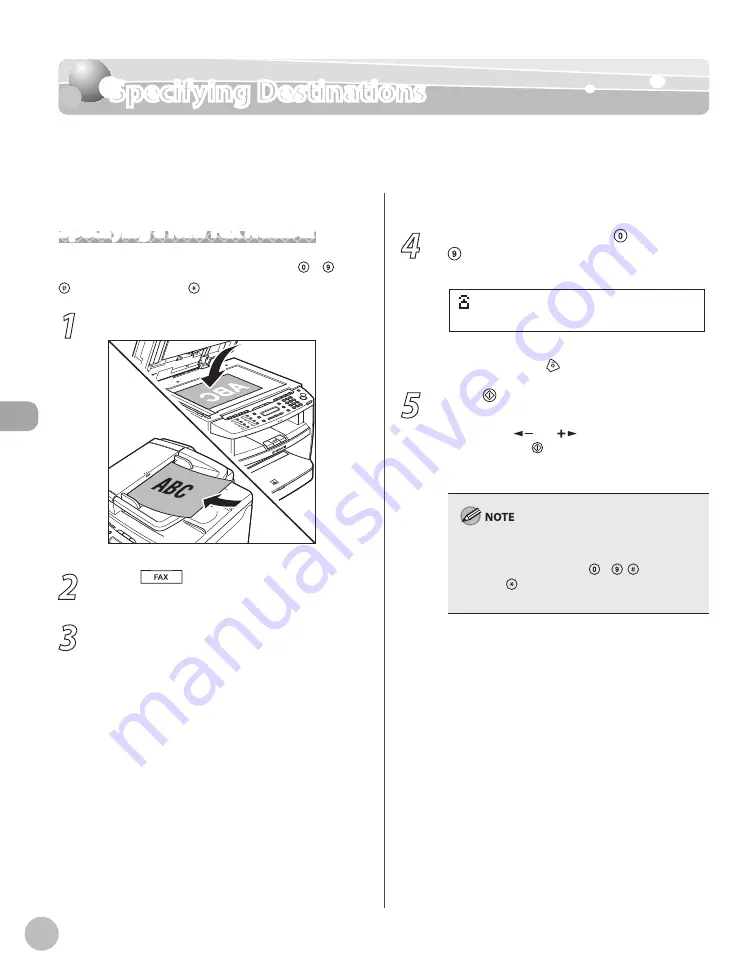
Fax
5-18
Specifying Destinations
Specifying Destinations
This section describes how to specify a fax destination. You can select a destination stored
in a one-touch key or coded dial codes, or specify a new destination.
Specifying a New Fax Number
You can specify a new fax number using – ,
[numeric keys] and [Tone].
1
Place documents.
2
Press
[FAX].
3
Adjust any necessary scan settings for
your documents.
For details, see “Adjusting Density,” on p. 5-23,
“Selecting Image Quality,” on p. 5-24, and “2-
Sided Document,” on p. 5-25.
4
Enter the fax number with –
[numeric keys].
= 0 3 1 X X X X X X
Ex.
If you enter a wrong number when specifying a
fax number, press [Stop/Reset].
5
Press [Start].
When you place the documents on the platen
glass, press [
] or [
] to select the document
size, then press [Start] for each document.
When scanning is complete, press [OK] to start
sending.
If <CONFIRM FAX NO.> in <ACCESS TO DEST.> in
<SYSTEM SETTINGS> is set to <ON> and you
specify a fax number using – , [numeric
keys] and [Tone], you need to enter the fax
number again for comfirmation, then press [OK].
Содержание ICD480
Страница 27: ...xxvi ...
Страница 57: ...Documents and Print Media 2 14 ...
Страница 72: ...Copying 4 3 Overview of Copy Functions p 4 10 p 4 18 p 4 15 ...
Страница 95: ...Copying 4 26 ...
Страница 98: ...Fax 5 3 Overview of Fax Functions p 5 18 p 5 41 p 5 36 ...
Страница 144: ...Printing 6 3 Overview of the Print Functions p 6 9 ...
Страница 153: ...Printing 6 12 ...
Страница 159: ...Scanning 7 6 ...
Страница 166: ...Settings from a PC 9 3 Overview of Remote UI By using Remote UI you can set and confirm following functions ...
Страница 169: ...Settings from a PC 9 6 ...
Страница 193: ...10 24 Maintenance ...






























